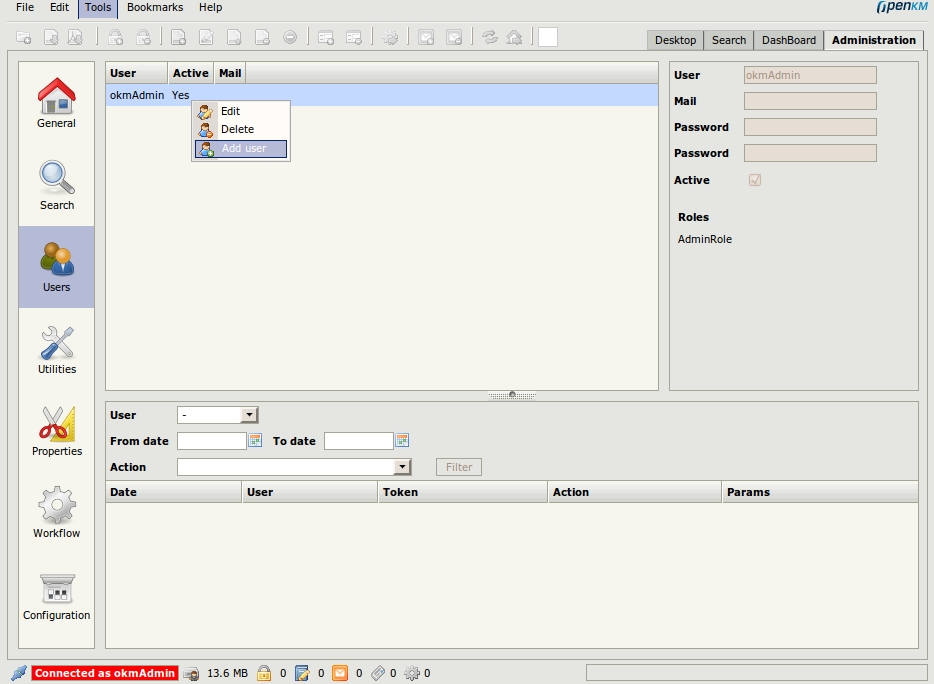Difference between revisions of "Basic application knowledge with JBoss"
| Line 34: | Line 34: | ||
'''Windows''' | '''Windows''' | ||
\bin\run.bat -b 0.0.0.0 | \bin\run.bat -b 0.0.0.0 | ||
| + | |||
| + | [[Category: OpenKM 4.0]] | ||
| + | [[Category: OpenKM 5.0]] | ||
Revision as of 16:46, 21 January 2010
Contents
First login
The default username is okmAdmin and password is admin ( note that username and password are case sensitive )
Managing users
Since OpenKM 3.0 by default user management is an administration option. There it can create users, roles and assign roles to users, etc...
Older OpenKM versions use text-based user management. These files are located at $JBOSS/server/default/conf/props, so you need to edit openkm-users.conf, openkm-roles.conf and openkm-emails.conf to add or remove a user from the system.
There're two important roles called AdminRole and UserRole ( these roles are case sensitive ). All users must have UserRole, it's OpenKM grant to be connect to OpenKM server. Any user with AdminRole it'll view all repository without limits and has administration toolbar enabled.
OpenKM authentication systems
Yes, OpenKM can use several authentication systems (Database, LDAP, Active Directory, etc.) but, by default it is configured with an embeded database ( Hypersonic ).
Setting max file size uploading
By default uploading max file size is set at 25MB, to increse this it must be done some changes in OpenKM.cfg file.
Making OpenKM accesible to other computers
By default, JBoss only listen for connections on localhost.
If you want to access from other computer, you need to start JBoss passing the parameter -b 0.0.0.0
GNU/Linux
./bin/run.sh -b 0.0.0.0
Windows
\bin\run.bat -b 0.0.0.0