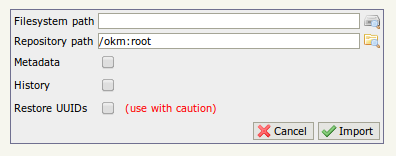Difference between revisions of "Repository import"
| Line 3: | Line 3: | ||
[[File:Okm_admin_026.jpeg|center]] | [[File:Okm_admin_026.jpeg|center]] | ||
| − | If you want to import already existing documents into OpenKM, don't check any option. These options are used when you want to import a previously exported repository from OpenKM. | + | If you want to import already existing documents into OpenKM, don't check any option. These options are used when you want to import a previously exported repository from OpenKM. If you have exported with the '''metadata''' checkbox enabled, you can import the documents and folders with this data (author, creation date, etc.). If you have exported the documents '''history''' you can also import all the documents versions with this option. |
| + | |||
| + | Keep on mind that the export and import parameters need to be consistent. I mean, if you want to import the documents history you need to make a previous export with this option enabled. | ||
{{Note| | {{Note| | ||
Revision as of 13:04, 12 November 2013
Importing folder structure to OpenKM server is very easy. Log as okmAdmin and go to Administration > Repository Import. Simply set your folder path origin, and the OpenKM path where folder structure and documents that will be imported.
If you want to import already existing documents into OpenKM, don't check any option. These options are used when you want to import a previously exported repository from OpenKM. If you have exported with the metadata checkbox enabled, you can import the documents and folders with this data (author, creation date, etc.). If you have exported the documents history you can also import all the documents versions with this option.
Keep on mind that the export and import parameters need to be consistent. I mean, if you want to import the documents history you need to make a previous export with this option enabled.
| You can also use the Remote Importer Utility to import document and folder structure into your OpenKM repository. |