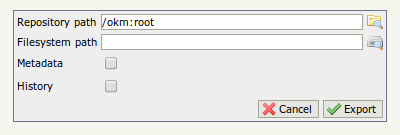Difference between revisions of "Repository export"
From OpenKM Documentation
| (One intermediate revision by the same user not shown) | |||
| Line 6: | Line 6: | ||
* In the screenshot the server path is based on Linux filesystem. Windows users should use Windows OS filesystem path syntax i.e. c:\some_path\... | * In the screenshot the server path is based on Linux filesystem. Windows users should use Windows OS filesystem path syntax i.e. c:\some_path\... | ||
* OpenKM import and export features work for the local filesystem, so if you want to export files to another computer you have to copy them from the OpenKM server first.}} | * OpenKM import and export features work for the local filesystem, so if you want to export files to another computer you have to copy them from the OpenKM server first.}} | ||
| + | |||
| + | The '''metadata''' and '''history''' checkboxes will enable the export of the document and folder metadata (author, creation date, etc.) and the whole document history. Sometimes you only may want the last version of the document, so don't need to check this option. | ||
[[Category: Administration Guide]] | [[Category: Administration Guide]] | ||
Latest revision as of 13:05, 12 November 2013
With OpenKM you can export all your folder structures and documents to your server disk. Log as okmAdmin and go to Administration > Repository Export. This operation is really easy. You simply put your OpenKM origin path and your operating system destination folder path.
The metadata and history checkboxes will enable the export of the document and folder metadata (author, creation date, etc.) and the whole document history. Sometimes you only may want the last version of the document, so don't need to check this option.