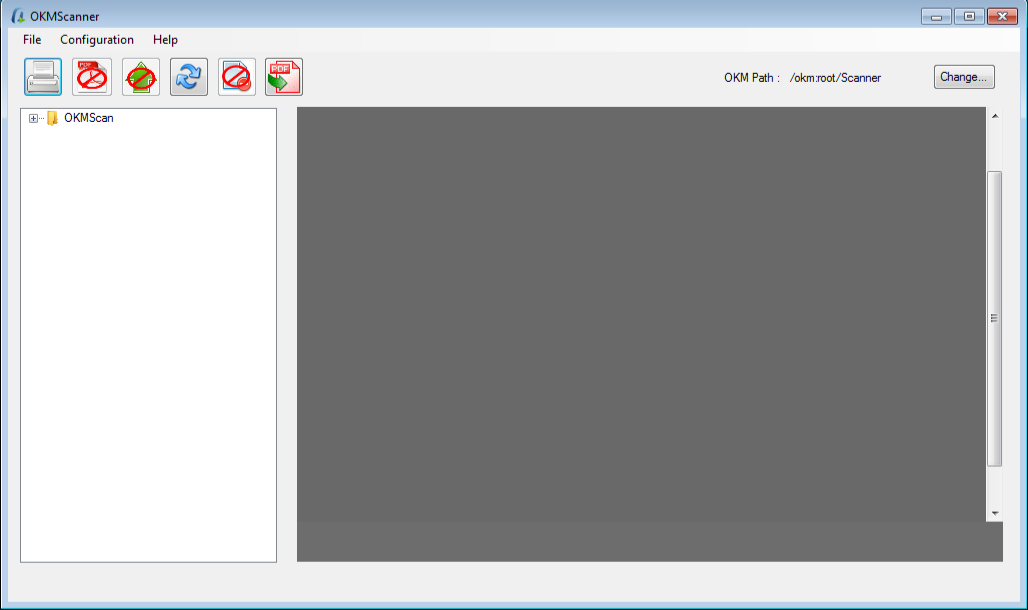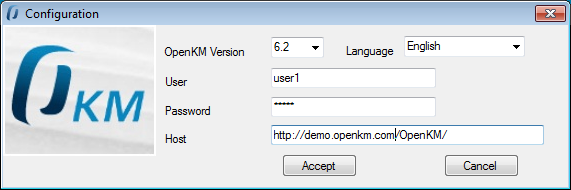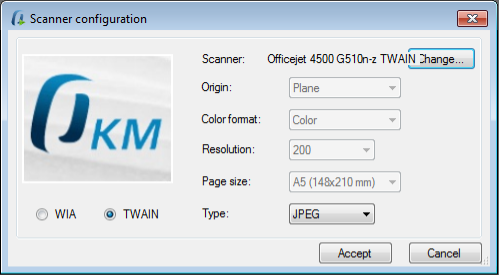Difference between revisions of "Scanner Client"
From OpenKM Documentation
| Line 1: | Line 1: | ||
| + | {{TOCright}} __TOC__ | ||
| + | |||
Scanner Client allows to capture images from scanners, obtionally convert to pdf and upload to OpenKM setting metadata values. | Scanner Client allows to capture images from scanners, obtionally convert to pdf and upload to OpenKM setting metadata values. | ||
| Line 15: | Line 17: | ||
[[File:Okm_user_guide_488.png]] | [[File:Okm_user_guide_488.png]] | ||
| + | |||
| + | |||
| + | To accept configuration parameters changes, click in '''Accept''' button. | ||
| + | |||
| + | |||
| + | == Scanner configuration == | ||
| + | With '''Configuration''' / '''Scanner configuration''' menu option is shown the configuration Popup. | ||
| + | |||
| + | Configuration parameters available are: | ||
| + | * Protocol WIA or TWAIN ( we suggest TWAIN for better scanner features support ). | ||
| + | * Scanner | ||
| + | * Origin | ||
| + | * Color format ( Color / Grayscales / White and Black ) | ||
| + | * Page size | ||
| + | * Image type ( PNG, BMP, JPEG, TIFF, GIF ) | ||
| + | |||
| + | |||
| + | [[File:Okm_user_guide_519.png]] | ||
Revision as of 09:23, 3 April 2014
Contents |
Scanner Client allows to capture images from scanners, obtionally convert to pdf and upload to OpenKM setting metadata values.
Configuration
With Configuration / Server configuration menu option is shown the configuration Popup.
Configuration parameters available are:
- OpenKM version which client connects to.
- User interface language
- User and password to connect
- The OpenKM server host
To accept configuration parameters changes, click in Accept button.
Scanner configuration
With Configuration / Scanner configuration menu option is shown the configuration Popup.
Configuration parameters available are:
- Protocol WIA or TWAIN ( we suggest TWAIN for better scanner features support ).
- Scanner
- Origin
- Color format ( Color / Grayscales / White and Black )
- Page size
- Image type ( PNG, BMP, JPEG, TIFF, GIF )
To accept configuration parameters changes, click in Accept button.