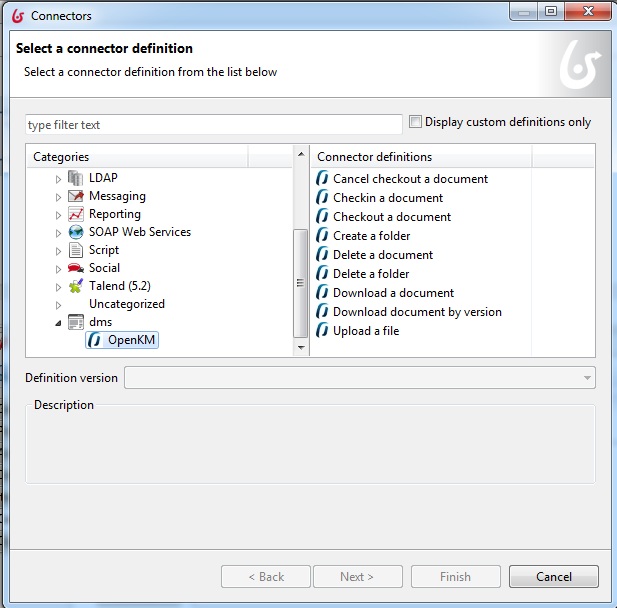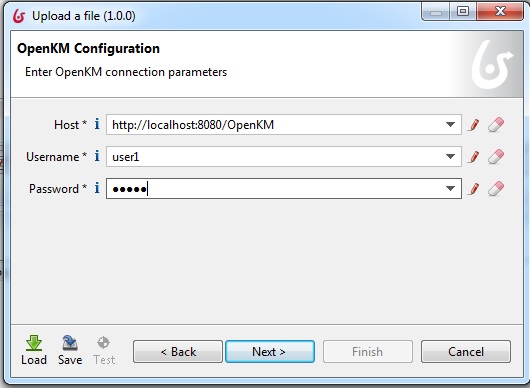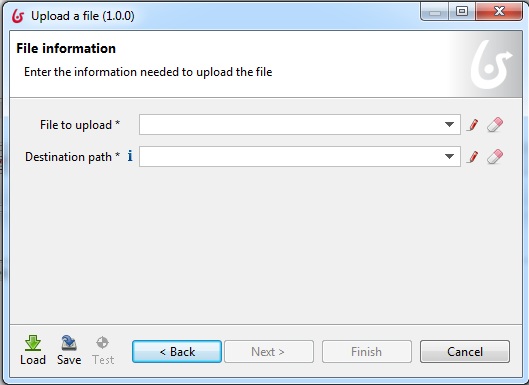Difference between revisions of "Bonitasoft Workflow connector"
From OpenKM Documentation
| Line 38: | Line 38: | ||
[[File:uploadDocument-OpenKMConfiguration.jpg|center]] | [[File:uploadDocument-OpenKMConfiguration.jpg|center]] | ||
| + | |||
| + | Configure the document information and click on Next. | ||
| + | |||
| + | [[File:uploadDocument-Fileinformation.jpg|center]] | ||
Revision as of 18:10, 17 October 2014
How to configure OpenKM Connectors
Go to OpenKm in the connectors list. Select a connector. Click on Next.
Upload a document
| Input | Description | Type |
| Host | IP address or name of OpenKM directory host server | String |
| Username | OpenKM user name | String |
| Password | OpenKM password | String |
| File to upload | Document attachment | String |
| Destination path | Path in OpenKM | String |
Configure the server information and click on Next.
Configure the document information and click on Next.