Difference between revisions of "Crontab"
From OpenKM Documentation
| Line 1: | Line 1: | ||
| − | With this feature you can create scheduled task in a easy way. | + | With this feature you can create scheduled task in a easy way. In this page you can see the already registered tasks. The ''last start'' and ''last stop'' columns show when the last time a task was executed. If you want to the the output of the script, you can set an email and you will be notified every time the task is executed. |
| Line 5: | Line 5: | ||
| − | When you create or modify am scheduled task, the ''last start'' and ''last stop'' entries resetted. | + | When you create or modify am scheduled task, the ''last start'' and ''last stop'' entries resetted if you upload a new task definition. |
<center>[[File:Okm admin crontab 02.png|370px]]</center> | <center>[[File:Okm admin crontab 02.png|370px]]</center> | ||
| + | {{Warning|Only active tasks will be ejecuted periodically. If you don't want a task to be execute, simple mark it as inactive or remove it.}} | ||
[[Category: Administration Guide]] | [[Category: Administration Guide]] | ||
Revision as of 13:36, 29 November 2010
With this feature you can create scheduled task in a easy way. In this page you can see the already registered tasks. The last start and last stop columns show when the last time a task was executed. If you want to the the output of the script, you can set an email and you will be notified every time the task is executed.
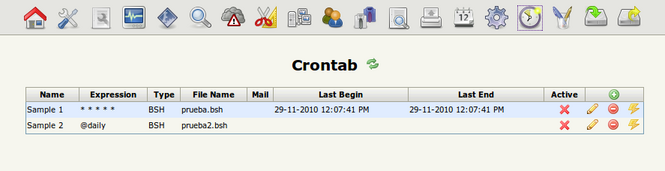
When you create or modify am scheduled task, the last start and last stop entries resetted if you upload a new task definition.
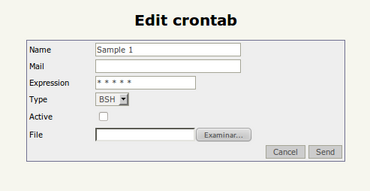
| Only active tasks will be ejecuted periodically. If you don't want a task to be execute, simple mark it as inactive or remove it. |