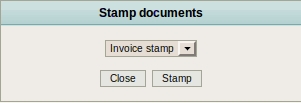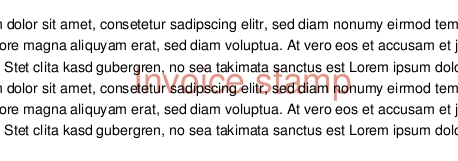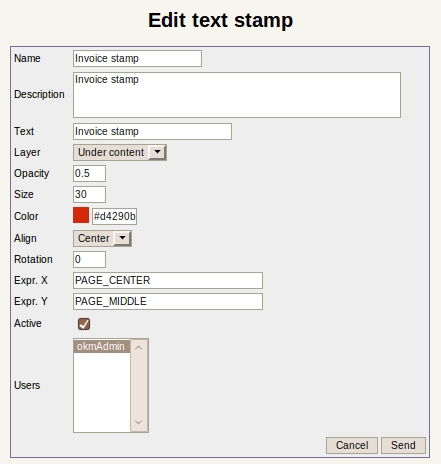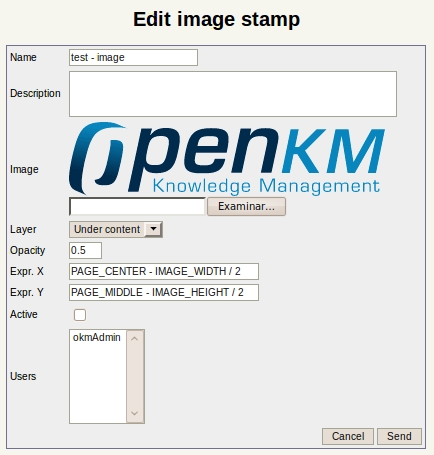Difference between revisions of "Stamp"
| Line 1: | Line 1: | ||
Stamp is only allowed in taxonomy view for any document which can be converted to pdf or be a pdf. In order to stamp a document is necessary got configured open office service, consider take a look at [[OpenOffice.org]] or [[Application_configuration]]. | Stamp is only allowed in taxonomy view for any document which can be converted to pdf or be a pdf. In order to stamp a document is necessary got configured open office service, consider take a look at [[OpenOffice.org]] or [[Application_configuration]]. | ||
| + | |||
'''Restrictions:''' | '''Restrictions:''' | ||
| Line 31: | Line 32: | ||
| − | It can be added new or edit | + | It can be added new or edit available. |
| Line 43: | Line 44: | ||
| − | It can be added new or edit | + | It can be added new or edit available. |
Revision as of 20:07, 15 December 2010
Stamp is only allowed in taxonomy view for any document which can be converted to pdf or be a pdf. In order to stamp a document is necessary got configured open office service, consider take a look at OpenOffice.org or Application_configuration.
Restrictions:
- Only allowed for documents convertible to pdf or pdf files.
- Has write privileges on folder.
- Only allowed on taxonomy view.
Detail of the functions according to their icons:
Stamping a document
Fist must select a document ( convertible to pdf or pdf ) in taxonomy view, then click ![]() the stamp icon. It'll appear a popup.
the stamp icon. It'll appear a popup.
Several stamp types can be assigned in administration view to each user. User must select one of the available stamp he's got and execute it. After some time it'll be generated a new pdf file ( or new version pdf file in case the selected stamped file was a pdf ).
Stamp administration
On stamp administration can be defined text and image stamps. In text stamp it's shown text stamp definitions.
It can be added new or edit available.
In image stamp it's shown image stamp definitions.
It can be added new or edit available.
Using the test icon ![]() it's generated a testing file
it's generated a testing file