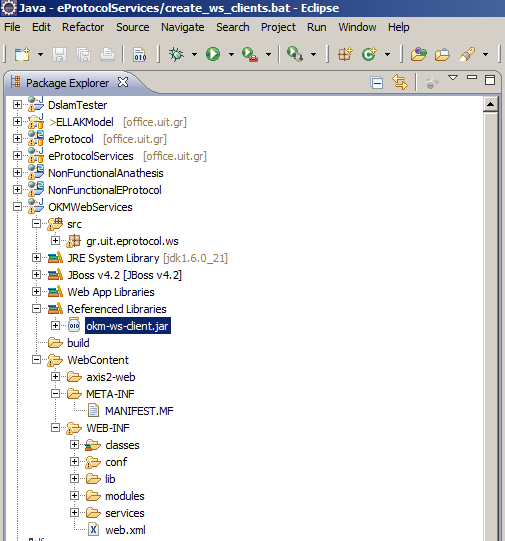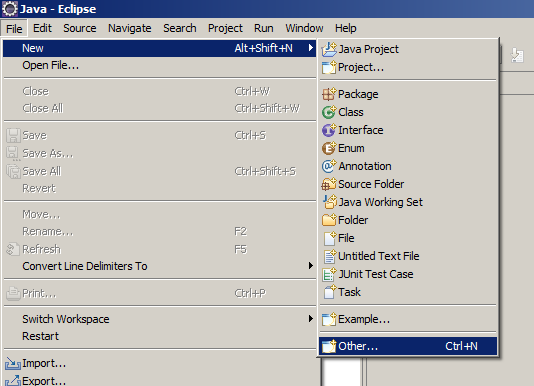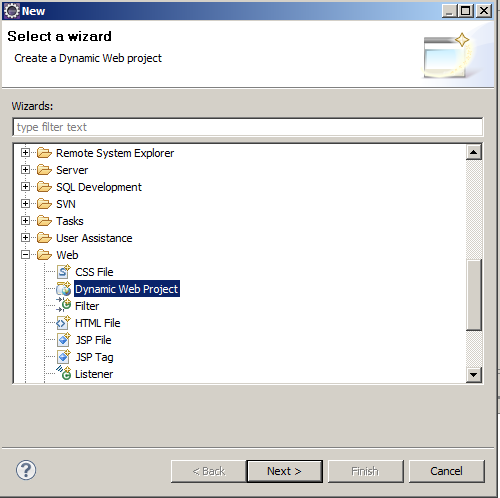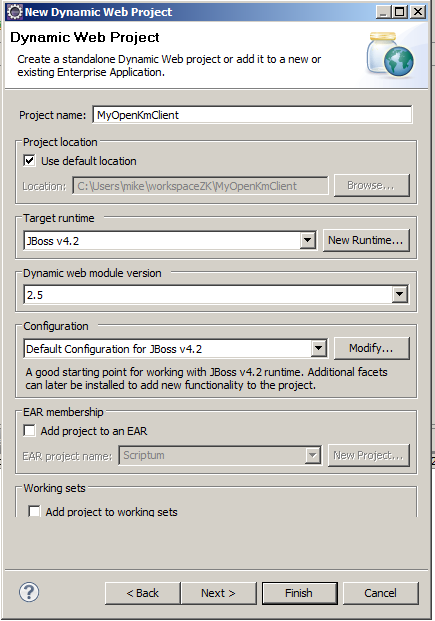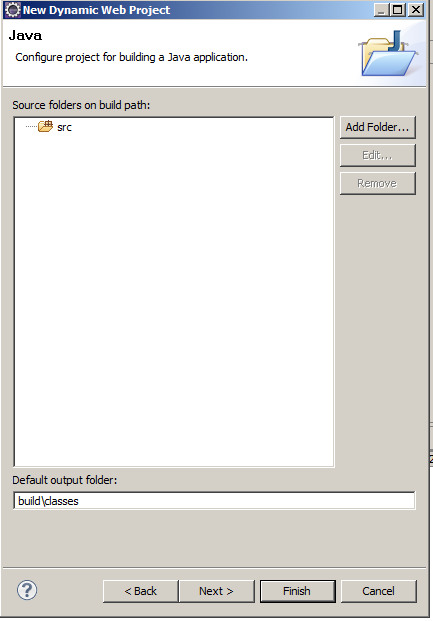Difference between revisions of "User talk:Svaitsis.gss"
(→Implementing a Java Client Web Service to consume OpenKM W/S Using Eclipse Part B) |
(→Implementing a Java Client Web Service to consume OpenKM W/S Using Eclipse Part B) |
||
| Line 60: | Line 60: | ||
| − | Follow the steps of the Dynamic Web Project | + | Follow the steps of the Dynamic Web Project Wizard |
[[File:eclipse_dynamic_web_project2.png]] | [[File:eclipse_dynamic_web_project2.png]] | ||
| − | Follow the steps of the Dynamic Web Project | + | Follow the steps of the Dynamic Web Project Wizard |
# Give your project a name, I named it MyOpenKmClient | # Give your project a name, I named it MyOpenKmClient | ||
# Give your project a run-time. I have chosen the jboss-4.2.3.GA that comes with the OpenKM | # Give your project a run-time. I have chosen the jboss-4.2.3.GA that comes with the OpenKM | ||
| Line 83: | Line 83: | ||
[[File:eclipse_dynamic_web_project5.png]] | [[File:eclipse_dynamic_web_project5.png]] | ||
Click <b>Finish</b> to finish the wizard. When wizards finishes, you should have the following project created in your project space: | Click <b>Finish</b> to finish the wizard. When wizards finishes, you should have the following project created in your project space: | ||
| + | [[File:eclipse_created_dynamic_web_project.png]] | ||
| + | |||
| + | <b>Step 2</b> Creating the Web Service Client Library inside the Project. | ||
| + | # Click on your project head node in the project's tree view to select the project. | ||
| + | |||
| + | # Right click on the project and from the options New -> Other. From the Wizards menu that appears, select the Web Services -> Web Service Client | ||
| − | [[ | + | # Click Next |
| + | |||
| + | [[eclipse_select_web_service_client.png]] | ||
| + | |||
| + | Follows the client creation screen | ||
| + | |||
| + | [[eclipse_create_web_service_client.png]] | ||
| + | |||
| + | In this screen, put the URL of the OpenKM service you want to implement. For the example, I have used our OpenKM installation at UIT, and the service I need to write a client for is the OKMAuth listening to the following URI: | ||
| + | http://office.uit.gr:8888/OpenKM/OKMAuth?wsdl | ||
| + | |||
| + | The easiest way to test if your OpenKM service is listening, open the Mozilla (or any other browser) and put the service's URL: http://localhost:8080/OpenKM/OKMAuth?wsdl or any other URL. Notice that in UIT's URL we run OpenKM to a different port 8888. Then hit return, and the browser will return the Web Service's WSDL file: | ||
| + | |||
| + | Also put the Assemble Bar to the Assemble Client level. | ||
| + | |||
| + | Check the Option Overwrite files without warning. | ||
| + | |||
| + | Click <b>Finish</b> to finish the wizard. When wizards finishes, you should have a new package created inside your project sources: <b>com.openkm.ws.endpoint</b> | ||
| + | |||
| + | Those are the classes to support your client. | ||
| − | <b>Step | + | <b>Step 3</b> Creating the Web Service Client Class (your code) |
Revision as of 21:46, 12 February 2011
Implementing a Java Client Web Service to consume OpenKM W/S Using Eclipse Part A
Michael Mountrakis Solutions Architect @UIT.GR
The first part describes how we can compile the WSDL from our OpenKM installation using the wsimport utility that comes with JDK1.6 and above. The produced client library JAR file is then imported in the Eclipse IDE in order to assist our development.
The example starts with a simple MSDOS batch file that generates the client library JAR to support the OpenKM Java Client like the one given in the official Wiki Web Services page
http://wiki.openkm.com/index.php/Java_client
The create_okm_client.bat is the following one:
rem set your javahome and your openKM host set javahome=C:\jdk1.6.0_21 set okmhost=http://office.uit.gr:8888/OpenKM rem ----------------------------------------- echo Creating OpenKM Clients set wsimport=%javahome%\bin\wsimport.exe set jar=%javahome%\bin\jar.exe echo Deleting old clients if exist. del /f okm-ws-client.jar %wsimport% -p com.openkm.ws.client %okmhost%/OKMAuth?wsdl %wsimport% -p com.openkm.ws.client %okmhost%/OKMDocument?wsdl %wsimport% -p com.openkm.ws.client %okmhost%/OKMFolder?wsdl %wsimport% -p com.openkm.ws.client %okmhost%/OKMSearch?wsdl %wsimport% -p com.openkm.ws.client %okmhost%/OKMNotification?wsdl %wsimport% -p com.openkm.ws.client %okmhost%/OKMRepository?wsdl echo Packaging to a jar %jar% cvf okm-ws-client.jar com echo Deleting temporary directory del /f /s /q com
We run the program as a command line in the MS DOS prompt. Uppon successful completion, the file okm-ws-client.jar will be produced.
Next step is to add the okm-ws-client.jar to your Eclipse project:
Implementing a Java Client Web Service to consume OpenKM W/S Using Eclipse Part B
Michael Mountrakis Solutions Architect @UIT.GR
The second part describes how to create a simple OpenKM Client using Eclipse only, without the wsimport utility.
Step 1
Now the first step is to create a new Dynamic Web Project in Eclipse IDE. Select from Left Upper Menu: File -> New -> Other
From the Wizards menu that appears, select the Web->Dynamic Web Project
Follow the steps of the Dynamic Web Project Wizard
Follow the steps of the Dynamic Web Project Wizard
- Give your project a name, I named it MyOpenKmClient
- Give your project a run-time. I have chosen the jboss-4.2.3.GA that comes with the OpenKM
- Give your project a dynamic web module version. For that just leave the default 2.5
- Don't select EAR deployment
- Click Next
Click Next
Select the option Generate web.xml deployment descriptor.<i>
Click Next
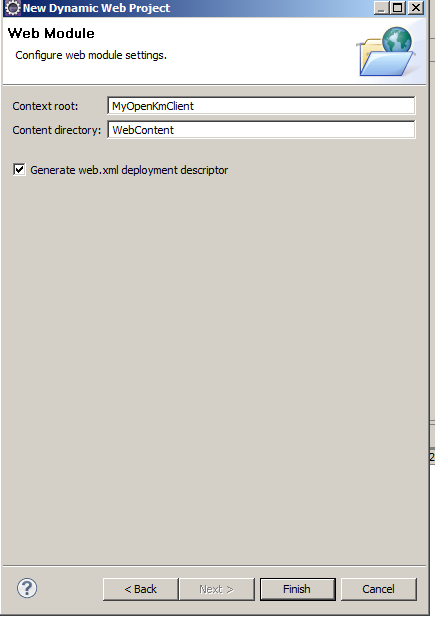 Click Finish to finish the wizard. When wizards finishes, you should have the following project created in your project space:
Click Finish to finish the wizard. When wizards finishes, you should have the following project created in your project space:
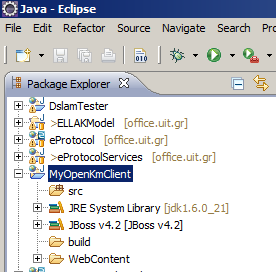
Step 2 Creating the Web Service Client Library inside the Project.
- Click on your project head node in the project's tree view to select the project.
- Right click on the project and from the options New -> Other. From the Wizards menu that appears, select the Web Services -> Web Service Client
- Click Next
eclipse_select_web_service_client.png
Follows the client creation screen
eclipse_create_web_service_client.png
In this screen, put the URL of the OpenKM service you want to implement. For the example, I have used our OpenKM installation at UIT, and the service I need to write a client for is the OKMAuth listening to the following URI: http://office.uit.gr:8888/OpenKM/OKMAuth?wsdl
The easiest way to test if your OpenKM service is listening, open the Mozilla (or any other browser) and put the service's URL: http://localhost:8080/OpenKM/OKMAuth?wsdl or any other URL. Notice that in UIT's URL we run OpenKM to a different port 8888. Then hit return, and the browser will return the Web Service's WSDL file:
Also put the Assemble Bar to the Assemble Client level.
Check the Option Overwrite files without warning.
Click Finish to finish the wizard. When wizards finishes, you should have a new package created inside your project sources: com.openkm.ws.endpoint
Those are the classes to support your client.
Step 3 Creating the Web Service Client Class (your code)