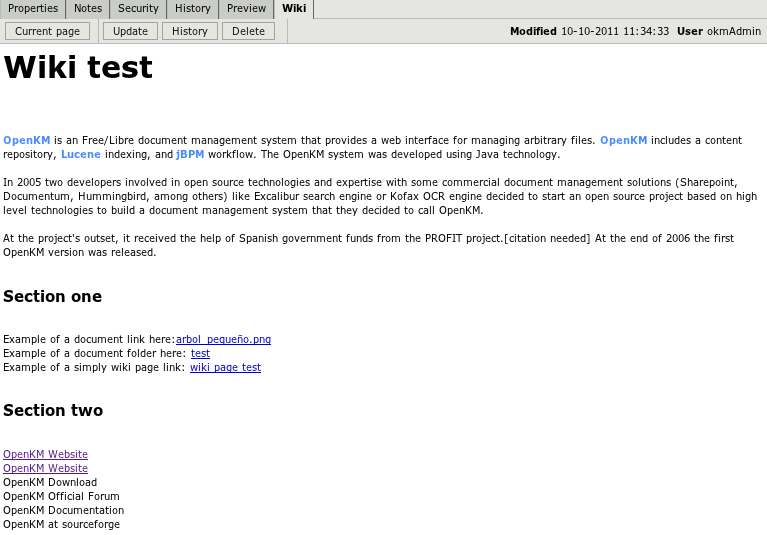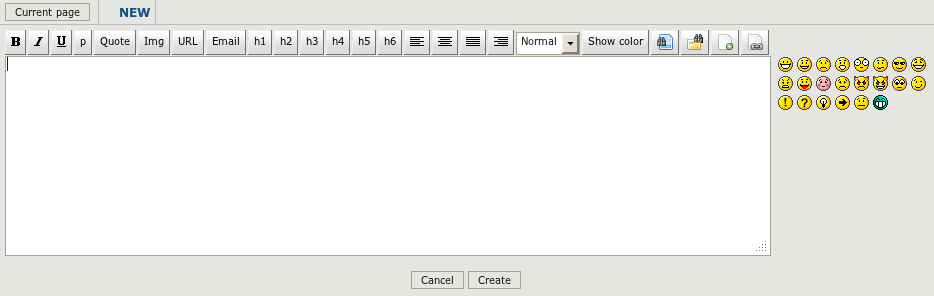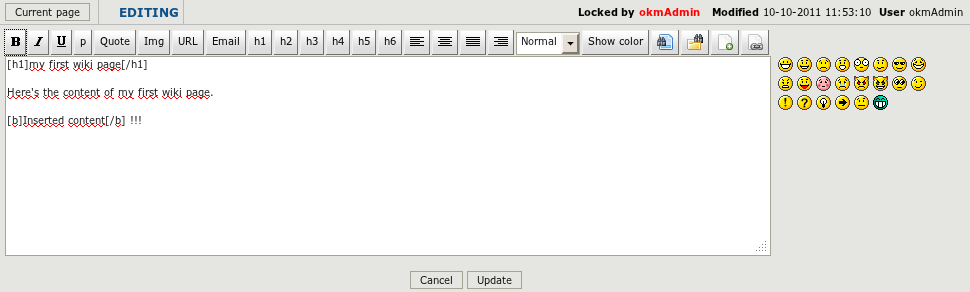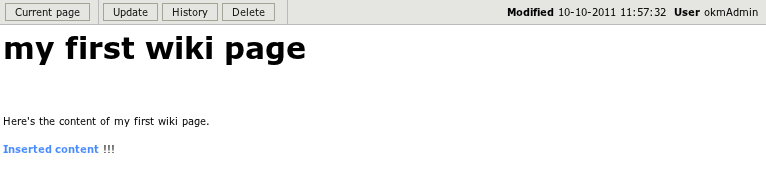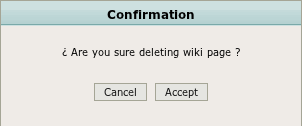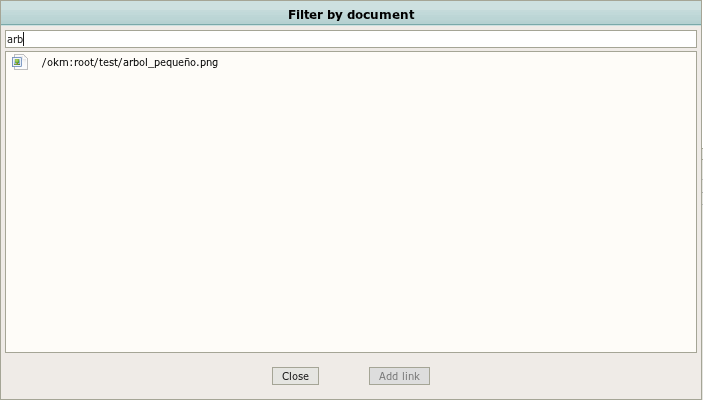Difference between revisions of "Wiki"
| Line 96: | Line 96: | ||
[[File:Okm_user_guide_272.png|center]] | [[File:Okm_user_guide_272.png|center]] | ||
| + | |||
| + | == Inserting document link == | ||
| + | From update wiki editor view select the icon [[File:Document_find.png]] document find. Will apearing a document finder popup. | ||
| + | |||
| + | [[File:Okm_user_guide_273.png|center]] | ||
| + | |||
| + | Select the document you want to link and press the button '''Add link'''. | ||
[[Category: User Guide]] | [[Category: User Guide]] | ||
Revision as of 11:17, 10 October 2011
Wiki allows fast creation an dediting any number of interlinked wiki pages and OpenKM documents and folders. Multiple users can collaborate on it, creating, updating or deleting wiki information.
Contents
Wiki editor features
- B - Bold
- I - Italic
- U - Underline
- p - Paragrap
- Quote - Make a quotation
- Img - Add image url.
- Email - Add e-mail.
- h1 to h6 - Header settings.
- Align Left, center, justify and right.
- Text size.
- Font color palette.
- Smilies
- Document link
- Folder link
- New wiki page
- Wiki page link
Create new wiki page
If you're on Desktop view, select the tab wiki, and press the button create
Then will appearing the wiki editor. Fill the content.
Press the button create and will be forwarded to wiki view.
Update wiki page
If you're on Desktop view, select the tab wiki, and press the button update
Then will appearing the wiki editor. Update the content.
Press the button update and will be forwarded to wiki view.
History wiki page
If you're on Desktop view, select the tab wiki, and press the button history
Then will apearing history wiki page.
From this view you can view older wiki page or restore older.
Delete wiki page
If you're on Desktop view, select the tab wiki, and press the button delete
Then will appearing confimation popup.
If you press the button accept, the wiki page will be deleted ( database marked as deleted ). To restore simply create new page called with same name and go to history. Deleted wiki page can be deleted from there.
Inserting document link
From update wiki editor view select the icon ![]() document find. Will apearing a document finder popup.
document find. Will apearing a document finder popup.
Select the document you want to link and press the button Add link.