Difference between revisions of "Outlook Addin"
| (8 intermediate revisions by 3 users not shown) | |||
| Line 1: | Line 1: | ||
| − | After installing Outlook | + | Office Add-ins are compatible from version 2000 to version 2007. |
| + | |||
| + | After installing the Outlook add-in, a new menu item "OpenKM" will appear in Outlook. | ||
| Line 5: | Line 7: | ||
| − | First you must select '''Configuration''' | + | == Configure OpenKM Add-In == |
| + | First you must select the '''Configuration''' menu item to set your configuration values to access OpenKM from the client computer. | ||
| Line 11: | Line 14: | ||
| − | When you | + | When you set your configuration values, a folder called '''OpenKM''' is created in your user '''My documents folder'''. In this OpenKM folder, a configuration file called '''openkm.xml''' and another file called '''document.xml''' are created that the OpenKM Add-in uses to store some document editing information. You should not edit or delete these files. |
| Line 17: | Line 20: | ||
| − | After configuration is | + | == Importing emails to OpenKM == |
| + | After configuration is done, the user can import emails from Outlook to OpenKM. To import emails, first select one or more emails and then select the Import mail into OpenKM option menu. After importing is finished, a message indicating the number of emails and attachments imported will be displayed. | ||
| Line 23: | Line 27: | ||
| − | {{Note|OpenKM Outlook | + | {{Note|OpenKM Outlook add-in runs with OpenKM 4.1 or higher.}} |
[[Category: User Guide]] | [[Category: User Guide]] | ||
Latest revision as of 10:19, 31 October 2011
Office Add-ins are compatible from version 2000 to version 2007.
After installing the Outlook add-in, a new menu item "OpenKM" will appear in Outlook.
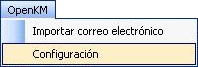
Configure OpenKM Add-In
First you must select the Configuration menu item to set your configuration values to access OpenKM from the client computer.
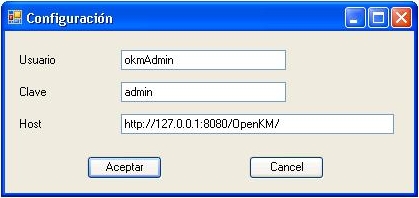
When you set your configuration values, a folder called OpenKM is created in your user My documents folder. In this OpenKM folder, a configuration file called openkm.xml and another file called document.xml are created that the OpenKM Add-in uses to store some document editing information. You should not edit or delete these files.
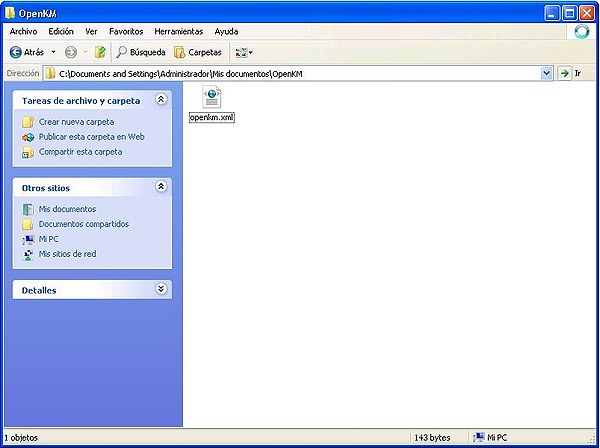
Importing emails to OpenKM
After configuration is done, the user can import emails from Outlook to OpenKM. To import emails, first select one or more emails and then select the Import mail into OpenKM option menu. After importing is finished, a message indicating the number of emails and attachments imported will be displayed.
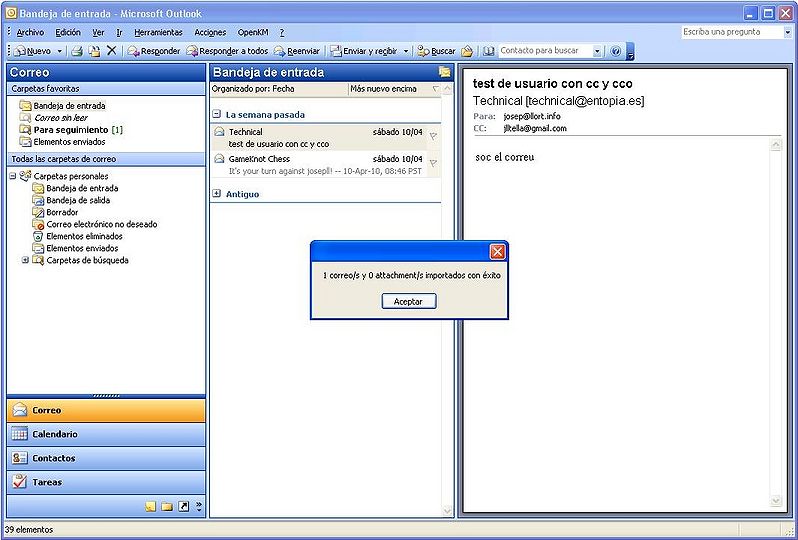
| OpenKM Outlook add-in runs with OpenKM 4.1 or higher. |