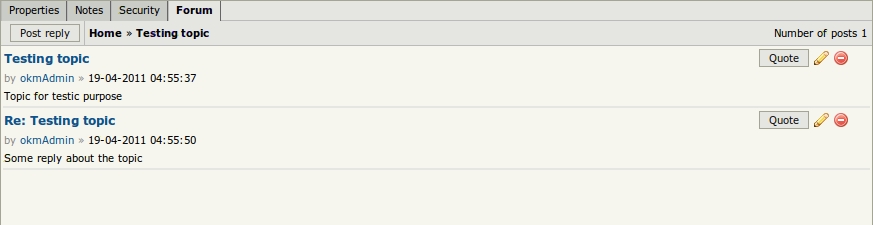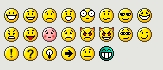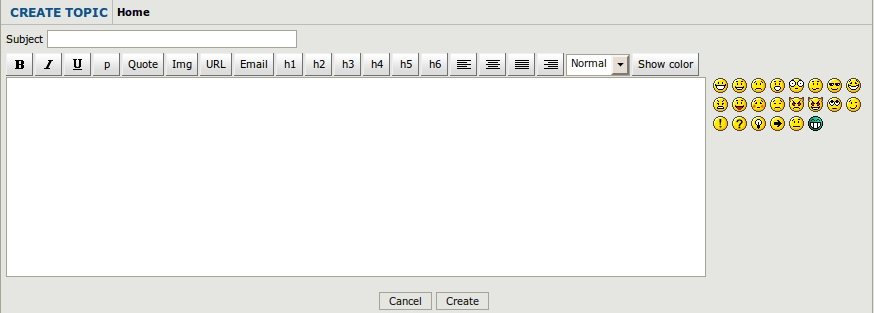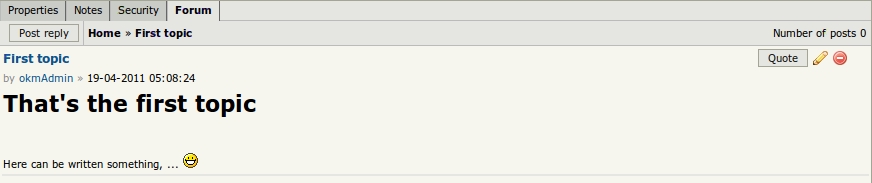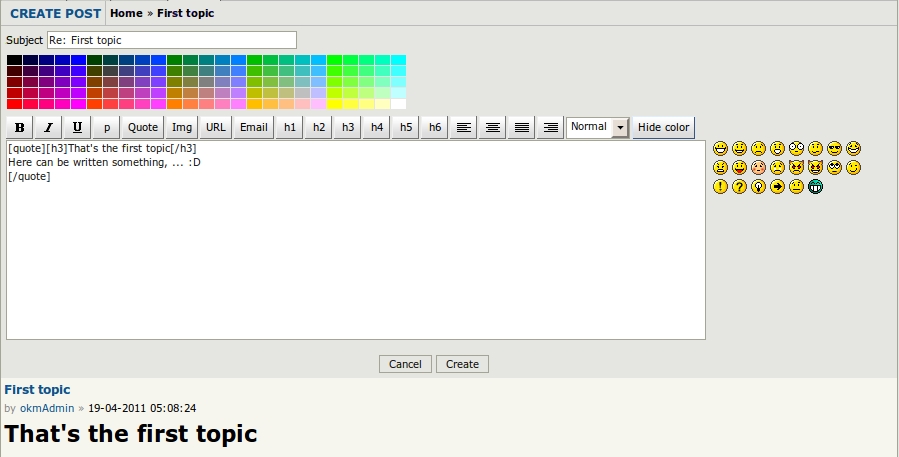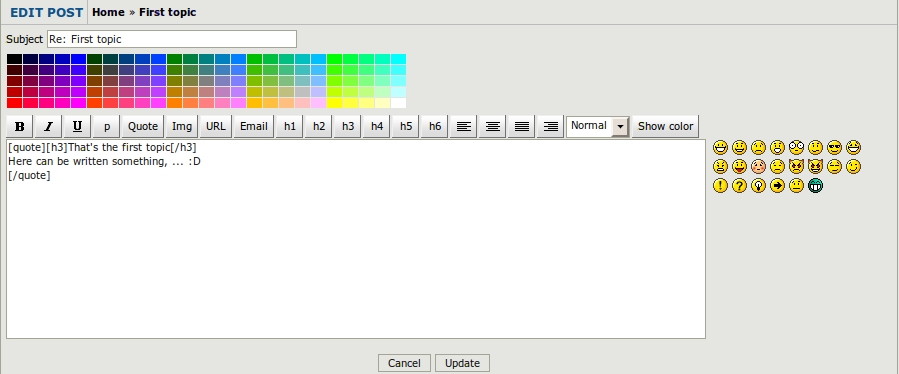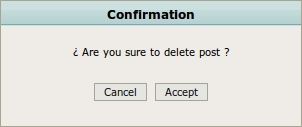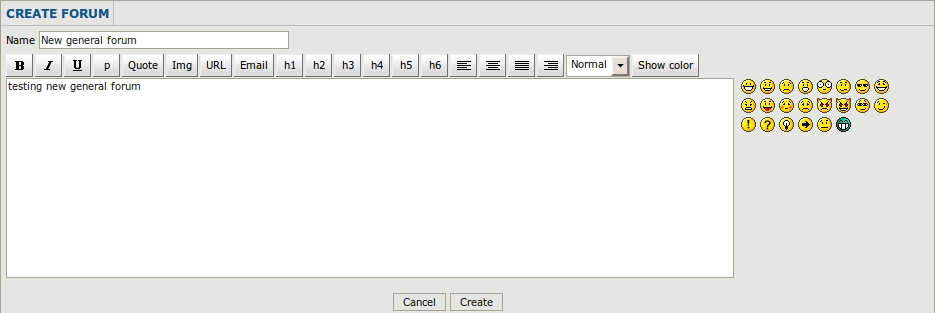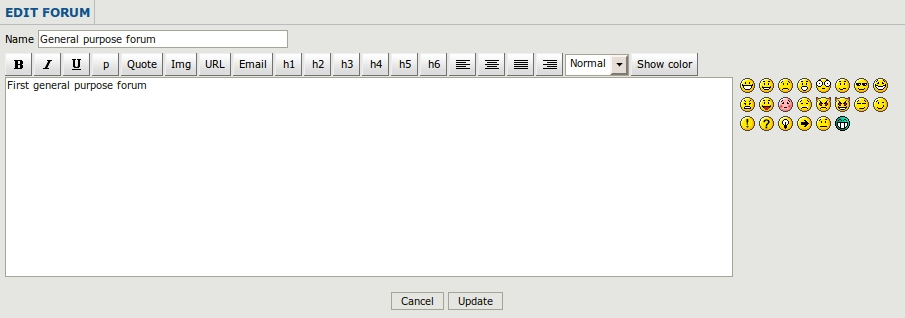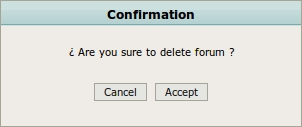Difference between revisions of "Forum"
| (8 intermediate revisions by one other user not shown) | |||
| Line 1: | Line 1: | ||
| − | Forum allows creating document, folder or | + | Forum allows for creating document, folder or email discussion topics or creating general purpose forums. |
| − | In Desktop view | + | In Desktop view, you will see a new tab called forum where users can have discussions about documents, folders or emails in several topics. Also in Dashboard view, they can access general purpose forums. |
[[File:Okm_user_guide_242.jpeg|center]] | [[File:Okm_user_guide_242.jpeg|center]] | ||
| + | |||
| + | |||
| + | [[File:Okm_user_guide_253.jpeg|center]] | ||
== Retrictions == | == Retrictions == | ||
| − | * Only users with | + | * Only users with administrator rights can create, update or delete forums. |
| − | * Only users with | + | * Only users with administrator rights can see the document discussions forum in dashboard view. |
| − | * Nobody can delete document discussions forum ( document / folder / | + | * Nobody can delete document discussions forum ( document / folder / email discussion ). |
| Line 17: | Line 20: | ||
* [[File:Edit.png]] → Edit forum / topic / contact | * [[File:Edit.png]] → Edit forum / topic / contact | ||
* [[File:Delete.gif]] → Delete forum / topic / contact | * [[File:Delete.gif]] → Delete forum / topic / contact | ||
| + | |||
| + | |||
| + | == Forum editor features == | ||
| + | [[File:Okm_user_guide_248.jpeg|center]] | ||
| + | * B - Bold | ||
| + | * ''I'' - Italic | ||
| + | * U - Underline | ||
| + | * p - Paragraph | ||
| + | * Quote - Make a quotation | ||
| + | * Img - Add image url. | ||
| + | * Email - Add email. | ||
| + | * h1 to h6 - Header settings. | ||
| + | * Align Left, center, justify and right. | ||
| + | * Text size. | ||
| + | * Font color palette. | ||
| + | * Smilies | ||
| + | |||
| + | |||
| + | [[File:Okm_user_guide_249.jpeg|center]] | ||
| + | |||
| + | |||
| + | [[File:Okm_user_guide_250.jpeg|center]] | ||
| + | |||
== Create new topic == | == Create new topic == | ||
| − | If you're | + | If you're in Desktop view, select the forum tab, and click on the '''create new topic''' button. |
| Line 26: | Line 52: | ||
| − | + | The post form will appear. Fill the fields. | |
| Line 32: | Line 58: | ||
| − | + | Click on the '''create''' button and you will be forwarded to topic view with all posts. | |
| Line 39: | Line 65: | ||
== Create a reply == | == Create a reply == | ||
| − | Enter into some topic, and at the top | + | Enter into some topic, and at the top click on the '''post reply''' button. |
| + | |||
| + | |||
| + | [[File:Okm_user_guide_247.jpeg|center]] | ||
| − | |||
| + | {{Note|You can also click on the '''Quote''' button in that view to reply some post}} | ||
| − | + | ||
| + | The post form will then appear. Fill the fields. | ||
| Line 50: | Line 80: | ||
| − | + | Click on the '''create''' button and you will be forwarded to topic view with all posts. | |
| + | |||
| + | |||
| + | == Update a post == | ||
| + | Enter into some topic, and click on an edit post icon [[File:Edit.png]]. The update post form will appear. | ||
| + | |||
| + | |||
| + | [[File:Okm_user_guide_252.jpeg|center]] | ||
| + | |||
| + | |||
| + | Click on the '''Update''' button and the post will be updated. | ||
| + | |||
| + | |||
| + | == Delete a post == | ||
| + | Enter into some topic, and click on a delete post icon [[File:Delete.gif]]. A confirmation message will appear. | ||
| + | |||
| + | |||
| + | [[File:Okm_user_guide_251.jpeg|center]] | ||
| + | |||
| + | |||
| + | Click on the '''Accept''' button and the post will be deleted. | ||
| + | |||
| + | |||
| + | == Topic features == | ||
| + | * To delete a topic, you must delete all posts. | ||
| + | * Renaming the first post will rename the topic. | ||
| + | |||
| + | |||
| + | == Create a forum == | ||
| + | In dashboard view, click on the '''New forum''' button. | ||
| + | |||
| + | |||
| + | [[File:Okm_user_guide_254.jpeg|center]] | ||
| + | |||
| + | |||
| + | The forum form will appear. | ||
| + | |||
| + | |||
| + | [[File:Okm_user_guide_255.jpeg|center]] | ||
| + | |||
| + | |||
| + | Click on the '''Create''' button. You will be forwarded to forum view. | ||
| + | |||
| + | |||
| + | [[File:Okm_user_guide_256.jpeg|center]] | ||
| + | |||
| + | |||
| + | There, you can create new topics. | ||
| + | |||
| + | |||
| + | == Update a forum == | ||
| + | In dashboard view, click on an edit forum icon [[File:Edit.png]]. The update forum form will appear. | ||
| + | |||
| + | |||
| + | [[File:Okm_user_guide_257.jpeg|center]] | ||
| + | |||
| + | |||
| + | Click on the '''Update''' button and the forum will be updated. | ||
| + | |||
| + | |||
| + | == Delete a forum == | ||
| + | In dashboard view, click on a delete forum icon [[File:Delete.gif]]. A confirmation message will appear. | ||
| + | |||
| + | |||
| + | [[File:Okm_user_guide_258.jpeg|center]] | ||
| + | |||
| + | |||
| + | Click on the '''Accept''' button and the forum will be deleted. | ||
[[Category: User Guide]] | [[Category: User Guide]] | ||
Latest revision as of 14:49, 8 November 2011
Forum allows for creating document, folder or email discussion topics or creating general purpose forums.
In Desktop view, you will see a new tab called forum where users can have discussions about documents, folders or emails in several topics. Also in Dashboard view, they can access general purpose forums.
Contents
Retrictions
- Only users with administrator rights can create, update or delete forums.
- Only users with administrator rights can see the document discussions forum in dashboard view.
- Nobody can delete document discussions forum ( document / folder / email discussion ).
Description of different icon options
Forum editor features
- B - Bold
- I - Italic
- U - Underline
- p - Paragraph
- Quote - Make a quotation
- Img - Add image url.
- Email - Add email.
- h1 to h6 - Header settings.
- Align Left, center, justify and right.
- Text size.
- Font color palette.
- Smilies
Create new topic
If you're in Desktop view, select the forum tab, and click on the create new topic button.
The post form will appear. Fill the fields.
Click on the create button and you will be forwarded to topic view with all posts.
Create a reply
Enter into some topic, and at the top click on the post reply button.
| You can also click on the Quote button in that view to reply some post |
The post form will then appear. Fill the fields.
Click on the create button and you will be forwarded to topic view with all posts.
Update a post
Enter into some topic, and click on an edit post icon ![]() . The update post form will appear.
. The update post form will appear.
Click on the Update button and the post will be updated.
Delete a post
Enter into some topic, and click on a delete post icon ![]() . A confirmation message will appear.
. A confirmation message will appear.
Click on the Accept button and the post will be deleted.
Topic features
- To delete a topic, you must delete all posts.
- Renaming the first post will rename the topic.
Create a forum
In dashboard view, click on the New forum button.
The forum form will appear.
Click on the Create button. You will be forwarded to forum view.
There, you can create new topics.
Update a forum
In dashboard view, click on an edit forum icon ![]() . The update forum form will appear.
. The update forum form will appear.
Click on the Update button and the forum will be updated.
Delete a forum
In dashboard view, click on a delete forum icon ![]() . A confirmation message will appear.
. A confirmation message will appear.
Click on the Accept button and the forum will be deleted.