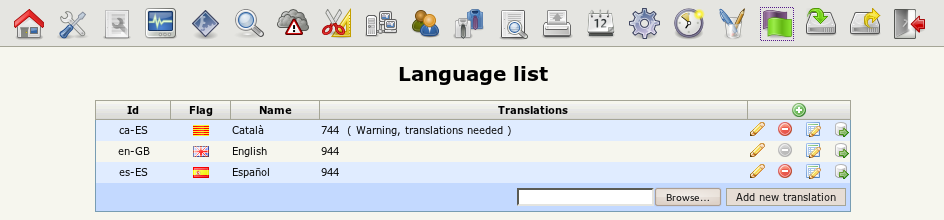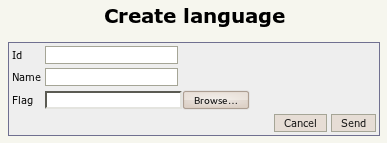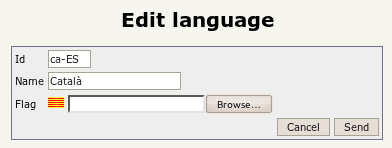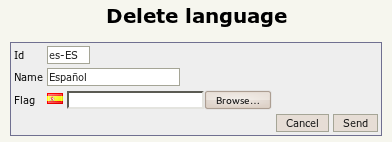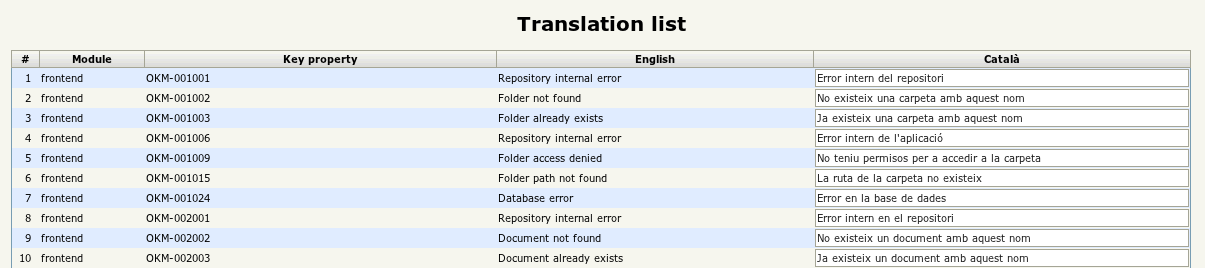Difference between revisions of "Language"
| (6 intermediate revisions by 2 users not shown) | |||
| Line 1: | Line 1: | ||
| − | Adding new language translations, | + | Adding new language translations, creating your own or simply modifying what comes by default is so easy with OpenKM. |
[[file:Okm_admin_063.png|center]] | [[file:Okm_admin_063.png|center]] | ||
| + | |||
== Add new language == | == Add new language == | ||
| − | Then | + | Then click on the [[File:add.png]] '''new language icon''' |
[[File:Okm_admin_066.png|center]] | [[File:Okm_admin_066.png|center]] | ||
| − | And simply fill the data with your international language code | + | And simply fill the data with your international language code. If you don't know which is yours, take a look here http://www.i18nguy.com/unicode/language-identifiers.html to find you language code. |
Image icon should be 16x11 pixels take a look on http://www.famfamfam.com/lab/icons/silk/ | Image icon should be 16x11 pixels take a look on http://www.famfamfam.com/lab/icons/silk/ | ||
| + | |||
| + | |||
| + | == Edit a language == | ||
| + | Then click on the [[File:Edit.png]] '''edit language icon''' | ||
| + | |||
| + | [[File:Okm_admin_064.png|center]] | ||
| + | |||
| + | |||
| + | == Delete a language == | ||
| + | Then click on the [[File:Delete.png]] '''delete language icon''' | ||
| + | |||
| + | [[File:Okm_admin_067.png|center]] | ||
| + | |||
| + | {{Note|English language is the base language and can not been deleted}} | ||
| + | |||
| + | |||
| + | == Edit translation == | ||
| + | Then click on the [[File:Translate.png]] '''edit translation icon''' | ||
| + | |||
| + | |||
| + | [[File:Okm_admin_065.png|center]] | ||
| + | |||
| + | |||
| + | == Import translation == | ||
| + | |||
| + | Take a look here [[Language_Packs]]. There're some available translations. Simply select one and click on the "add new translation" button. | ||
| + | |||
| + | |||
| + | == Export translation == | ||
| + | Then click on the [[File:Export.png]] '''export translation icon''' | ||
| + | |||
| + | You can export the translation file and share it with other users. Take a look here [[Language_Packs]]. | ||
[[Category: Administration Guide]] | [[Category: Administration Guide]] | ||
Latest revision as of 10:48, 3 December 2012
Adding new language translations, creating your own or simply modifying what comes by default is so easy with OpenKM.
Contents
Add new language
Then click on the ![]() new language icon
new language icon
And simply fill the data with your international language code. If you don't know which is yours, take a look here http://www.i18nguy.com/unicode/language-identifiers.html to find you language code.
Image icon should be 16x11 pixels take a look on http://www.famfamfam.com/lab/icons/silk/
Edit a language
Then click on the ![]() edit language icon
edit language icon
Delete a language
Then click on the ![]() delete language icon
delete language icon
| English language is the base language and can not been deleted |
Edit translation
Then click on the ![]() edit translation icon
edit translation icon
Import translation
Take a look here Language_Packs. There're some available translations. Simply select one and click on the "add new translation" button.
Export translation
Then click on the ![]() export translation icon
export translation icon
You can export the translation file and share it with other users. Take a look here Language_Packs.