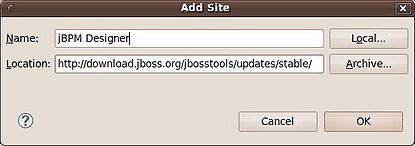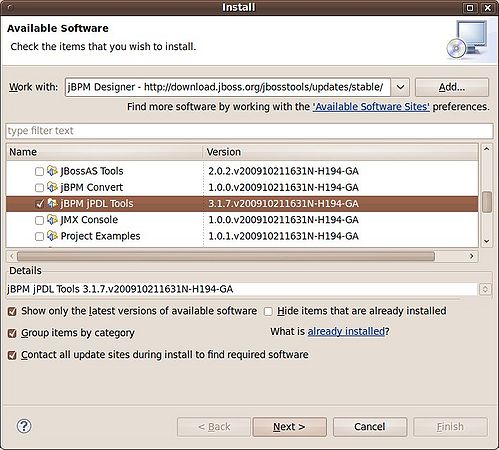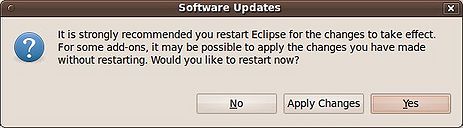Difference between revisions of "Eclipse plugin: Installation"
(Created page with 'First of all, download Eclipse Ganymede from http://www.eclipse.org/ganymede/. Once you have installed the application, start it and will install the jBPM designed. Go to Help …') |
|||
| (9 intermediate revisions by the same user not shown) | |||
| Line 1: | Line 1: | ||
| − | + | {{Warning|This article is deprecated, please go to [[Workflow Guide]].}} | |
| − | + | First of all, download Eclipse Galileo from http://www.eclipse.org/galileo/. Get the '''Eclipse IDE for Java Developers''' version. Once you have installed the application, start it and will install the jBPM designed. | |
| − | + | {{Note|A more recent Eclipse called Helios has been released. You can download it from http://www.eclipse.org/downloads/.}} | |
| − | Now select jBPM jPDL Tools from the list and click on | + | Go to Help → Install New Software... Add a new site with this location http://download.jboss.org/jbosstools/updates/stable/: |
| + | |||
| + | |||
| + | [[File:Jbpm eclipse install 01.jpg|415px|center]] | ||
| + | |||
| + | |||
| + | Now select '''jBPM jPDL Tools''' from the list and click on Next button. | ||
| + | |||
| + | |||
| + | [[File:Jbpm eclipse install 02.jpg|499px|center]] | ||
| + | |||
| + | |||
| + | Eclipse should be restarted to finalize the plugin installation. | ||
| + | |||
| + | |||
| + | [[File:Jbpm eclipse install 03.jpg|463px|center]] | ||
| + | |||
| + | == Eclipse Helios & JBoss Tools 3.2 == | ||
| + | Recently the packages have been refactorized and is located at '''All JBoss Tools 3.2.0''' > '''jBPM 3 Tools Runtime'''. | ||
| + | |||
| + | == Eclipse Indigo & JBoss Tools 3.3 == | ||
| + | If you use Eclipse Indigo, follow instructions from [http://www.jboss.org/tools/download/installation/update_3_3 JBoss Tools 3.3 Installation From Update Site]. You have two available software sites: | ||
| + | |||
| + | * http://download.jboss.org/jbosstools/updates/development/indigo/ | ||
| + | * http://download.jboss.org/jbosstools/updates/development/indigo/soa-tooling/ | ||
| + | |||
| + | The jBPM Graphical Editor is located in the '''SOA Tooling''' source. Once registered the site, check the option at '''All JBoss Tools - SOA Tooling 3.3''' > '''jBPM 3 Tools Runtime'''. | ||
[[Category: Workflow Guide]] | [[Category: Workflow Guide]] | ||
Latest revision as of 11:20, 3 December 2012
| This article is deprecated, please go to Workflow Guide. |
First of all, download Eclipse Galileo from http://www.eclipse.org/galileo/. Get the Eclipse IDE for Java Developers version. Once you have installed the application, start it and will install the jBPM designed.
| A more recent Eclipse called Helios has been released. You can download it from http://www.eclipse.org/downloads/. |
Go to Help → Install New Software... Add a new site with this location http://download.jboss.org/jbosstools/updates/stable/:
Now select jBPM jPDL Tools from the list and click on Next button.
Eclipse should be restarted to finalize the plugin installation.
Eclipse Helios & JBoss Tools 3.2
Recently the packages have been refactorized and is located at All JBoss Tools 3.2.0 > jBPM 3 Tools Runtime.
Eclipse Indigo & JBoss Tools 3.3
If you use Eclipse Indigo, follow instructions from JBoss Tools 3.3 Installation From Update Site. You have two available software sites:
- http://download.jboss.org/jbosstools/updates/development/indigo/
- http://download.jboss.org/jbosstools/updates/development/indigo/soa-tooling/
The jBPM Graphical Editor is located in the SOA Tooling source. Once registered the site, check the option at All JBoss Tools - SOA Tooling 3.3 > jBPM 3 Tools Runtime.