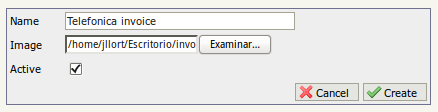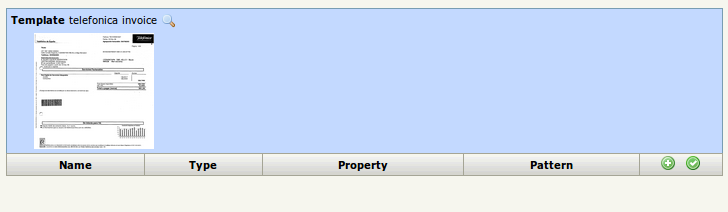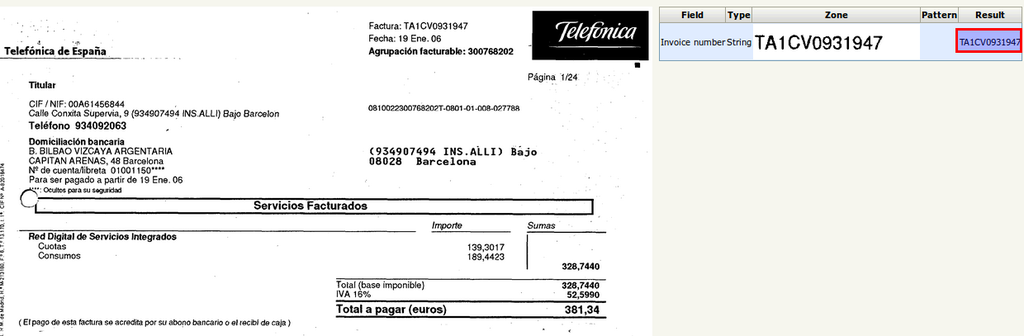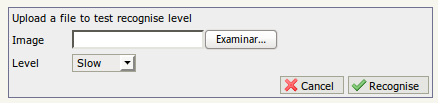Difference between revisions of "OCR templates"
(→Create template) |
|||
| Line 3: | Line 3: | ||
OCR Templates allows to create zonal OCR templates which allows to recognise and extract estructured text from scanned images. | OCR Templates allows to create zonal OCR templates which allows to recognise and extract estructured text from scanned images. | ||
| − | == | + | ==Template creation == |
Open OCR template administration option. | Open OCR template administration option. | ||
| − | [[File:Okm_user_guide_378.png|center]] | + | [[File:Okm_user_guide_378.png|center|800px]] |
Then click on the [[File:add.png]] '''new ocr template icon''' | Then click on the [[File:add.png]] '''new ocr template icon''' | ||
Revision as of 21:02, 5 April 2013
OCR Templates allows to create zonal OCR templates which allows to recognise and extract estructured text from scanned images.
Template creation
Open OCR template administration option.
Then click on the ![]() new ocr template icon
new ocr template icon
Fill the form and click create button.
Add field zones
Fill the form and select the zone and click create button.
Test OCR template
Click on the ![]() check icon and will be shown all the data fields extracted by zone.
check icon and will be shown all the data fields extracted by zone.
Test recognize
From main OCR template list, click ![]() recognize icon.
recognize icon.
Fill the form selecting some scanned image to test recognision.
Click recognise button.
Enable Zonal OCR data capture
OCR data capture can be enabled from profiles and automation.
Profiles
To enable zonal OCR data capture from profiles should be enabled the check OCR data capture.
Automation
Automation is divided in two operations, validations and actions.
There's a validation called IsOCRDataCaptureFile which validates if OCR data capture engine supports the image format.
There're two actions OCRDataCapture and AddOCRDataCaptureToWizard. OCRDataCapture capture data and store to metadata. AddOCRDataCaptureToWizard enables end user wizard to see live ocr data capture process.
For more information take a look at Automation.