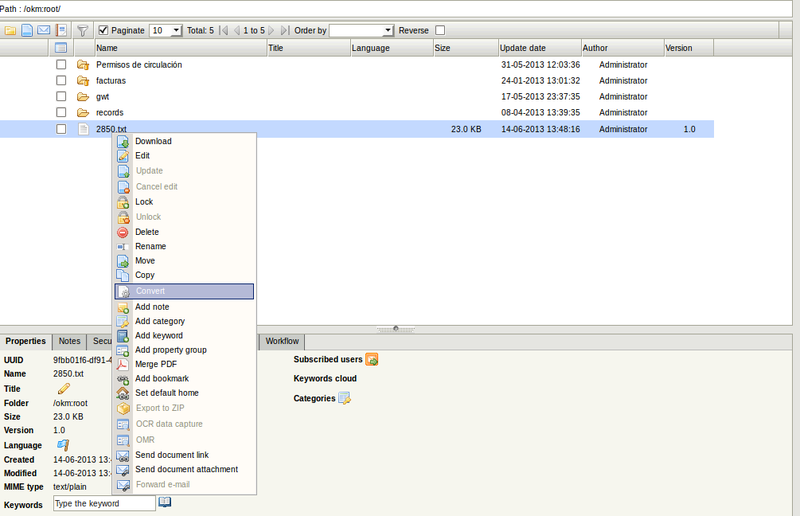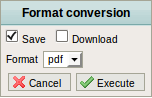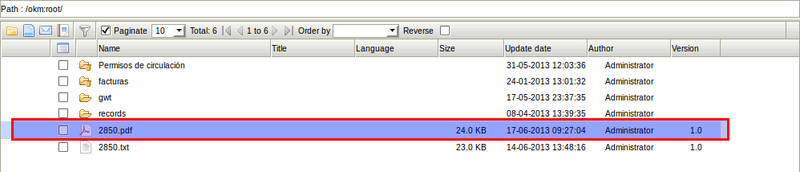Difference between revisions of "Convert"
From OpenKM Documentation
m |
|||
| (3 intermediate revisions by 2 users not shown) | |||
| Line 1: | Line 1: | ||
Select document to convert. Right click on mouse to see contextual menu - convert menu option is available at menu tools also - and click convert menu option. | Select document to convert. Right click on mouse to see contextual menu - convert menu option is available at menu tools also - and click convert menu option. | ||
| − | [[File:Okm_user_guide_457.png|center]] | + | [[File:Okm_user_guide_457.png|center|800px]] |
| Line 12: | Line 12: | ||
* Use '''save''' option to store converted file into OpenKM. | * Use '''save''' option to store converted file into OpenKM. | ||
* Use '''download''' option to download converted file. | * Use '''download''' option to download converted file. | ||
| − | * | + | * Select '''one format''' to be converted. |
| + | * Click '''execute''' to proceed. | ||
| + | |||
| + | |||
| + | [[File:Okm_user_guide_459.png|center|800px]] | ||
[[Category: User Guide]] | [[Category: User Guide]] | ||
Latest revision as of 10:54, 17 June 2013
Select document to convert. Right click on mouse to see contextual menu - convert menu option is available at menu tools also - and click convert menu option.
Will be shown the convert popup.
- Use save option to store converted file into OpenKM.
- Use download option to download converted file.
- Select one format to be converted.
- Click execute to proceed.