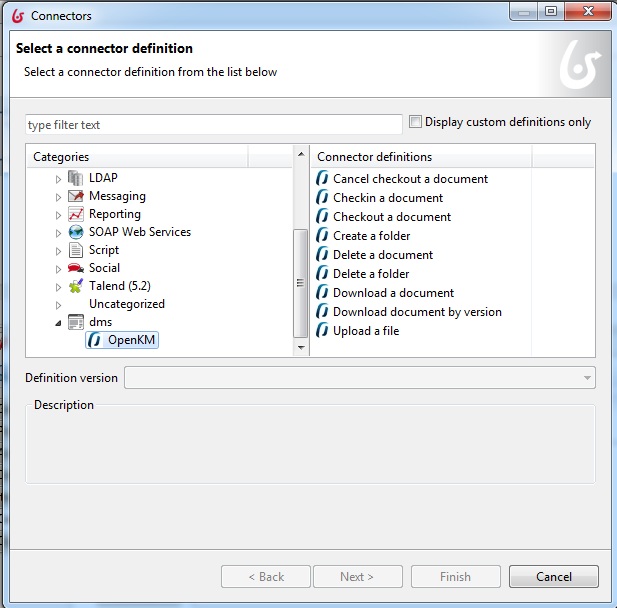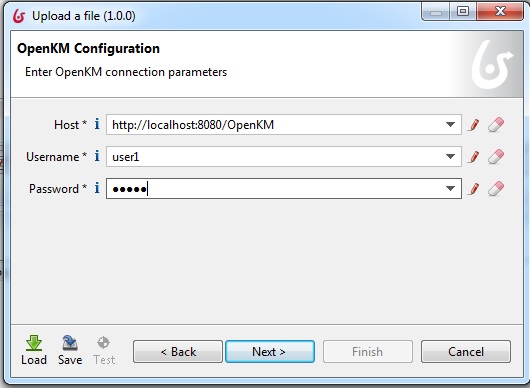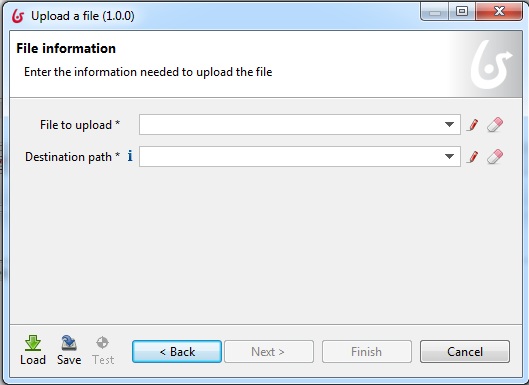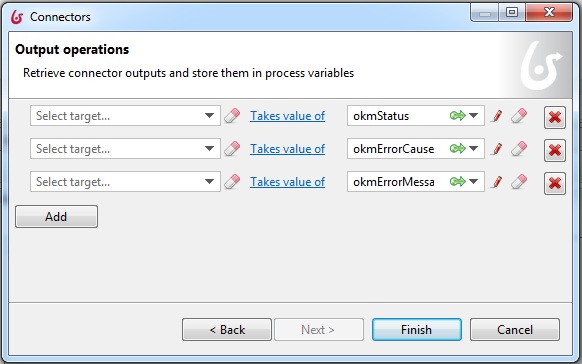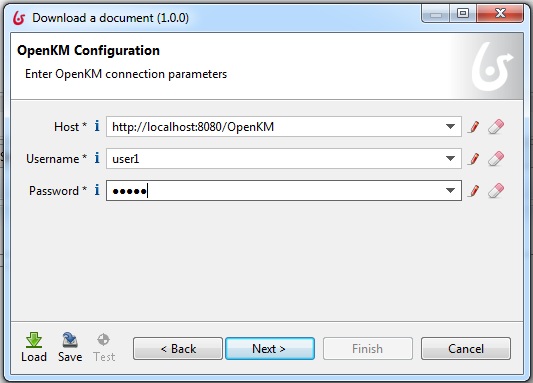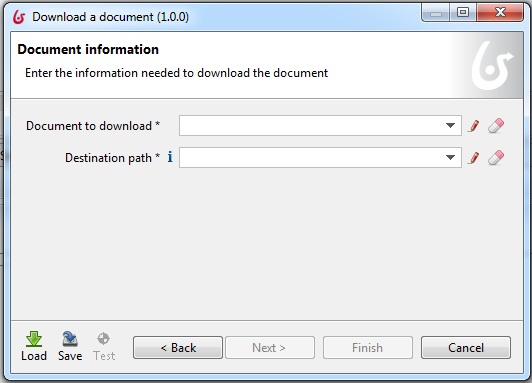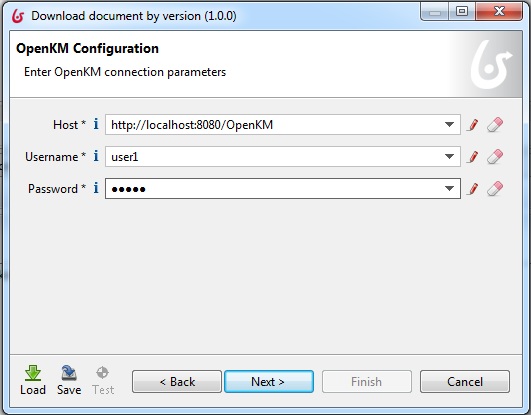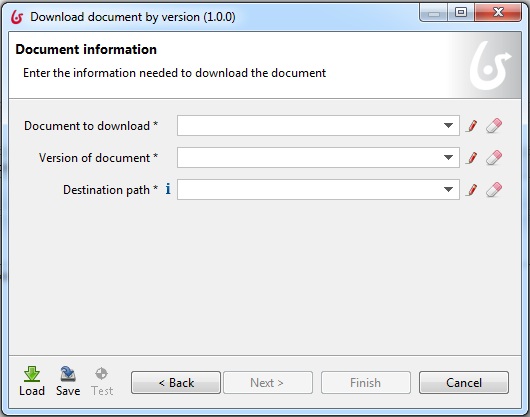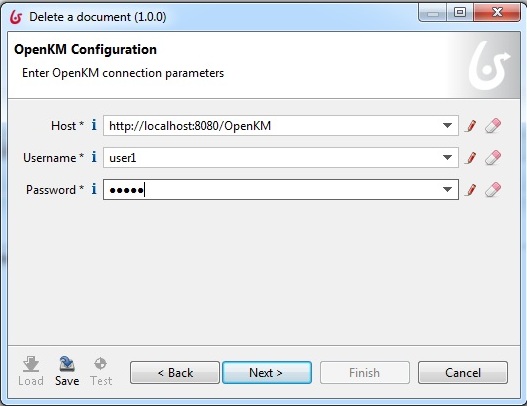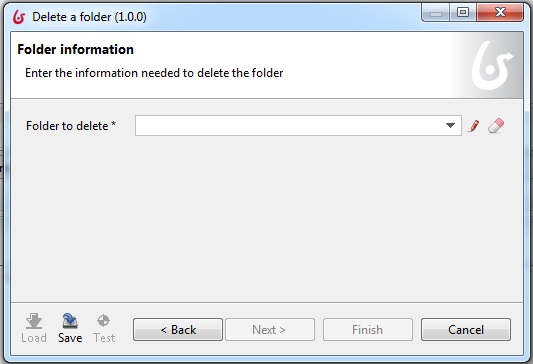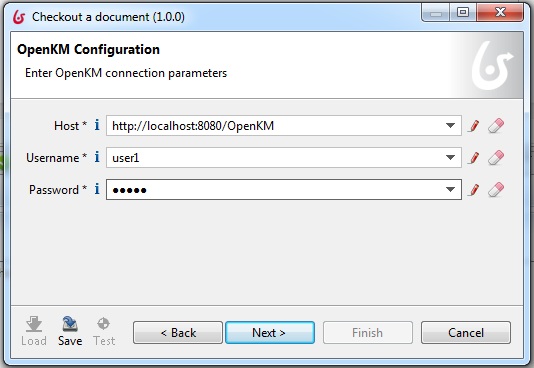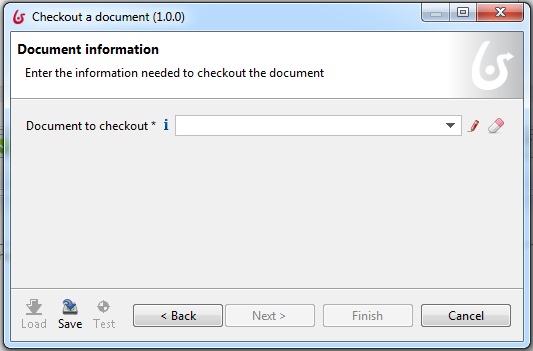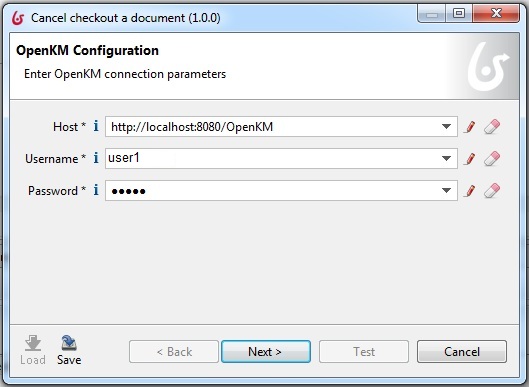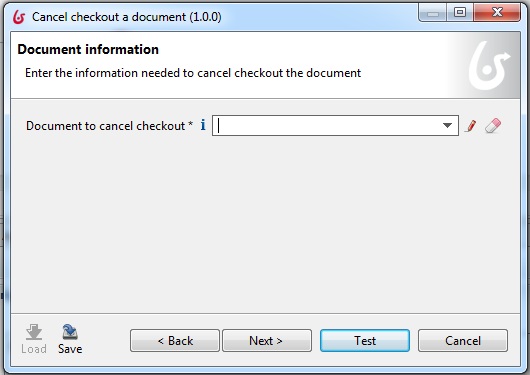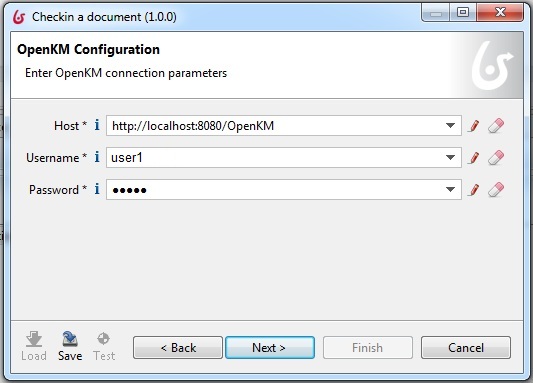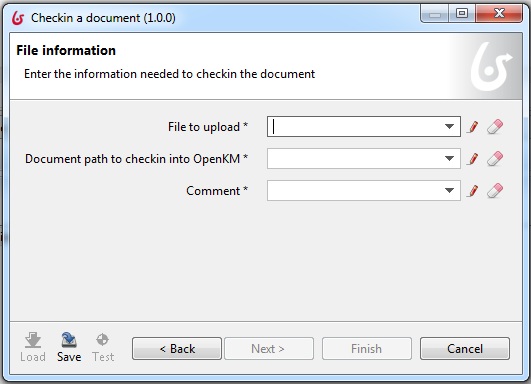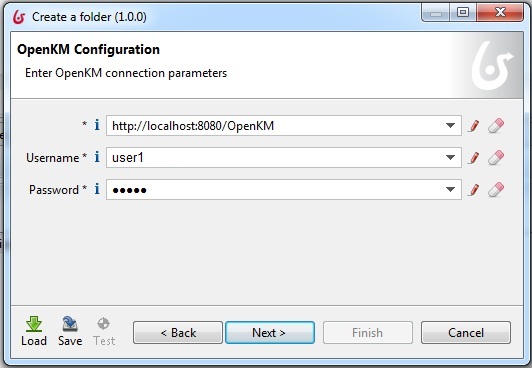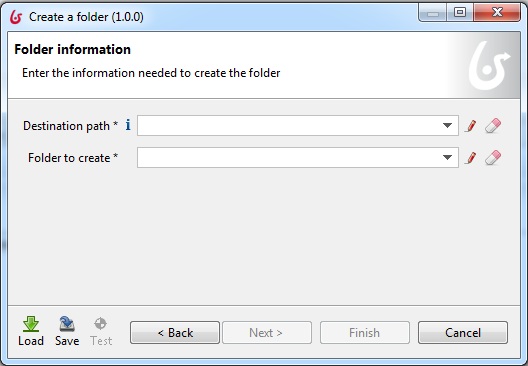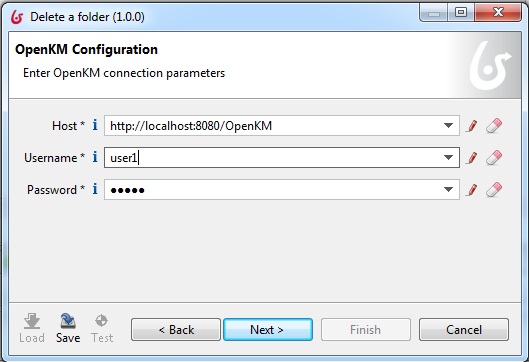Difference between revisions of "Bonitasoft Workflow connector"
m |
|||
| (25 intermediate revisions by the same user not shown) | |||
| Line 1: | Line 1: | ||
{{TOCright}} __TOC__ | {{TOCright}} __TOC__ | ||
| − | == | + | [http://www.bonitasoft.com/ Bonita BPM] is an open-source business process management and workflow suite created in 2001. Bonita can be applied for various projects requiring complex workflows like Supply Chain Management, e-Government, Human Resources, Contract management, etc. Bonita-OpenKM connectors feature, allow [http://www.bonitasoft.com/ Bonita BPM] to use OpenKM to save and retrieve documents. |
| + | |||
| + | === Available versions === | ||
| + | {| border="1" cellpadding="2" cellspacing="0" | ||
| + | |'''Version''' | ||
| + | |'''OpenKM Compatibility''' | ||
| + | |'''Bonita BPM Compatibility''' | ||
| + | |- | ||
| + | |[http://download.openkm.com/bonita/Bonita-OpenKM-Connectors-2.0.zip Bonita-OpenKM-Connectors-2.0.zip] | ||
| + | |6.4.x Professional | ||
| + | |6.x | ||
| + | |- | ||
| + | |[http://download.openkm.com/bonita/Bonita-OpenKM-Connectors-1.0.zip Bonita-OpenKM-Connectors-1.0.zip] | ||
| + | |6.2.x Professional & 6.3.x community | ||
| + | |6.x | ||
| + | |} | ||
| + | |||
| + | |||
| + | === Samples === | ||
| + | Can test the connector with some samples available at [http://download.openkm.com/bonita/Bonita-OpenKM-Connectors-Samples-1.0.zip Bonita-OpenKM-Connectors-Samples-1.0.zip]. | ||
| + | |||
| + | * openkm-diagram-cancelCheckoutDocument-1.0.bos | ||
| + | * openkm-diagram-checkinDocument-1.0.bos | ||
| + | * openkm-diagram-checkoutDocument-1.0.bos | ||
| + | * openkm-diagram-createFolder-1.0.bos | ||
| + | * openkm-diagram-deleteDocument-1.0.bos | ||
| + | * openkm-diagram-deleteFolder-1.0.bos | ||
| + | * openkm-diagram-downloadDocument-1.0.bos | ||
| + | * openkm-diagram-downloadDocumentByVersion-1.0.bos | ||
| + | * openkm-diagram-uploadDocument-1.0.bos | ||
| + | |||
| + | |||
| + | === Source code === | ||
| + | Source code available at [https://github.com/openkm/dms github bonita-connector-openkm] | ||
| − | |||
| + | == How to configure OpenKM Connectors == | ||
| − | + | Go to OpenKM in the connectors list. Select a connector. Click on Next. | |
| − | |||
| − | |||
| − | |||
| + | [[File:SelectAConnectorDefinition.jpg]] | ||
== Upload a document == | == Upload a document == | ||
| Line 16: | Line 47: | ||
'''Inputs.''' | '''Inputs.''' | ||
| − | Enter the following input parameters. | + | Enter the following input parameters to upload a document. |
| − | {| border="1" cellpadding="2" cellspacing="0 | + | {| border="1" cellpadding="2" cellspacing="0" |
|'''Input''' | |'''Input''' | ||
|'''Description''' | |'''Description''' | ||
| Line 42: | Line 73: | ||
|Path in OpenKM | |Path in OpenKM | ||
|String | |String | ||
| − | |||
| − | |||
| − | |||
|} | |} | ||
| + | Configure the server information and click on next. | ||
| − | + | [[File:uploadDocument-OpenKMConfiguration.jpg]] | |
| − | |||
| − | |||
| − | |||
| − | |||
| + | Configure the document information and click on next. | ||
| − | + | [[File:uploadDocument-Fileinformation.jpg]] | |
| − | |||
| − | [[File:uploadDocument-Fileinformation.jpg | ||
| − | |||
| − | |||
| − | |||
| Line 69: | Line 90: | ||
Map the output of this connector to a variable in the process. Click on Finish. | Map the output of this connector to a variable in the process. Click on Finish. | ||
| − | + | {| border="1" cellpadding="2" cellspacing="0" | |
| − | |||
| − | |||
| − | |||
| − | |||
| − | |||
| − | {| border="1" cellpadding="2" cellspacing="0 | ||
|'''Output''' | |'''Output''' | ||
|'''Description''' | |'''Description''' | ||
| Line 92: | Line 107: | ||
|String | |String | ||
|} | |} | ||
| − | |||
| − | |||
| − | |||
| + | |||
| + | [[File:outPut operations.jpg]] | ||
== Download document == | == Download document == | ||
| Line 103: | Line 117: | ||
Enter the following input parameters. | Enter the following input parameters. | ||
| − | {| border="1" cellpadding="2" cellspacing="0 | + | {| border="1" cellpadding="2" cellspacing="0" |
|'''Input''' | |'''Input''' | ||
|'''Description''' | |'''Description''' | ||
| Line 127: | Line 141: | ||
|Output path | |Output path | ||
|String | |String | ||
| − | |||
| − | |||
| − | |||
|} | |} | ||
| Line 135: | Line 146: | ||
Configure the server information and click on Next. | Configure the server information and click on Next. | ||
| − | [[File:downloadDocument-OpenKMConfiguration.jpg | + | [[File:downloadDocument-OpenKMConfiguration.jpg]] |
| − | |||
| − | |||
| − | |||
Configure the document information and click on Next. | Configure the document information and click on Next. | ||
| − | [[File:downloadDocument-DocumentInformation.jpg | + | [[File:downloadDocument-DocumentInformation.jpg]] |
| − | + | ||
| − | |||
| − | |||
'''Outputs.''' | '''Outputs.''' | ||
| Line 152: | Line 158: | ||
Map the output of this connector to a variable in the process. Click on Finish. | Map the output of this connector to a variable in the process. Click on Finish. | ||
| − | + | {| border="1" cellpadding="2" cellspacing="0" | |
| − | |||
| − | |||
| − | |||
| − | |||
| − | |||
| − | {| border="1" cellpadding="2" cellspacing="0 | ||
|'''Output''' | |'''Output''' | ||
|'''Description''' | |'''Description''' | ||
| Line 174: | Line 174: | ||
|Response error message | |Response error message | ||
|String | |String | ||
| − | |||
| − | |||
| − | |||
|} | |} | ||
| + | [[File:outPut operations.jpg]] | ||
== Download document by version== | == Download document by version== | ||
| Line 187: | Line 185: | ||
Enter the following input parameters. | Enter the following input parameters. | ||
| − | {| border="1" cellpadding="2" cellspacing="0 | + | {| border="1" cellpadding="2" cellspacing="0" |
|'''Input''' | |'''Input''' | ||
|'''Description''' | |'''Description''' | ||
| Line 215: | Line 213: | ||
|Output path | |Output path | ||
|String | |String | ||
| − | |||
| − | |||
| − | |||
|} | |} | ||
| Line 223: | Line 218: | ||
Configure the server information and click on Next. | Configure the server information and click on Next. | ||
| − | [[File:downloadDocumentByVersion-OpenKMConfiguration.jpg | + | [[File:downloadDocumentByVersion-OpenKMConfiguration.jpg]] |
| − | |||
| − | |||
| − | |||
Configure the document information and click on Next. | Configure the document information and click on Next. | ||
| − | [[File:downloadDocumentbyVersion-DocumentInformation.jpg | + | [[File:downloadDocumentbyVersion-DocumentInformation.jpg]] |
| − | |||
| − | |||
| − | |||
'''Outputs.''' | '''Outputs.''' | ||
| Line 240: | Line 229: | ||
Map the output of this connector to a variable in the process. Click on Finish. | Map the output of this connector to a variable in the process. Click on Finish. | ||
| − | + | {| border="1" cellpadding="2" cellspacing="0" | |
| − | |||
| − | |||
| − | |||
| − | |||
| − | |||
| − | |||
| − | {| border="1" cellpadding="2" cellspacing="0 | ||
|'''Output''' | |'''Output''' | ||
|'''Description''' | |'''Description''' | ||
| Line 263: | Line 245: | ||
|Response error message | |Response error message | ||
|String | |String | ||
| − | |||
| − | |||
| − | |||
|} | |} | ||
| + | [[File:outPut operations.jpg]] | ||
== Delete a document == | == Delete a document == | ||
| Line 276: | Line 256: | ||
Enter the following input parameters. | Enter the following input parameters. | ||
| − | {| border="1" cellpadding="2" cellspacing="0 | + | {| border="1" cellpadding="2" cellspacing="0" |
|'''Input''' | |'''Input''' | ||
|'''Description''' | |'''Description''' | ||
| Line 296: | Line 276: | ||
|Document path in OpenKM | |Document path in OpenKM | ||
|String | |String | ||
| − | |||
| − | |||
| − | |||
|} | |} | ||
| Line 304: | Line 281: | ||
Configure the server information and click on Next. | Configure the server information and click on Next. | ||
| − | [[File:deleteDocument-OpenKMConfiguration.jpg | + | [[File:deleteDocument-OpenKMConfiguration.jpg]] |
| − | |||
| − | |||
| − | |||
Configure the document information and click on Next. | Configure the document information and click on Next. | ||
| − | [[File:deleteFolder-FolderInformation.jpg | + | [[File:deleteFolder-FolderInformation.jpg]] |
| − | |||
| − | |||
| − | |||
| Line 321: | Line 292: | ||
Map the output of this connector to a variable in the process. Click on Finish. | Map the output of this connector to a variable in the process. Click on Finish. | ||
| − | + | {| border="1" cellpadding="2" cellspacing="0" | |
| − | |||
| − | |||
| − | |||
| − | |||
| − | |||
| − | {| border="1" cellpadding="2" cellspacing="0 | ||
|'''Output''' | |'''Output''' | ||
|'''Description''' | |'''Description''' | ||
| Line 343: | Line 308: | ||
|Response error message | |Response error message | ||
|String | |String | ||
| − | |||
| − | |||
| − | |||
|} | |} | ||
| + | [[File:outPut operations.jpg]] | ||
== Checkout document == | == Checkout document == | ||
| Line 356: | Line 319: | ||
Enter the following input parameters. | Enter the following input parameters. | ||
| − | {| border="1" cellpadding="2" cellspacing="0 | + | {| border="1" cellpadding="2" cellspacing="0" |
|'''Input''' | |'''Input''' | ||
|'''Description''' | |'''Description''' | ||
| Line 376: | Line 339: | ||
|Document path in OpenKM | |Document path in OpenKM | ||
|String | |String | ||
| − | |||
| − | |||
| − | |||
|} | |} | ||
| Line 384: | Line 344: | ||
Configure the server information and click on Next. | Configure the server information and click on Next. | ||
| − | [[File:checkout-OpenKMConfiguration.jpg | + | [[File:checkout-OpenKMConfiguration.jpg]] |
| − | |||
| − | |||
| − | |||
Configure the document information and click on Next. | Configure the document information and click on Next. | ||
| − | [[File:checkout-DocumentInformation.jpg | + | [[File:checkout-DocumentInformation.jpg]] |
| − | + | ||
| − | |||
| − | |||
'''Outputs.''' | '''Outputs.''' | ||
| Line 401: | Line 356: | ||
Map the output of this connector to a variable in the process. Click on Finish. | Map the output of this connector to a variable in the process. Click on Finish. | ||
| − | + | {| border="1" cellpadding="2" cellspacing="0" | |
| − | |||
| − | |||
| − | |||
| − | |||
| − | |||
| − | |||
| − | {| border="1" cellpadding="2" cellspacing="0 | ||
|'''Output''' | |'''Output''' | ||
|'''Description''' | |'''Description''' | ||
| Line 425: | Line 373: | ||
|String | |String | ||
|} | |} | ||
| − | |||
| − | |||
| − | |||
| + | |||
| + | [[File:outPut operations.jpg]] | ||
== Cancel checkout document == | == Cancel checkout document == | ||
| Line 436: | Line 383: | ||
Enter the following input parameters. | Enter the following input parameters. | ||
| − | {| border="1" cellpadding="2" cellspacing="0 | + | {| border="1" cellpadding="2" cellspacing="0" |
|'''Input''' | |'''Input''' | ||
|'''Description''' | |'''Description''' | ||
| Line 456: | Line 403: | ||
|Document path in OpenKM | |Document path in OpenKM | ||
|String | |String | ||
| − | |||
| − | |||
| − | |||
|} | |} | ||
| Line 464: | Line 408: | ||
Configure the server information and click on Next. | Configure the server information and click on Next. | ||
| − | [[File:cancel check out-OpenKm Configuration.jpg | + | [[File:cancel check out-OpenKm Configuration.jpg]] |
| − | |||
| − | |||
| − | |||
Configure the document information and click on Next. | Configure the document information and click on Next. | ||
| − | [[File:cancel checkout-DocumentInformation.jpg | + | [[File:cancel checkout-DocumentInformation.jpg]] |
| − | |||
| − | |||
| − | |||
| Line 482: | Line 420: | ||
Map the output of this connector to a variable in the process. Click on Finish. | Map the output of this connector to a variable in the process. Click on Finish. | ||
| − | + | {| border="1" cellpadding="2" cellspacing="0" | |
| − | |||
| − | |||
| − | |||
| − | |||
| − | |||
| − | {| border="1" cellpadding="2" cellspacing="0 | ||
|'''Output''' | |'''Output''' | ||
|'''Description''' | |'''Description''' | ||
| Line 504: | Line 436: | ||
|Response error message | |Response error message | ||
|String | |String | ||
| − | |||
| − | |||
| − | |||
|} | |} | ||
| + | [[File:outPut operations.jpg]] | ||
== Checkin a document == | == Checkin a document == | ||
| Line 517: | Line 447: | ||
Enter the following input parameters. | Enter the following input parameters. | ||
| − | {| border="1" cellpadding="2" cellspacing="0 | + | {| border="1" cellpadding="2" cellspacing="0" |
|'''Input''' | |'''Input''' | ||
|'''Description''' | |'''Description''' | ||
| Line 545: | Line 475: | ||
|Comment | |Comment | ||
|String | |String | ||
| − | |||
| − | |||
| − | |||
|} | |} | ||
| Line 553: | Line 480: | ||
Configure the server information and click on Next. | Configure the server information and click on Next. | ||
| − | [[File:checkin-OpenKMConfig.jpg | + | [[File:checkin-OpenKMConfig.jpg]] |
| − | |||
| − | |||
| − | |||
Configure the document information and click on Next. | Configure the document information and click on Next. | ||
| − | [[File:checkin-FileInformation.jpg | + | [[File:checkin-FileInformation.jpg]] |
| − | |||
| − | |||
| − | |||
| Line 571: | Line 492: | ||
Map the output of this connector to a variable in the process. Click on Finish. | Map the output of this connector to a variable in the process. Click on Finish. | ||
| − | + | {| border="1" cellpadding="2" cellspacing="0" | |
| − | |||
| − | |||
| − | |||
| − | |||
| − | |||
| − | {| border="1" cellpadding="2" cellspacing="0 | ||
|'''Output''' | |'''Output''' | ||
|'''Description''' | |'''Description''' | ||
| Line 593: | Line 508: | ||
|Response error message | |Response error message | ||
|String | |String | ||
| − | |||
| − | |||
| − | |||
|} | |} | ||
| + | [[File:outPut operations.jpg]] | ||
== Create folder == | == Create folder == | ||
| Line 606: | Line 519: | ||
Enter the following input parameters. | Enter the following input parameters. | ||
| − | {| border="1" cellpadding="2" cellspacing="0 | + | {| border="1" cellpadding="2" cellspacing="0" |
|'''Input''' | |'''Input''' | ||
|'''Description''' | |'''Description''' | ||
| Line 630: | Line 543: | ||
|Folder name | |Folder name | ||
|String | |String | ||
| − | |||
| − | |||
| − | |||
|} | |} | ||
| Line 638: | Line 548: | ||
Configure the server information and click on Next. | Configure the server information and click on Next. | ||
| − | [[File:createFolder-OpenKMConfiguration.jpg | + | [[File:createFolder-OpenKMConfiguration.jpg]] |
| − | |||
| − | |||
| − | |||
| − | |||
Configure the folder information and click on Next. | Configure the folder information and click on Next. | ||
| − | [[File:createFolder-folderInformation.jpg | + | [[File:createFolder-folderInformation.jpg]] |
| − | |||
| − | |||
| − | |||
| Line 657: | Line 560: | ||
Map the output of this connector to a variable in the process. Click on Finish. | Map the output of this connector to a variable in the process. Click on Finish. | ||
| − | + | {| border="1" cellpadding="2" cellspacing="0" | |
| − | |||
| − | |||
| − | |||
| − | |||
| − | |||
| − | {| border="1" cellpadding="2" cellspacing="0 | ||
|'''Output''' | |'''Output''' | ||
|'''Description''' | |'''Description''' | ||
| Line 679: | Line 576: | ||
|Response error message | |Response error message | ||
|String | |String | ||
| − | |||
| − | |||
| − | |||
|} | |} | ||
| + | [[File:outPut operations.jpg]] | ||
== Delete folder == | == Delete folder == | ||
| Line 692: | Line 587: | ||
Enter the following input parameters. | Enter the following input parameters. | ||
| − | {| border="1" cellpadding="2" cellspacing="0 | + | {| border="1" cellpadding="2" cellspacing="0" |
|'''Input''' | |'''Input''' | ||
|'''Description''' | |'''Description''' | ||
| Line 712: | Line 607: | ||
|Folder path in OpenKM | |Folder path in OpenKM | ||
|String | |String | ||
| − | |||
| − | |||
| − | |||
|} | |} | ||
| Line 720: | Line 612: | ||
Configure the server information and click on Next. | Configure the server information and click on Next. | ||
| − | [[File:deleteFoldert-OpenKMConfiguration.jpg | + | [[File:deleteFoldert-OpenKMConfiguration.jpg]] |
| − | |||
| − | |||
| − | |||
Configure the folder information and click on Next. | Configure the folder information and click on Next. | ||
| − | [[File:deleteFolder-FolderInformation.jpg | + | [[File:deleteFolder-FolderInformation.jpg]] |
| − | |||
| − | |||
| − | |||
| − | |||
| − | |||
'''Outputs.''' | '''Outputs.''' | ||
| Line 739: | Line 623: | ||
Map the output of this connector to a variable in the process. Click on Finish. | Map the output of this connector to a variable in the process. Click on Finish. | ||
| − | + | {| border="1" cellpadding="2" cellspacing="0" | |
| − | |||
| − | |||
| − | |||
| − | |||
| − | |||
| − | |||
| − | {| border="1" cellpadding="2" cellspacing="0 | ||
|'''Output''' | |'''Output''' | ||
|'''Description''' | |'''Description''' | ||
| Line 763: | Line 640: | ||
|String | |String | ||
|} | |} | ||
| − | + | ||
| − | + | ||
| − | + | [[File:outPut operations.jpg]] | |
Latest revision as of 09:59, 30 October 2014
Bonita BPM is an open-source business process management and workflow suite created in 2001. Bonita can be applied for various projects requiring complex workflows like Supply Chain Management, e-Government, Human Resources, Contract management, etc. Bonita-OpenKM connectors feature, allow Bonita BPM to use OpenKM to save and retrieve documents.
Available versions
| Version | OpenKM Compatibility | Bonita BPM Compatibility |
| Bonita-OpenKM-Connectors-2.0.zip | 6.4.x Professional | 6.x |
| Bonita-OpenKM-Connectors-1.0.zip | 6.2.x Professional & 6.3.x community | 6.x |
Samples
Can test the connector with some samples available at Bonita-OpenKM-Connectors-Samples-1.0.zip.
- openkm-diagram-cancelCheckoutDocument-1.0.bos
- openkm-diagram-checkinDocument-1.0.bos
- openkm-diagram-checkoutDocument-1.0.bos
- openkm-diagram-createFolder-1.0.bos
- openkm-diagram-deleteDocument-1.0.bos
- openkm-diagram-deleteFolder-1.0.bos
- openkm-diagram-downloadDocument-1.0.bos
- openkm-diagram-downloadDocumentByVersion-1.0.bos
- openkm-diagram-uploadDocument-1.0.bos
Source code
Source code available at github bonita-connector-openkm
How to configure OpenKM Connectors
Go to OpenKM in the connectors list. Select a connector. Click on Next.
Upload a document
Inputs.
Enter the following input parameters to upload a document.
| Input | Description | Type |
| Host | IP address or name of OpenKM directory host server | String |
| Username | OpenKM user name | String |
| Password | OpenKM password | String |
| File to upload | Document attachment | String |
| Destination path | Path in OpenKM | String |
Configure the server information and click on next.
Configure the document information and click on next.
Outputs.
Map the output of this connector to a variable in the process. Click on Finish.
| Output | Description | Type |
| okmStatus | Response status | Bool |
| okmErrorCause | Response error cause | String |
| okmErrorMessage | Response error message | String |
Download document
Inputs.
Enter the following input parameters.
| Input | Description | Type |
| Host | IP address or name of OpenKM directory host server | String |
| Username | OpenKM user name | String |
| Password | OpenKM password | String |
| Document to download | Document path in OpenKM | String |
| Destination path | Output path | String |
Configure the server information and click on Next.
Configure the document information and click on Next.
Outputs.
Map the output of this connector to a variable in the process. Click on Finish.
| Output | Description | Type |
| okmStatus | Response status | Bool |
| okmErrorCause | Response error cause | String |
| okmErrorMessage | Response error message | String |
Download document by version
Inputs.
Enter the following input parameters.
| Input | Description | Type |
| Host | IP address or name of OpenKM directory host server | String |
| Username | OpenKM user name | String |
| Password | OpenKM password | String |
| Document to download | Document path in OpenKM | String |
| Version of document | Version of document | String |
| Destination path | Output path | String |
Configure the server information and click on Next.
Configure the document information and click on Next.
Outputs.
Map the output of this connector to a variable in the process. Click on Finish.
| Output | Description | Type |
| okmStatus | Response status | Bool |
| okmErrorCause | Response error cause | String |
| okmErrorMessage | Response error message | String |
Delete a document
Inputs.
Enter the following input parameters.
| Input | Description | Type |
| Host | IP address or name of OpenKM directory host server | String |
| Username | OpenKM user name | String |
| Password | OpenKM password | String |
| Document to delete | Document path in OpenKM | String |
Configure the server information and click on Next.
Configure the document information and click on Next.
Outputs.
Map the output of this connector to a variable in the process. Click on Finish.
| Output | Description | Type |
| okmStatus | Response status | Bool |
| okmErrorCause | Response error cause | String |
| okmErrorMessage | Response error message | String |
Checkout document
Inputs.
Enter the following input parameters.
| Input | Description | Type |
| Host | IP address or name of OpenKM directory host server | String |
| Username | OpenKM user name | String |
| Password | OpenKM password | String |
| Document to checkout | Document path in OpenKM | String |
Configure the server information and click on Next.
Configure the document information and click on Next.
Outputs.
Map the output of this connector to a variable in the process. Click on Finish.
| Output | Description | Type |
| okmStatus | Response status | Bool |
| okmErrorCause | Response error cause | String |
| okmErrorMessage | Response error message | String |
Cancel checkout document
Inputs.
Enter the following input parameters.
| Input | Description | Type |
| Host | IP address or name of OpenKM directory host server | String |
| Username | OpenKM user name | String |
| Password | OpenKM password | String |
| Document to cancel checkout | Document path in OpenKM | String |
Configure the server information and click on Next.
Configure the document information and click on Next.
Outputs.
Map the output of this connector to a variable in the process. Click on Finish.
| Output | Description | Type |
| okmStatus | Response status | Bool |
| okmErrorCause | Response error cause | String |
| okmErrorMessage | Response error message | String |
Checkin a document
Inputs.
Enter the following input parameters.
| Input | Description | Type |
| Host | IP address or name of OpenKM directory host server | String |
| Username | OpenKM user name | String |
| Password | OpenKM password | String |
| File to upload | Document attachment | String |
| Destination path | Document path in OpenKM | String |
| Comment | Comment | String |
Configure the server information and click on Next.
Configure the document information and click on Next.
Outputs.
Map the output of this connector to a variable in the process. Click on Finish.
| Output | Description | Type |
| okmStatus | Response status | Bool |
| okmErrorCause | Response error cause | String |
| okmErrorMessage | Response error message | String |
Create folder
Inputs.
Enter the following input parameters.
| Input | Description | Type |
| Host | IP address or name of OpenKM directory host server | String |
| Username | OpenKM user name | String |
| Password | OpenKM password | String |
| Destination path | Destination path in OpenKM | String |
| Folder to create | Folder name | String |
Configure the server information and click on Next.
Configure the folder information and click on Next.
Outputs.
Map the output of this connector to a variable in the process. Click on Finish.
| Output | Description | Type |
| okmStatus | Response status | Bool |
| okmErrorCause | Response error cause | String |
| okmErrorMessage | Response error message | String |
Delete folder
Inputs.
Enter the following input parameters.
| Input | Description | Type |
| Host | IP address or name of OpenKM directory host server | String |
| Username | OpenKM user name | String |
| Password | OpenKM password | String |
| Folder to delete | Folder path in OpenKM | String |
Configure the server information and click on Next.
Configure the folder information and click on Next.
Outputs.
Map the output of this connector to a variable in the process. Click on Finish.
| Output | Description | Type |
| okmStatus | Response status | Bool |
| okmErrorCause | Response error cause | String |
| okmErrorMessage | Response error message | String |