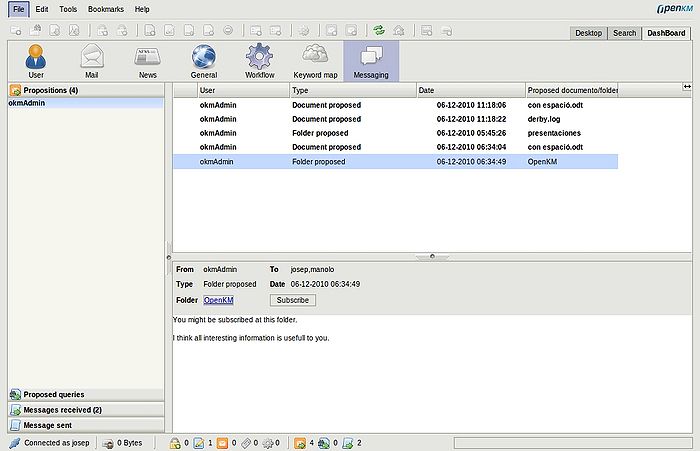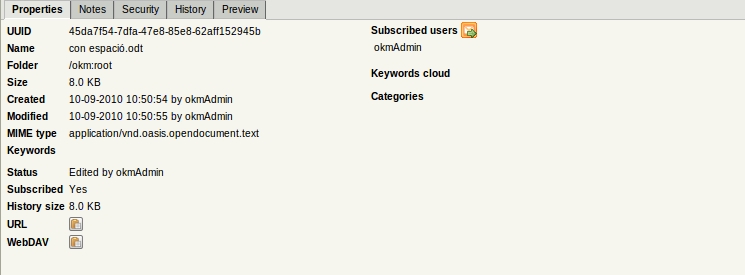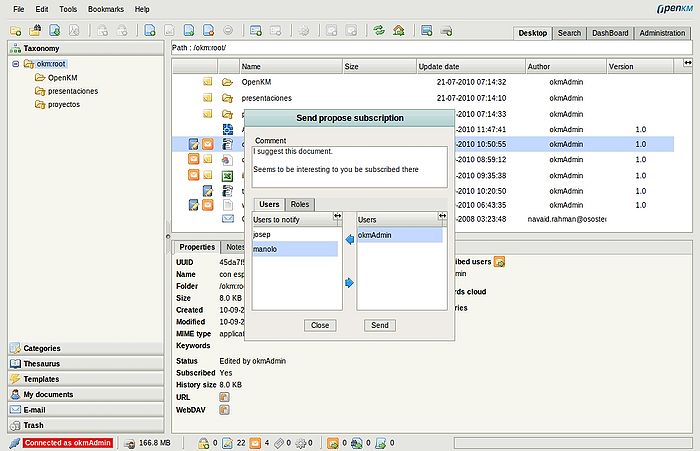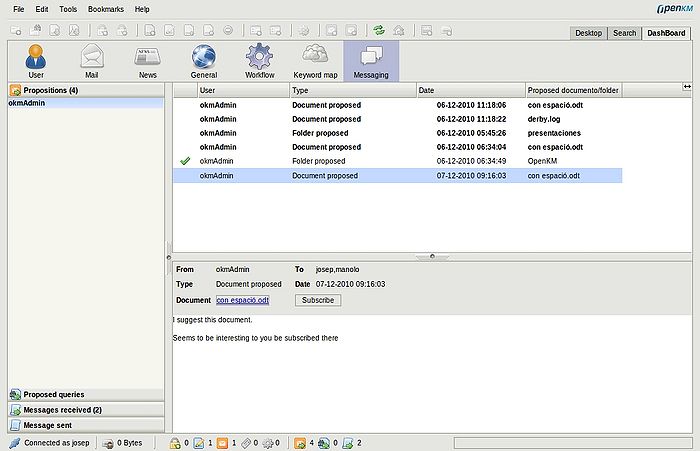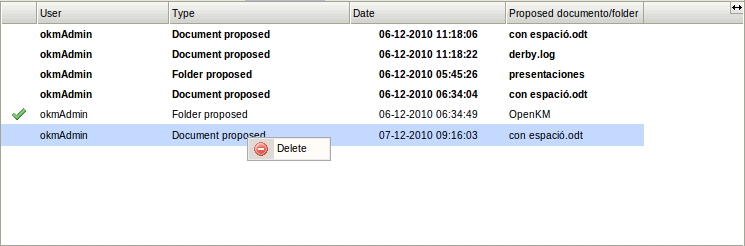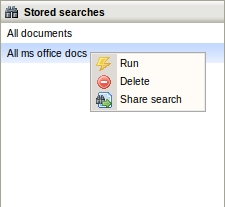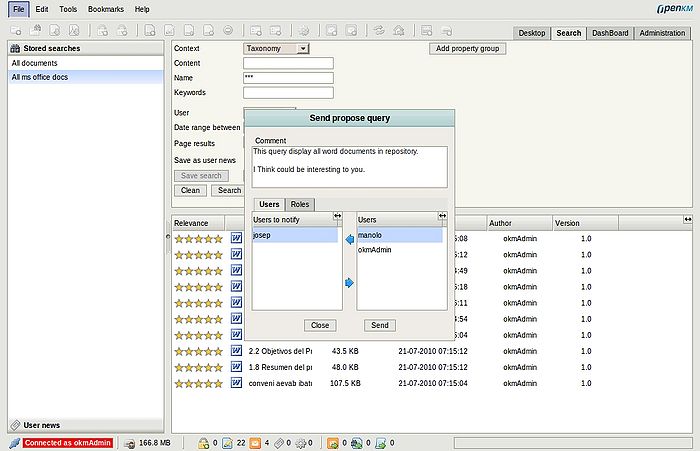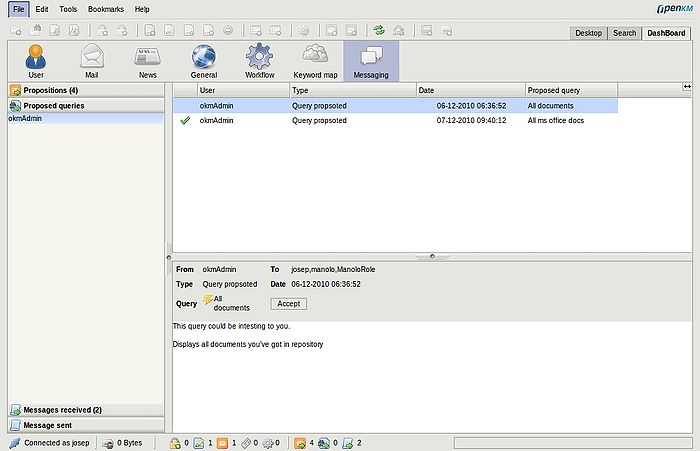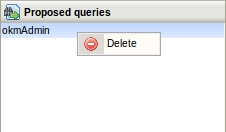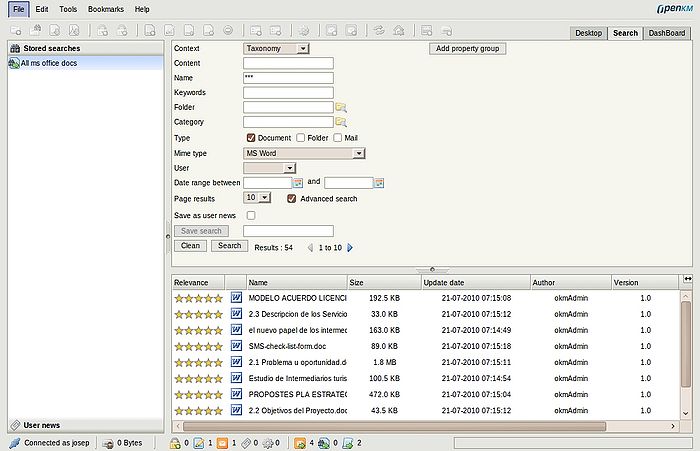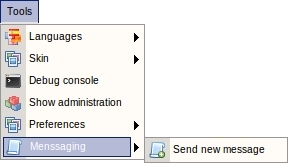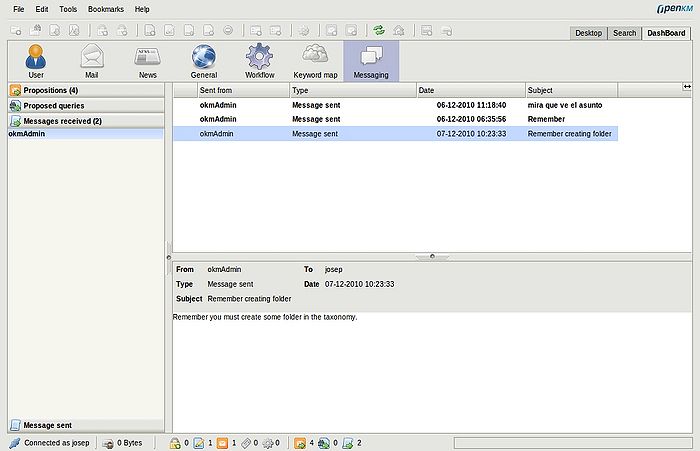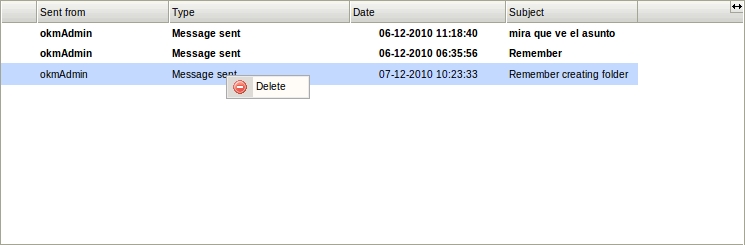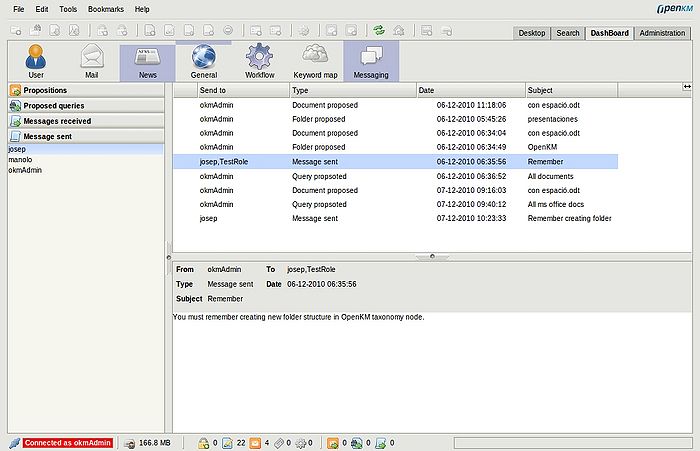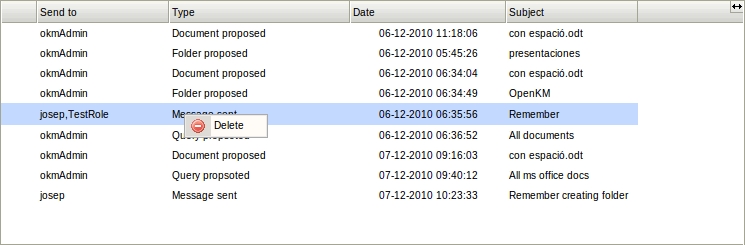Difference between revisions of "Messaging"
| (7 intermediate revisions by 2 users not shown) | |||
| Line 1: | Line 1: | ||
| − | + | {{TOCright}} __TOC__ | |
| + | Messaging extension allows to propose documents and folders to users, share normal queries and user news queries with other users and sending of text messages to users. | ||
| − | Messaging extension widgets are located | + | Messaging extension widgets are located on the Tools menu ( send message option ), on any document / folder view in taxonomy with an icon option to send proposed folder/document subscription, at the bottom of the desktop with tree icons to indicate when new proposed subscriptions, proposed query or user messages have arrived and in dashboard view where all information is available in one view. |
| Line 13: | Line 14: | ||
* [[File:Message_received.png]] → Message received | * [[File:Message_received.png]] → Message received | ||
* [[File:Message.png]] → Message sent | * [[File:Message.png]] → Message sent | ||
| − | |||
== Proposing subscription == | == Proposing subscription == | ||
| − | You can propose a subscription ( document / folder ) to any user or group of users ( based | + | You can propose a subscription ( document / folder ) to any user or group of users ( based on roles ). Simply select some document or folder and in the document or folder properties view will appear the propose subscription icon [[File:Propose_subscription.png]]. |
| Line 22: | Line 22: | ||
| − | Click on | + | Click on the propose subscription icon [[File:Propose_subscription.png]], and the propose subscription popup will appear. |
| Line 28: | Line 28: | ||
| − | Select users and group of users ( by roles ) you want to propose the | + | Select the users or group of users ( by roles ) you want to propose the subscription to. They'll receive the notification in the messaging panel. |
| + | |||
| + | == Proposed subscription notification == | ||
| + | At the bottom of the Desktop panel with messaging extensions appears a tree of new icons. Periodically OpenKM indicates to the end user if new messages have arrived. | ||
| + | |||
| + | |||
| + | [[File:Okm_user_guide_173.jpeg|center]] | ||
| + | |||
| + | |||
| + | Clicking on the proposed subscription icon [[File:Propose_subscription.png]] ( at bottom ), OpenKM automatically opens messaging view. In propositions tab, the proposed subscriptions are ordered by the users who have sent them. | ||
| + | |||
| + | == End user proposed subscription received == | ||
| + | In Dashboard view, the end user can take advantage of OpenKM proposed subscriptions received from other users. On selecting some proposed subscription, you've got several options. Clicking on the folder or document link will go to the document or folder desktop location or simply pressing the subscribe option to make the subscription ( An icon will appear to indicate you've already done this operation ). You can also delete a proposed subscription ( single ) or all proposed subscriptions with appropriate contextual menus in the stack and explorer panels. | ||
| + | |||
| + | |||
| + | [[File:Okm_user_guide_174.jpeg|700px| center]] | ||
| + | |||
| + | |||
| + | [[File:Okm_user_guide_175.jpeg|center]] | ||
| + | |||
| + | |||
| + | == Proposing shared query == | ||
| + | You can propose a shared query ( stored / users news ) to any user or group of users ( based on roles ). Simply select some query in search view. In the contextual menu, the propose query icon [[File:Share_query.gif]] will appear. | ||
| + | |||
| + | |||
| + | [[File:Okm_user_guide_176.jpeg|center]] | ||
| + | |||
| + | |||
| + | Select users or group of users ( by roles ) you want to propose the query to. They'll receive the notification in the messaging panel. | ||
| + | |||
| + | |||
| + | [[File:Okm_user_guide_177.jpeg|700px|center]] | ||
| + | |||
| + | |||
| + | == Proposed query notification == | ||
| + | At the bottom of the Desktop panel with messaging extensions appears a tree of new icons. Periodically OpenKM indicates to the end user if new messages have arrived. | ||
| + | |||
| + | |||
| + | [[File:Okm_user_guide_173.jpeg|center]] | ||
| + | |||
| + | |||
| + | Clicking on the proposed query icon [[File:Share_query.gif]] ( at bottom ) makes OpenKM automatically open messaging view. In the proposed queries tab, the proposed queries are ordered by the users who have sent them. | ||
| + | |||
| + | == End user proposed queries received == | ||
| + | In Dashboard view, the end user can take advantage of OpenKM proposed queries received from other users. On selecting some proposed query you've got several options. Clicking on the query link will execute the query in search view ( here, for example you can save as own ) or simply pressing accept option to accepting the shared query ( An icon will appear to indicate you've already done this operation ). You can also delete a proposed query ( single ) or all proposed queries with appropriate contextual menus in the stack and explorer panels. | ||
| + | |||
| + | |||
| + | [[File:Okm_user_guide_178.jpeg|700px|center]] | ||
| + | |||
| + | |||
| + | [[File:Okm_user_guide_179.jpeg|center]] | ||
| + | |||
| + | |||
| + | When the end user accepts a proposed query, this will appear in search view with the shared query icon [[File:Share_query.gif]]. The user who proposed the query can modify it, meaning any change made by the owner of the query has immediate effects on users with whom he's sharing. | ||
| + | |||
| + | |||
| + | [[File:Okm_user_guide_180.jpeg|700px|center]] | ||
| + | |||
| + | |||
| + | == Sending messages == | ||
| + | You can send a message to any user or group of users ( based on roles ). Simply open Tools menu / Messaging and select the option send new message. | ||
| + | |||
| + | |||
| + | [[File:Okm_user_guide_181.jpeg|center]] | ||
| + | |||
| + | |||
| + | The new message popup will appear. | ||
| + | |||
| + | |||
| + | [[File:Okm_user_guide_182.jpeg|700px|center]] | ||
| − | == | + | Select users or group of users ( by roles ) you want to send the message to. They'll receive the notification in the messaging panel. |
| − | At bottom | + | |
| + | == New message notification == | ||
| + | At the bottom of the Desktop panel with messaging extensions appears a tree of new icons. Periodically OpenKM indicates to the end user if new messages have arrived. | ||
| Line 38: | Line 109: | ||
| − | + | Clicking on the new message icon [[File:Message_received.png]] ( at bottom ) makes OpenKM automatically open messaging view. In the message received tab, the messages are ordered by the users who have sent them. | |
| + | |||
| + | == End user messages received == | ||
| + | In Dashboard view, end users can take advantage of OpenKM messages received from other users. On selecting some message received you can see all message details. You can also delete a proposed query ( single ) or all proposed by users with appropriate contextual menus in the stack and explorer panels. | ||
| + | |||
| + | |||
| + | [[File:Okm_user_guide_183.jpeg|700px|center]] | ||
| + | |||
| + | |||
| + | [[File:Okm_user_guide_184.jpeg|center]] | ||
| + | |||
| + | |||
| + | == User messages sent view == | ||
| + | Any kind of message sent by some user is registered ( proposed subscription / proposed query / message sent ) and can be seen in the message sent view. All messages sent are ordered by the user who has sent them ( although it'll be included in some role at the moment it was sent ). You can also delete a message sent ( single ) or all sent messages using appropriate contextual menus is the stack and explorer panels. | ||
| + | |||
| + | |||
| + | [[File:Okm_user_guide_185.jpeg|700px|center]] | ||
| + | [[File:Okm_user_guide_186.jpeg|center]] | ||
[[Category: User Guide]] | [[Category: User Guide]] | ||
Latest revision as of 14:49, 31 October 2011
Messaging extension allows to propose documents and folders to users, share normal queries and user news queries with other users and sending of text messages to users.
Messaging extension widgets are located on the Tools menu ( send message option ), on any document / folder view in taxonomy with an icon option to send proposed folder/document subscription, at the bottom of the desktop with tree icons to indicate when new proposed subscriptions, proposed query or user messages have arrived and in dashboard view where all information is available in one view.
Description of the different icon options
Proposing subscription
You can propose a subscription ( document / folder ) to any user or group of users ( based on roles ). Simply select some document or folder and in the document or folder properties view will appear the propose subscription icon ![]() .
.
Click on the propose subscription icon ![]() , and the propose subscription popup will appear.
, and the propose subscription popup will appear.
Select the users or group of users ( by roles ) you want to propose the subscription to. They'll receive the notification in the messaging panel.
Proposed subscription notification
At the bottom of the Desktop panel with messaging extensions appears a tree of new icons. Periodically OpenKM indicates to the end user if new messages have arrived.
Clicking on the proposed subscription icon ![]() ( at bottom ), OpenKM automatically opens messaging view. In propositions tab, the proposed subscriptions are ordered by the users who have sent them.
( at bottom ), OpenKM automatically opens messaging view. In propositions tab, the proposed subscriptions are ordered by the users who have sent them.
End user proposed subscription received
In Dashboard view, the end user can take advantage of OpenKM proposed subscriptions received from other users. On selecting some proposed subscription, you've got several options. Clicking on the folder or document link will go to the document or folder desktop location or simply pressing the subscribe option to make the subscription ( An icon will appear to indicate you've already done this operation ). You can also delete a proposed subscription ( single ) or all proposed subscriptions with appropriate contextual menus in the stack and explorer panels.
You can propose a shared query ( stored / users news ) to any user or group of users ( based on roles ). Simply select some query in search view. In the contextual menu, the propose query icon ![]() will appear.
will appear.
Select users or group of users ( by roles ) you want to propose the query to. They'll receive the notification in the messaging panel.
Proposed query notification
At the bottom of the Desktop panel with messaging extensions appears a tree of new icons. Periodically OpenKM indicates to the end user if new messages have arrived.
Clicking on the proposed query icon ![]() ( at bottom ) makes OpenKM automatically open messaging view. In the proposed queries tab, the proposed queries are ordered by the users who have sent them.
( at bottom ) makes OpenKM automatically open messaging view. In the proposed queries tab, the proposed queries are ordered by the users who have sent them.
End user proposed queries received
In Dashboard view, the end user can take advantage of OpenKM proposed queries received from other users. On selecting some proposed query you've got several options. Clicking on the query link will execute the query in search view ( here, for example you can save as own ) or simply pressing accept option to accepting the shared query ( An icon will appear to indicate you've already done this operation ). You can also delete a proposed query ( single ) or all proposed queries with appropriate contextual menus in the stack and explorer panels.
When the end user accepts a proposed query, this will appear in search view with the shared query icon ![]() . The user who proposed the query can modify it, meaning any change made by the owner of the query has immediate effects on users with whom he's sharing.
. The user who proposed the query can modify it, meaning any change made by the owner of the query has immediate effects on users with whom he's sharing.
Sending messages
You can send a message to any user or group of users ( based on roles ). Simply open Tools menu / Messaging and select the option send new message.
The new message popup will appear.
Select users or group of users ( by roles ) you want to send the message to. They'll receive the notification in the messaging panel.
New message notification
At the bottom of the Desktop panel with messaging extensions appears a tree of new icons. Periodically OpenKM indicates to the end user if new messages have arrived.
Clicking on the new message icon ![]() ( at bottom ) makes OpenKM automatically open messaging view. In the message received tab, the messages are ordered by the users who have sent them.
( at bottom ) makes OpenKM automatically open messaging view. In the message received tab, the messages are ordered by the users who have sent them.
End user messages received
In Dashboard view, end users can take advantage of OpenKM messages received from other users. On selecting some message received you can see all message details. You can also delete a proposed query ( single ) or all proposed by users with appropriate contextual menus in the stack and explorer panels.
User messages sent view
Any kind of message sent by some user is registered ( proposed subscription / proposed query / message sent ) and can be seen in the message sent view. All messages sent are ordered by the user who has sent them ( although it'll be included in some role at the moment it was sent ). You can also delete a message sent ( single ) or all sent messages using appropriate contextual menus is the stack and explorer panels.