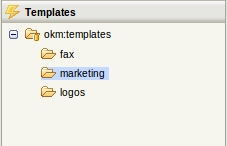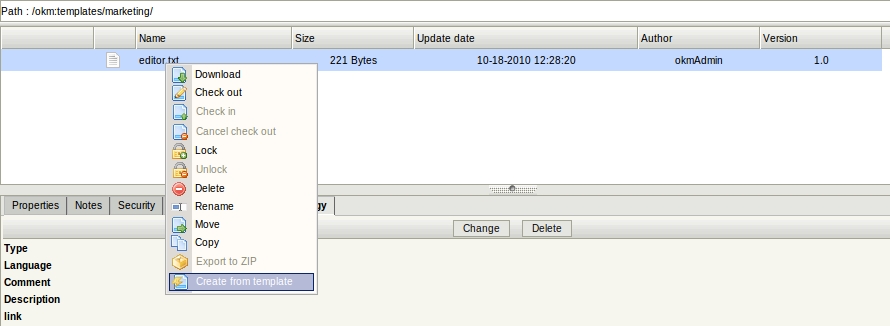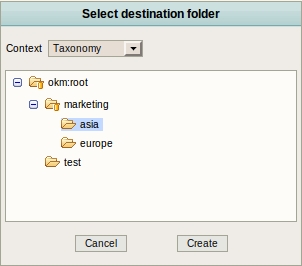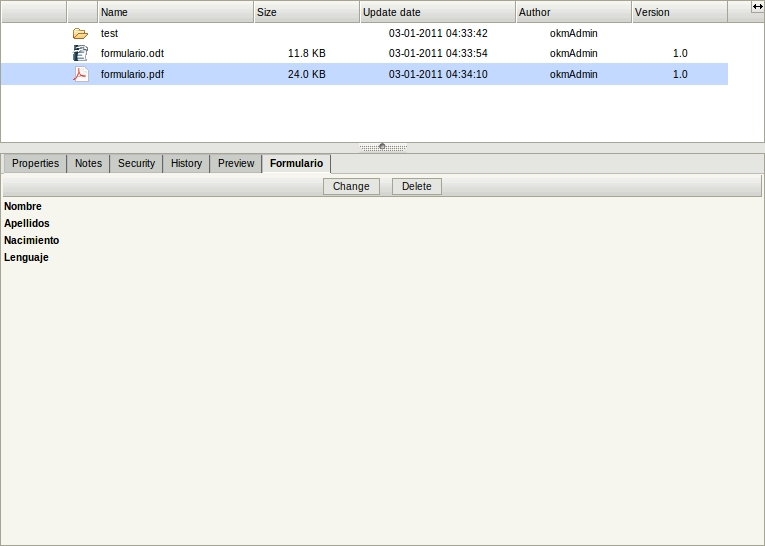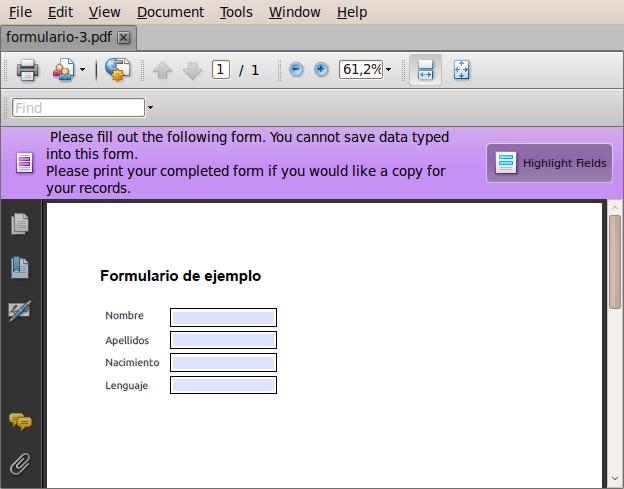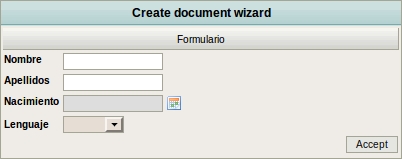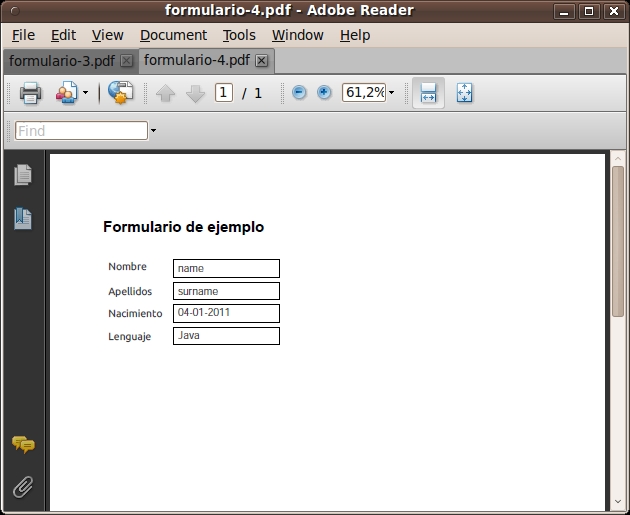Difference between revisions of "Templates"
| (One intermediate revision by one other user not shown) | |||
| Line 3: | Line 3: | ||
[[File:Okm_user_guide_133.jpeg|center]] | [[File:Okm_user_guide_133.jpeg|center]] | ||
| + | |||
| + | {{Note|You can learn more about creating document templates at [[Creating templates]].}} | ||
== Create new document from template == | == Create new document from template == | ||
| Line 17: | Line 19: | ||
| − | If the selected document is a pdf and has some | + | If the selected document is a pdf and has some [[Property Groups]] (metadata) associated with it, then a creation wizard popup will appear. Property group fields will be requested in order to combine with the generation of the new PDF. You can create PDF forms with several applications: |
* [http://www.adobe.com/products/acrobat.html Acrobat Pro] | * [http://www.adobe.com/products/acrobat.html Acrobat Pro] | ||
Latest revision as of 12:52, 9 November 2012
Templates is a tree folder structure to organise source documents. The idea is that an organization can create new documents ( for example fax, new project document templates, invoices, etc. ) from documents in the templates panel.
| You can learn more about creating document templates at Creating templates. |
Create new document from template
First, from the Templates panel, select a document, and execute the option "create from template". A popup will appear requesting the destination folder.
After that, optionally rename the document.
If the selected document is a pdf and has some Property Groups (metadata) associated with it, then a creation wizard popup will appear. Property group fields will be requested in order to combine with the generation of the new PDF. You can create PDF forms with several applications:
The wizard
And finally, the generated PDF with property group fields added by the user.
After that, optionally rename the document.
OpenKM 5 and above
First, from the Templates panel, select a document, and execute the option "create from template". A popup will appear requesting the destination folder.
After that, optionally rename the document.
See also Creating templates.