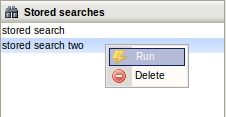Difference between revisions of "Making a search"
From OpenKM Documentation
(Created page with 'In the different search options the application will return all the results making an AND operation in all the filled-in search fields. '''Searches can be made by''' * Document…') |
|||
| (7 intermediate revisions by 2 users not shown) | |||
| Line 1: | Line 1: | ||
| − | + | For the different search options, the application will return all the results using an AND operation on all the filled-in search fields. | |
| − | + | Searches can be made by: | |
| − | |||
* Document content. | * Document content. | ||
* Document name. | * Document name. | ||
| Line 10: | Line 9: | ||
* By user | * By user | ||
* Date range. | * Date range. | ||
| − | * Only | + | * Only in some folder. |
| − | * | + | * Has some category |
| + | * In some context, or all. | ||
* By type ( document / folder / mail ) | * By type ( document / folder / mail ) | ||
| − | It is possible to use special characters (wildcards) to | + | It is possible to use special characters (wildcards) to do searches, in which case it is important to distinguish between the following cases: |
| − | * In the name field, write | + | * In the name field, write "docu". The search will return all the documents that are called "docu" with any extension. |
| − | * In the name field, write | + | * In the name field, write "docu*". The search will return all the documents whose name begins with "docu". |
| − | * In the name field, write | + | * In the name field, write "?ocu*" . The search will return all the documents where the first character doesn't matter, but is followed by the characters, "ocu". |
| + | |||
| + | |||
| + | Once a search has been done, it can be saved for future sessions by entering a name that identifies it and clicking on the "Save search" button. Stored searches are displayed in the side panel. | ||
| + | |||
| + | [[File:Okm_user_guide_120.jpeg|center]] | ||
| − | |||
| + | See also [[Searching with OpenKM]]. | ||
| − | [[ | + | [[Category: User Guide]] |
Latest revision as of 15:08, 23 October 2011
For the different search options, the application will return all the results using an AND operation on all the filled-in search fields.
Searches can be made by:
- Document content.
- Document name.
- Keywords (document properties tab).
- Document type (MIME type).
- Whole of property groups defined (parametrization).
- By user
- Date range.
- Only in some folder.
- Has some category
- In some context, or all.
- By type ( document / folder / mail )
It is possible to use special characters (wildcards) to do searches, in which case it is important to distinguish between the following cases:
- In the name field, write "docu". The search will return all the documents that are called "docu" with any extension.
- In the name field, write "docu*". The search will return all the documents whose name begins with "docu".
- In the name field, write "?ocu*" . The search will return all the documents where the first character doesn't matter, but is followed by the characters, "ocu".
Once a search has been done, it can be saved for future sessions by entering a name that identifies it and clicking on the "Save search" button. Stored searches are displayed in the side panel.
See also Searching with OpenKM.