Difference between revisions of "E-mail"
From OpenKM Documentation
| (3 intermediate revisions by 2 users not shown) | |||
| Line 1: | Line 1: | ||
| − | Import users | + | Import users emails from some user mail account using [[wikipedia:IMAP|IMAP]]. Importation is done automatically by OpenKM every 60 minutes. Depending on the network bandwidth configuration and other parameters, refreshing time could be greater that this. |
| − | + | {{Note|Attached documents are indexed too.}} | |
| − | + | The importing mechanism creates a folder structure based on year, month and day to automatically organize imported mails. | |
| − | |||
| + | {| align="center" | ||
| + | |[[File:Okm_user_guide_039.jpeg]] | ||
| + | |[[File:Okm_user_guide_040.jpeg|565px]] | ||
| + | |} | ||
| − | |||
| + | [[File:Okm_user_guide_041.jpeg|565px|center]] | ||
| − | + | From version 5.x users with adminitrator rights have access to all users emails. | |
| − | + | [[File:Okm_user_guide_115.jpeg|center]] | |
| − | [[File: | ||
| − | |||
== Copy attached document == | == Copy attached document == | ||
| − | + | Right-clicking on a document and selecting the "Copy" option will bring up a menu to select the destination folder to copy the attached document. | |
| − | |||
== Download attached document == | == Download attached document == | ||
| − | + | Right-clicking on a document and selecting the "Download" option will download the attached document. | |
| − | |||
[[Category: User Guide]] | [[Category: User Guide]] | ||
Latest revision as of 12:54, 23 October 2011
Import users emails from some user mail account using IMAP. Importation is done automatically by OpenKM every 60 minutes. Depending on the network bandwidth configuration and other parameters, refreshing time could be greater that this.
| Attached documents are indexed too. |
The importing mechanism creates a folder structure based on year, month and day to automatically organize imported mails.
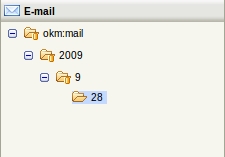
|

|
From version 5.x users with adminitrator rights have access to all users emails.
Copy attached document
Right-clicking on a document and selecting the "Copy" option will bring up a menu to select the destination folder to copy the attached document.
Download attached document
Right-clicking on a document and selecting the "Download" option will download the attached document.

