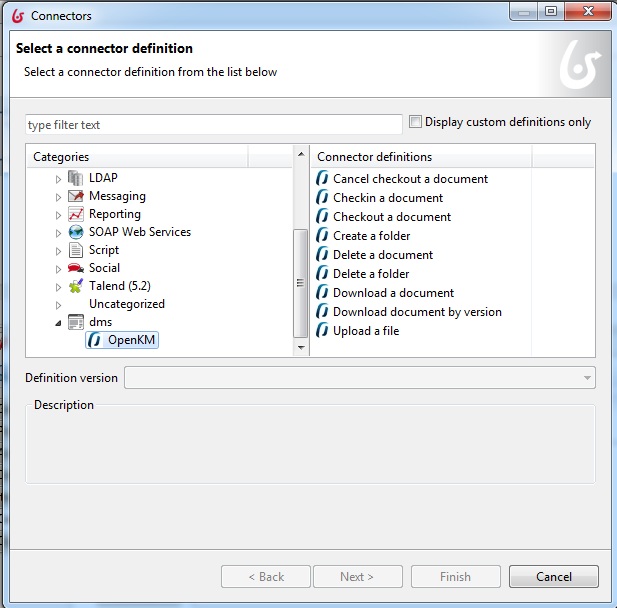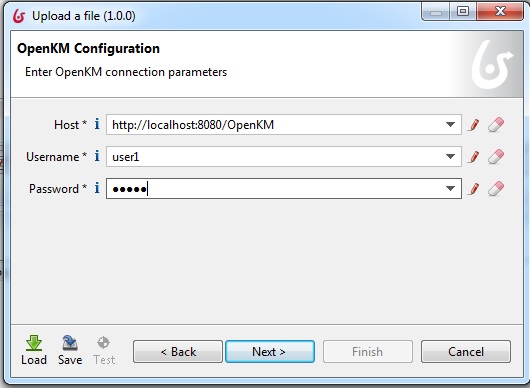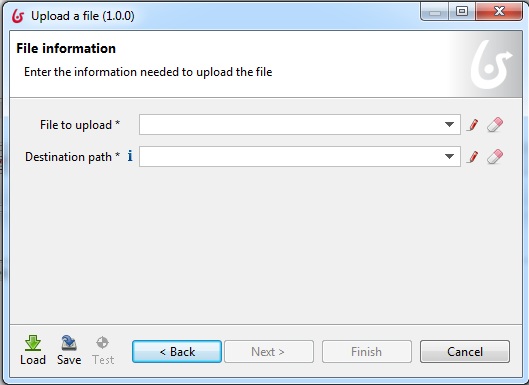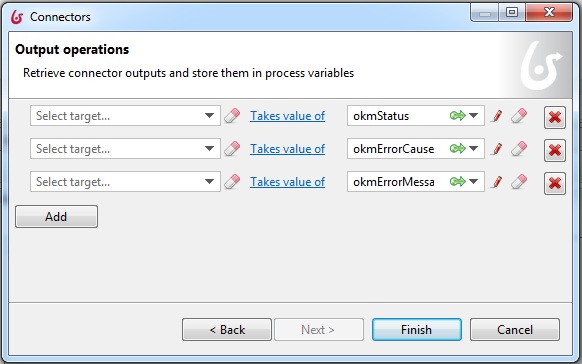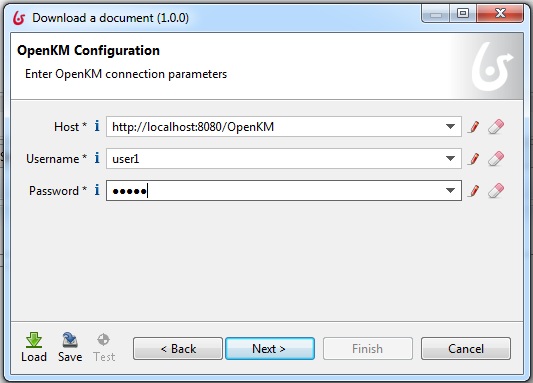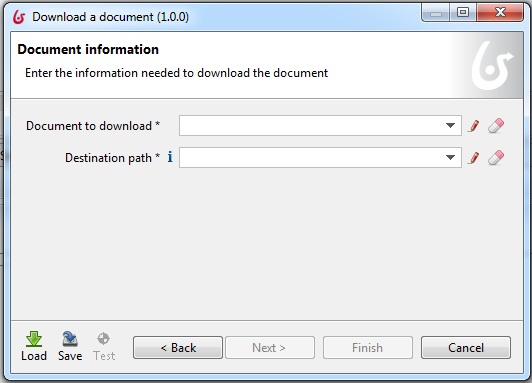Difference between revisions of "Bonitasoft Workflow connector"
From OpenKM Documentation
| Line 47: | Line 47: | ||
[[File:outPut operations.jpg|center]] | [[File:outPut operations.jpg|center]] | ||
| + | Outputs | ||
| + | |||
| + | {| border="1" cellpadding="2" cellspacing="0" | ||
| + | |'''Output''' | ||
| + | |'''Description''' | ||
| + | |'''Type''' | ||
| + | |- | ||
| + | |okmStatus | ||
| + | |Response status | ||
| + | |Bool | ||
| + | |- | ||
| + | |okmErrorCause | ||
| + | |Response error cause | ||
| + | |String | ||
| + | |- | ||
| + | |okmErrorMessage | ||
| + | |Response error message | ||
| + | |String | ||
| + | |} | ||
| + | |||
| + | |||
| + | == Download document == | ||
| + | |||
| + | {| border="1" cellpadding="2" cellspacing="0" | ||
| + | |'''Input''' | ||
| + | |'''Description''' | ||
| + | |'''Type''' | ||
| + | |- | ||
| + | |Host | ||
| + | |IP address or name of OpenKM directory host server | ||
| + | |String | ||
| + | |- | ||
| + | |Username | ||
| + | |OpenKM user name | ||
| + | |String | ||
| + | |- | ||
| + | |Password | ||
| + | |OpenKM password | ||
| + | |String | ||
| + | |- | ||
| + | |Document to download | ||
| + | |Document path in OpenKM | ||
| + | |String | ||
| + | |- | ||
| + | Destination path | ||
| + | |Output path | ||
| + | |String | ||
| + | |} | ||
| + | |||
| + | |||
| + | Configure the server information and click on Next. | ||
| + | |||
| + | [[File:downloadDocument-OpenKMConfiguration.jpg|center]] | ||
| + | |||
| + | Configure the document information and click on Next. | ||
| + | |||
| + | [[File:downloadDocument-DocumentInformation.jpg|center]] | ||
| + | |||
| + | Relarion output parameters. | ||
| + | |||
| + | [[File:outPut operations.jpg|center]] | ||
| + | |||
| + | Outputs | ||
{| border="1" cellpadding="2" cellspacing="0" | {| border="1" cellpadding="2" cellspacing="0" | ||
Revision as of 18:20, 17 October 2014
How to configure OpenKM Connectors
Go to OpenKm in the connectors list. Select a connector. Click on Next.
Upload a document
| Input | Description | Type |
| Host | IP address or name of OpenKM directory host server | String |
| Username | OpenKM user name | String |
| Password | OpenKM password | String |
| File to upload | Document attachment | String |
| Destination path | Path in OpenKM | String |
Configure the server information and click on Next.
Configure the document information and click on Next.
Relarion output parameters.
Outputs
| Output | Description | Type |
| okmStatus | Response status | Bool |
| okmErrorCause | Response error cause | String |
| okmErrorMessage | Response error message | String |
Download document
| Input | Description | Type |
| Host | IP address or name of OpenKM directory host server | String |
| Username | OpenKM user name | String |
| Password | OpenKM password | String |
| Document to download | Document path in OpenKM | String |
| Output path | String |
Configure the server information and click on Next.
Configure the document information and click on Next.
Relarion output parameters.
Outputs
| Output | Description | Type |
| okmStatus | Response status | Bool |
| okmErrorCause | Response error cause | String |
| okmErrorMessage | Response error message | String |