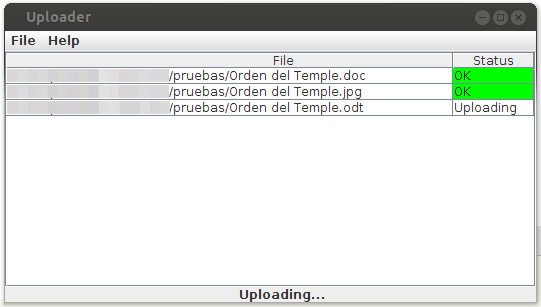Difference between revisions of "Uploading from desktop computer"
From OpenKM Documentation
(Created page with 'Operation icon: File:Upload.gif '''Available''' * Toolbar. At the center of the screen will appear the OpenKM logo. Simply drag and drop files or folders from your desktop …') |
|||
| Line 3: | Line 3: | ||
'''Available''' | '''Available''' | ||
* Toolbar. | * Toolbar. | ||
| + | |||
At the center of the screen will appear the OpenKM logo. Simply drag and drop files or folders from your desktop computer to the logo and the files or folder it'll be automatically uploaded to OpenKM in your actual selected folder path. | At the center of the screen will appear the OpenKM logo. Simply drag and drop files or folders from your desktop computer to the logo and the files or folder it'll be automatically uploaded to OpenKM in your actual selected folder path. | ||
| + | [[File:Okm_user_guide_106.jpeg|center]] | ||
| − | + | To close it, simply doing right mouse click in the OpenKM logo, it'll appearing a menu and select exit. | |
[[Category: User Guide]] | [[Category: User Guide]] | ||
Revision as of 08:53, 13 October 2010
Available
- Toolbar.
At the center of the screen will appear the OpenKM logo. Simply drag and drop files or folders from your desktop computer to the logo and the files or folder it'll be automatically uploaded to OpenKM in your actual selected folder path.
To close it, simply doing right mouse click in the OpenKM logo, it'll appearing a menu and select exit.