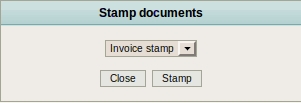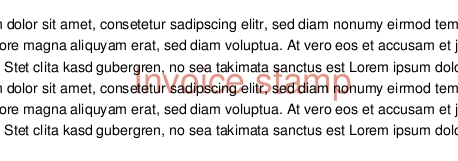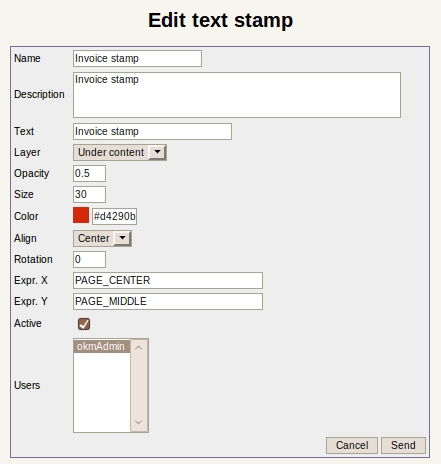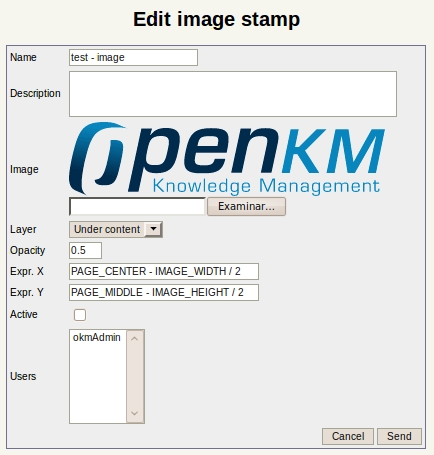Difference between revisions of "Stamp"
m |
|||
| Line 1: | Line 1: | ||
| − | Stamp is only allowed in taxonomy view for any document which can be converted to PDF or | + | Stamp is only allowed in taxonomy view for any document which can be converted to PDF or is a PDF. In order to stamp a document it's necessary to have working integration with OpenOffice. Take a look at [[OpenOffice.org]] or [[Application_configuration]]. |
'''Restrictions:''' | '''Restrictions:''' | ||
* Only allowed for documents convertible to PDF or PDF files. | * Only allowed for documents convertible to PDF or PDF files. | ||
| − | * | + | * Have write privileges on folder. |
* Only allowed on taxonomy view. | * Only allowed on taxonomy view. | ||
| Line 11: | Line 11: | ||
== Stamping a document == | == Stamping a document == | ||
| − | Fist select a document ( convertible to PDF or PDF ) in taxonomy view, then click [[File:Stamp.png]] the stamp icon. | + | Fist select a document ( convertible to PDF or PDF ) in taxonomy view, then click [[File:Stamp.png]] the stamp icon. A popup will appear. |
| Line 17: | Line 17: | ||
| − | Several stamp types can be assigned in administration view to each user. | + | Several stamp types can be assigned in administration view to each user. A user must select one of the available stamps he's got and execute it. After some time, a new PDF file will be generated ( or new version PDF file in case the selected stamped file was a PDF ). |
| Line 24: | Line 24: | ||
== Stamp administration == | == Stamp administration == | ||
| − | In the administration, the stamps can be | + | In the administration, the stamps can be managed. You can create text or image based stamps. |
| Line 30: | Line 30: | ||
| − | + | You can add new stamps or edit existing ones. | |
[[File:Okm_user_guide_195.jpeg|center]] | [[File:Okm_user_guide_195.jpeg|center]] | ||
| − | {{Warning| | + | {{Warning|An '''Opacity''' equals to 0 means a transparent text or image and you won't see it. Set to 0.5 to see an semi-transparent text or set to 1 to be opaque. Also play with layer to stamp over or below the default text layer.}} |
In image stamp it's shown image stamp definitions. | In image stamp it's shown image stamp definitions. | ||
| Line 43: | Line 43: | ||
| − | {{Advice|In '''Expr. X''' and '''Expr. Y''' input fields you can put more than a | + | {{Advice|In '''Expr. X''' and '''Expr. Y''' input fields you can put more than a simple number. Currently the following macros are defined: |
* IMAGE_WIDTH | * IMAGE_WIDTH | ||
* IMAGE_HEIGHT | * IMAGE_HEIGHT | ||
| Line 56: | Line 56: | ||
}} | }} | ||
| − | A new image can be added or edit the actual one. | + | A new image can be added or you can edit the actual one. |
| Line 62: | Line 62: | ||
| − | Using the test icon [[File:Pdf.png]] | + | Using the test icon [[File:Pdf.png]] you can generate a test file. |
Revision as of 14:22, 31 October 2011
Stamp is only allowed in taxonomy view for any document which can be converted to PDF or is a PDF. In order to stamp a document it's necessary to have working integration with OpenOffice. Take a look at OpenOffice.org or Application_configuration.
Restrictions:
- Only allowed for documents convertible to PDF or PDF files.
- Have write privileges on folder.
- Only allowed on taxonomy view.
Detail of the functions according to their icons:
Stamping a document
Fist select a document ( convertible to PDF or PDF ) in taxonomy view, then click ![]() the stamp icon. A popup will appear.
the stamp icon. A popup will appear.
Several stamp types can be assigned in administration view to each user. A user must select one of the available stamps he's got and execute it. After some time, a new PDF file will be generated ( or new version PDF file in case the selected stamped file was a PDF ).
Stamp administration
In the administration, the stamps can be managed. You can create text or image based stamps.
You can add new stamps or edit existing ones.
In image stamp it's shown image stamp definitions.
A new image can be added or you can edit the actual one.
Using the test icon ![]() you can generate a test file.
you can generate a test file.