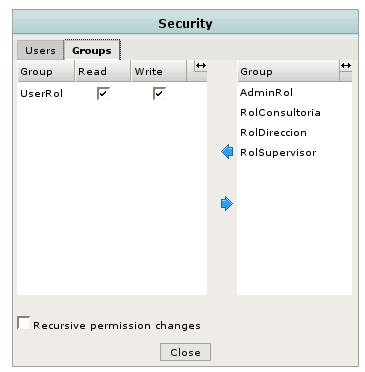Difference between revisions of "Modifying security"
| Line 1: | Line 1: | ||
| − | To change these permissions click on the button | + | To change these permissions click on the button "Update". This will display what users have read and write permission on the document or folder and you can change these permissions. |
| − | [[File:Okm_user_guide_046.jpeg|765px]] | + | <center>[[File:Okm_user_guide_046.jpeg|765px]]</center> |
| Line 8: | Line 8: | ||
| − | [[File:Okm_user_guide_051.jpeg]] | + | <center>[[File:Okm_user_guide_051.jpeg]]</center> |
| − | If you select the option | + | If you select the option "Apply changes recursively" all the security privileges, should it be a folder, will automatically occur recursively for folders and documents on a lower level, overwriting prior privileges (wherever the user has privileges to replace them; otherwise, it will not modify them). Note that you must select option "Apply changes recursively" before you select users or groups to do changes. |
| − | |||
In this same section the user groups are defined (administrators, users) who have access to read or modify the system contents. Selection is made in exactly the same way as for users. | In this same section the user groups are defined (administrators, users) who have access to read or modify the system contents. Selection is made in exactly the same way as for users. | ||
| − | [[File:Okm_user_guide_052.jpeg]] | + | <center>[[File:Okm_user_guide_052.jpeg]]</center> |
[[Category: User Guide]] | [[Category: User Guide]] | ||
Revision as of 20:58, 27 January 2010
To change these permissions click on the button "Update". This will display what users have read and write permission on the document or folder and you can change these permissions.

Similarly, you can add users with read or write permission of the selected file or delete them from the list.
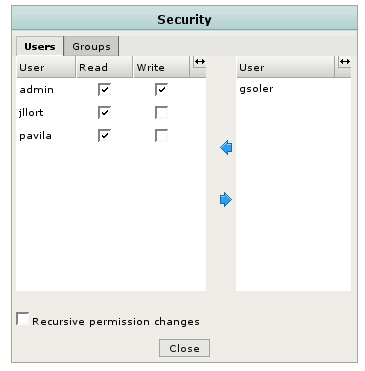
If you select the option "Apply changes recursively" all the security privileges, should it be a folder, will automatically occur recursively for folders and documents on a lower level, overwriting prior privileges (wherever the user has privileges to replace them; otherwise, it will not modify them). Note that you must select option "Apply changes recursively" before you select users or groups to do changes.
In this same section the user groups are defined (administrators, users) who have access to read or modify the system contents. Selection is made in exactly the same way as for users.