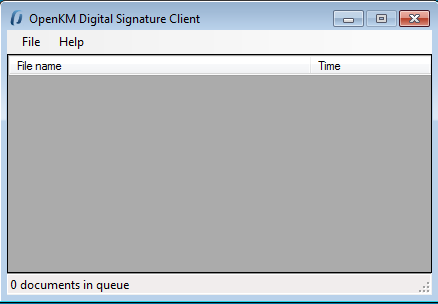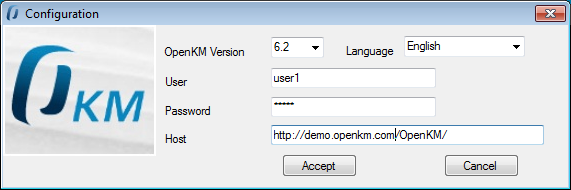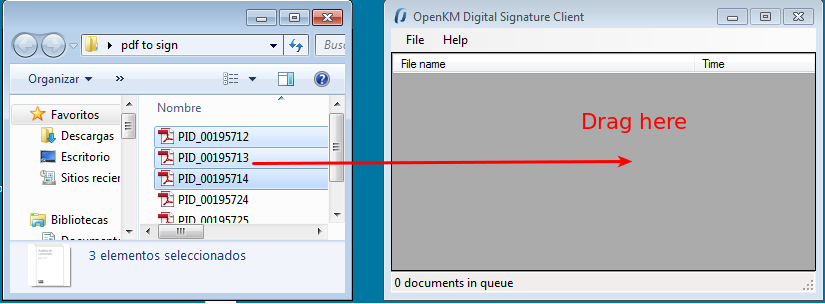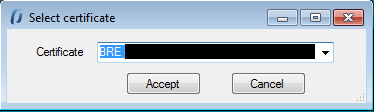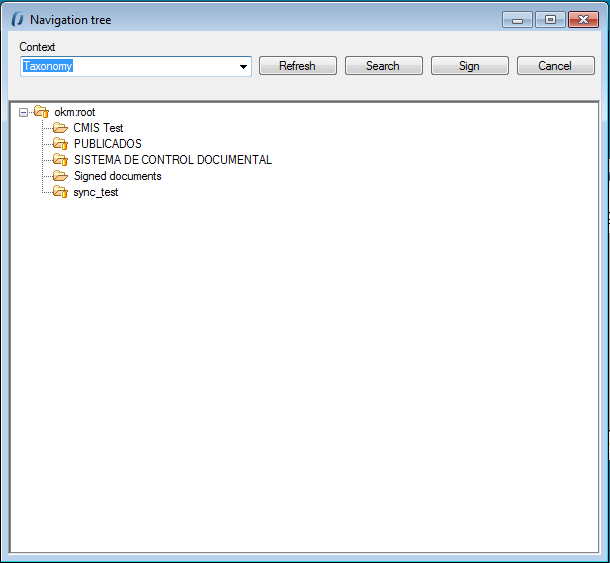Difference between revisions of "Digital Signature Client"
From OpenKM Documentation
| Line 8: | Line 8: | ||
== Configuration == | == Configuration == | ||
| − | With '''File''' / '''Configuration''' menu option is shown the configuration Popup. | + | With '''File''' / '''Configuration''' menu option is shown the configuration Popup. |
| + | |||
| + | Configuration parameters available are: | ||
* OpenKM version which client connects to. | * OpenKM version which client connects to. | ||
* User interface language | * User interface language | ||
| Line 16: | Line 18: | ||
[[File:Okm_user_guide_488.png]] | [[File:Okm_user_guide_488.png]] | ||
| + | To accept configuration parameters changes, click in '''Accept''' button. | ||
[[Category: User Guide]] | [[Category: User Guide]] | ||
| + | |||
| + | == Sign documents == | ||
| + | To sign documents, select some files or folders with files into and drag to Digital Signature Client. | ||
| + | |||
| + | |||
| + | [[File:Okm_user_guide_489.png]] | ||
| + | |||
| + | |||
| + | Will be shown a Popup to indicate the certicate which will be used to sign documents. Select a certificate and click '''Accept''' button. | ||
| + | |||
| + | |||
| + | [[File:Okm_user_guide_490.png]] | ||
| + | |||
| + | |||
| + | Then will be shown a navigator windows to select signed documents destination. Select some folder with write acces allowed for your user and click '''Sign''' button. | ||
| + | |||
| + | |||
| + | [[File:Okm_user_guide_491.png]] | ||
Revision as of 17:50, 4 September 2013
Contents |
Digital Signature Clients allows to sign local computer documents - digital signature - to OpenKM.
Configuration
With File / Configuration menu option is shown the configuration Popup.
Configuration parameters available are:
- OpenKM version which client connects to.
- User interface language
- User and password to connect
- The OpenKM server host
To accept configuration parameters changes, click in Accept button.
Sign documents
To sign documents, select some files or folders with files into and drag to Digital Signature Client.
Will be shown a Popup to indicate the certicate which will be used to sign documents. Select a certificate and click Accept button.
Then will be shown a navigator windows to select signed documents destination. Select some folder with write acces allowed for your user and click Sign button.