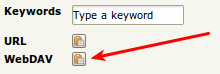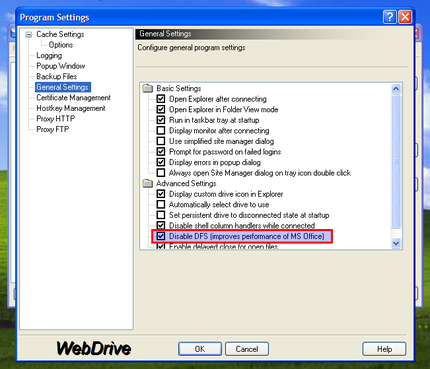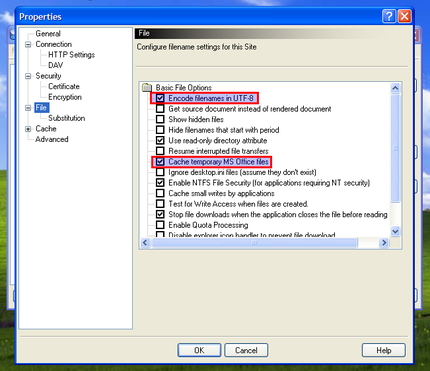Difference between revisions of "WebDAV access"
m (→Linux) |
|||
| Line 8: | Line 8: | ||
To enhance compatibility, starting with OpenKM 5.0.4 when an WebDAV path is like '''/okm:root/myfile.txt''' it is translated to '''/okm_root/myfile.txt''' because some WebDAV clients does not like character : in the path. Starting with OpenKM 5.1 we have added a new configuration parameter called '''system.webdav.fix''' to make this behavior configurable. | To enhance compatibility, starting with OpenKM 5.0.4 when an WebDAV path is like '''/okm:root/myfile.txt''' it is translated to '''/okm_root/myfile.txt''' because some WebDAV clients does not like character : in the path. Starting with OpenKM 5.1 we have added a new configuration parameter called '''system.webdav.fix''' to make this behavior configurable. | ||
| + | |||
| + | If you click in the WebDAV's clipboard icon, the WebDAV URL of this document or folder will be copied into the clipboard, so you can paste it into an email, for example. | ||
| + | |||
| + | [[File:Webdav clipboard.png|center]] | ||
{{Note|Since OpenKM 5.0 WebDAV is disabled by default. If you want to enable it, add | {{Note|Since OpenKM 5.0 WebDAV is disabled by default. If you want to enable it, add | ||
Latest revision as of 11:21, 8 May 2014
While OpenKM has had WebDAV support since early versions, the new WebDAV implementation in version 5.1.8 brings improved WebDAV compatibility, thanks to its use of the excellent open-source Milton WebDAV API for Java. The Milton project maintains a detailed WebDAV client compatibility list that describes a "Recipe for broad client compatibility."
Below you there is a list of WebDAV clientes grouped by Operating System. Once you have installed any of these tools, you can access to OpenKM repository with this URL:
http://your-domain.com/OpenKM/webdav
To enhance compatibility, starting with OpenKM 5.0.4 when an WebDAV path is like /okm:root/myfile.txt it is translated to /okm_root/myfile.txt because some WebDAV clients does not like character : in the path. Starting with OpenKM 5.1 we have added a new configuration parameter called system.webdav.fix to make this behavior configurable.
If you click in the WebDAV's clipboard icon, the WebDAV URL of this document or folder will be copied into the clipboard, so you can paste it into an email, for example.
Since OpenKM 5.0 WebDAV is disabled by default. If you want to enable it, add
system.webdav≠on to your OpenKM.cfg configuration file. Starting with OpenKM 5.1 this property will be renamed to: system.webdav.server≠on And should be changed from Administration > Configuration. |
Windows
From Windows you can access OpenKM repository exposed via WebDAV using one o this tools:
- http://www.netdrive.net/ (Free for home use but does not handle document versioning properly)
- http://www.webdrive.com/ (The recommended option and create a new document version when you save the modifications)
| Starting with OpenKM 5.1.8 WebDAV URL is http://host:8080/OpenKM/webdav/okm:root. |
WebDrive
Probably this is the best choice if you are under Windows, because of its stability and ease of configuration. WebDrive 10 (Version 10.00, Build 2521) has been roughly tested with OpenKM 5.1.9 to enhance compatibility effort. This is the supported configuration to work with OpenKM WebDAV connector:
| Program Settings | Site Options |
|---|---|
Also is recommended to set these OpenKM options:
Windows Web Folders
Out of the box, Windows (XP, 7) has some native support for the WebDAV protocol, but there are some well-known issues. Please consult the following articles in case of any problem.
| Be aware that there are multiple versions of WebDAV Microsoft libraries (and different flavors of bugs). To avoid some frustration if the steps below don't work for you, [Update Windows XP for Web Folders], or take more information about Web Folder Client (MSDAIPP.DLL) Versions and Issues. |
| Windows Vista and Windows 7 both restrict access to WebDAV servers that use Basic HTTP authentication on non-SSL connections. This restriction can be solved by changing a registry key. Read more on . However, SSL connections do bring improved security. This page from Greenbytes is an excellent resource to analyze & fix problems with your Windows WebDAV client. |
Perform the following steps in Internet Explorer:
- Select File -> Open.
- Fill in URL like http://localhost:8080:/OpenKM/webdav
- Check "Open as Web Folder".
- Click OK.
Windows XP's My Network Places
This enables you to access OpenKM from almost any Windows XP application that supports 'Network Places' in the standard File dialog:
- Open networking
- Connect as network resource
- Write url http://host:8080/OpenKM/webdav
- Write user and password
- Open the Registry Editor utility (regedit.exe).
- Into HKEY_LOCAL_MACHINE\SYSTEM\CurrentControlSet\Services\WebClient\Parameters look for TypeUseBasicAuth and replace the default value (1) by 2 allowing BasicAuth through NON SSL connections.
- Then map your drive using this address: \\localhost:8080/OpenKM/repository/default/okm_root/
| Starting with OpenKM 5.1.8 the WebDAV URL is \\localhost:8080/OpenKM/webdav/okm_root/. |
See also: Forum: OpenKM + Webdav + Windows 7 => finally working.
Windows slow WebDAV performance
If you have a slow webdav connection in windows 7 please follow the instructions in Fix Slow WebDAV Performance in Windows 7. It turns out to be a windows issue, not OpenKM.
Furthermore in Windows 7/Vista you need to add your certificate (if its not issued by a verified CA) into windows if you plan to use Webdav over SSL (and,like me, do not compensate with digest auth):
- Get the certificate from the server administrator in CER format or download it from Firefox.
- Start windows Certificate Manager: in “cmd” type certmgr.msc
- Select on the left “Trusted Root Certification Authorities”
- In the menu “Actions” -> “All Tasks” select “Import” and then “Next”
- Browse for the location of certificate file you saved earlier on your computer and click “Open”.
- You will get a few more warning messages. Just say to go through with it until the certificate is accepted.
Then you can map webdav content as a network drive without any other software. The folder should be: https://server:port/OpenKM/repository/default/
To make sure that everything is ok with certificates, open the address using IE. If no warning pops up then its a go.
This allows you to read/view files. If you need write access over a network drive you need to disable File Locking (windows does not support webdav file lock).
Note: For Windows XP there is a fix (KB907306).
Turn off file locking
Choose "Run" in the start menu and type "regedit". Now modify or create this configuration para meter:
[HKEY_LOCAL_MACHINE\SYSTEM\CurrentControlSet\Services\WebClient\Parameters] "SupportLocking"=dword:00000000
More info
- Forum: OpenKM + Webdav + Windows 7 => finally working.
- WebDAV Clients on Windows XP
- Web Lockers Webdav For MS Windows
Mac
From OS X you can use:
- http://cyberduck.ch/
- http://www.webdrive.com/ (Yes, there is a version for Macintosh OS/X)
Mac OS X Finder
The OpenKM repository can be accessed easily with the Mac OS X Finder.
- First select in the Finder "Go" and "Connect to Server...".
- Fill in the WebDAV URL http://localhost:8080/OpenKM/webdav
- Enter a username and password...
- And the document repository is accessible!
Linux
From Linux you can use:
For example, in Ubuntu or any Debian-based Linux distro you can install this utility this way:
$ sudo aptitude install davfs2
Make a mount point:
$ mkdir ~/okmdav
And mount it:
$ sudo mount.davfs "http://localhost:8080/OpenKM/repository/default" ~/okmdav
| Starting with OpenKM 5.1.8 WebDAV URL is http://host:8080/OpenKM/webdav. |
To ease the process, add this entry to /etc/fstab:
http://dms:8080/OpenKM/webdav /home/username/webdav davfs noauto,user,rw 0 0
And then in user's home dir, look for ./davfs2/davfs2.conf. There you'll find a if_match_bug 1 line, uncomment it.
See also: