Difference between revisions of "Creating OpenOffice templates"
(→Dynamic tables) |
|||
| Line 38: | Line 38: | ||
This is the OpenOffice.org document used in this sample: [[File:Dynamic table.odt]]. | This is the OpenOffice.org document used in this sample: [[File:Dynamic table.odt]]. | ||
| + | |||
| + | Learn more about this feature at [http://jodreports.sourceforge.net/?q=node/26 JODReports: Inserting Directives at Special Locations]. | ||
[[Category: Installation Guide]] | [[Category: Installation Guide]] | ||
[[Category: OKM Network]] | [[Category: OKM Network]] | ||
Revision as of 16:12, 1 July 2011
In order to make a relation between the template form field and the property group, you have to name them following a naming convention: replace ":" and "." by "_". Here you can see the matching between both fields:
| PROPERTY GROUP NAME | TEMPLATE FIELD NAME |
|---|---|
| okp:tpl.name | okp_tpl_name |
| okp:tpl.bird_date | okp_tpl_bird_date |
| okp:tpl.language | okp_tpl_language |
To create a template in OpenOffice.org go to View > Toolbars > Form Controls. The a new dialog will appear and you will be able to add form elements to the document. This dialog contains form stuff such as Labels, Text Boxes, Check Boxes, etc.
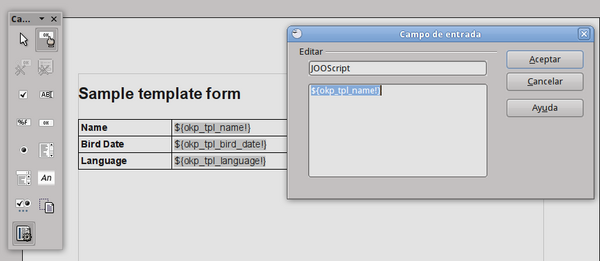
A field that will be replaced with the value of a variable passed can be specified using the standard FreeMarker expression notation by typing the variable name into the document as follows:
Hi ${name}!
However, mixing processing instructions and normal text into the document may become confusing and clutter the layout. So JODReports provides an alternative way of inserting fields. You can insert a visual field in OpenOffice.org Writer from the menu Insert / Fields / Other... (or just press Ctrl+F2), then click on the Functions tab and select Input field. Change the field Reference to JOOScript and in the following field Content enter the variable name (e.g. "$name"). This field will typically be displayed by Writer as a grayed rectangle with the variable name, while moving the mouse over it will reveal the field reference.
This is the OpenOffice.org document used in this sample: File:Tpl.odt.
Read about OpenOffice.org templates at JODReports.
Dynamic tables
You can even use the template feature to generate dynamic tables. Lets see an example.
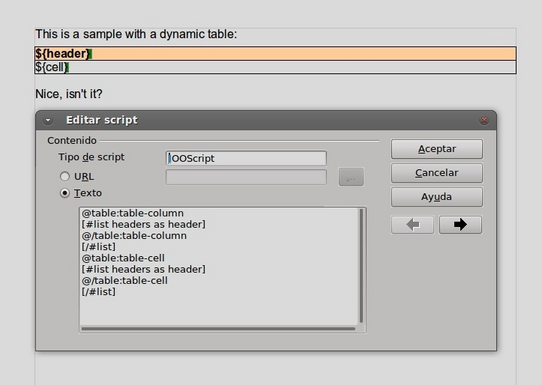
In the screenshot you can see an document with a table. The header has a colored background and also is bold. The script show is user to generate the table headers.
This is the OpenOffice.org document used in this sample: File:Dynamic table.odt.
Learn more about this feature at JODReports: Inserting Directives at Special Locations.