Difference between revisions of "Creating PDF templates"
From OpenKM Documentation
m |
|||
| Line 4: | Line 4: | ||
* [http://danilop.wordpress.com/2008/07/02/how-to-create-pdf-forms-with-openoffice/ How-to: Create PDF forms with OpenOffice] | * [http://danilop.wordpress.com/2008/07/02/how-to-create-pdf-forms-with-openoffice/ How-to: Create PDF forms with OpenOffice] | ||
* [http://pdfformsdesigne.sourceforge.net/index.html PDF Forms Designer] | * [http://pdfformsdesigne.sourceforge.net/index.html PDF Forms Designer] | ||
| + | |||
| + | {{Note|Starting from OpenKM 5.1.8 you can also use FreeMarker expressions in PDF templates. Just set the expression as field value (default text if you create the PDF templates from OpenOffice).}} | ||
In order to make a relation between the template form field and the property group, you have to name them following a naming convention: replace ":" and "." by "_". Here you can see the matching between both fields: | In order to make a relation between the template form field and the property group, you have to name them following a naming convention: replace ":" and "." by "_". Here you can see the matching between both fields: | ||
| Line 29: | Line 31: | ||
Here you have the generated PDF file [[File:Tpl.pdf]] and this is the ODT source [[File:Tpl pdf.odt]]. | Here you have the generated PDF file [[File:Tpl.pdf]] and this is the ODT source [[File:Tpl pdf.odt]]. | ||
| − | |||
| − | |||
[[Category: Installation Guide]] | [[Category: Installation Guide]] | ||
[[Category: OKM Network]] | [[Category: OKM Network]] | ||
Revision as of 14:33, 5 September 2011
You can create PDF template forms with several applications:
| Starting from OpenKM 5.1.8 you can also use FreeMarker expressions in PDF templates. Just set the expression as field value (default text if you create the PDF templates from OpenOffice). |
In order to make a relation between the template form field and the property group, you have to name them following a naming convention: replace ":" and "." by "_". Here you can see the matching between both fields:
| PROPERTY GROUP NAME | TEMPLATE FIELD NAME | TEMPLATE FIELD VALUE |
|---|---|---|
| okp:tpl.name | okp_tpl_name | ${okp_tpl_name!} |
| okp:tpl.bird_date | okp_tpl_bird_date | ${okp_tpl_bird_date?date} |
| okp:tpl.language | okp_tpl_language | ${okp_tpl_language!} |
To create a template in OpenOffice.org go to View > Toolbars > Form Controls. The a new dialog will appear and you will be able to add form elements to the document. This dialog contains form stuff such as Labels, Text Boxes, Check Boxes, etc.
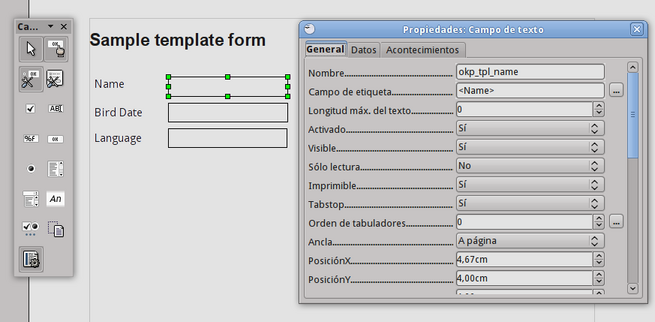
Once the form has been created, go to File > Export as PDF to generate a PDF with these form fields. This is the final result:
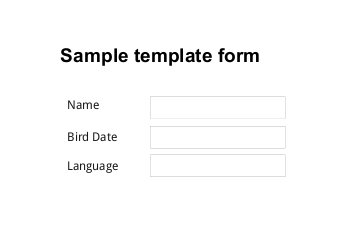
Here you have the generated PDF file File:Tpl.pdf and this is the ODT source File:Tpl pdf.odt.