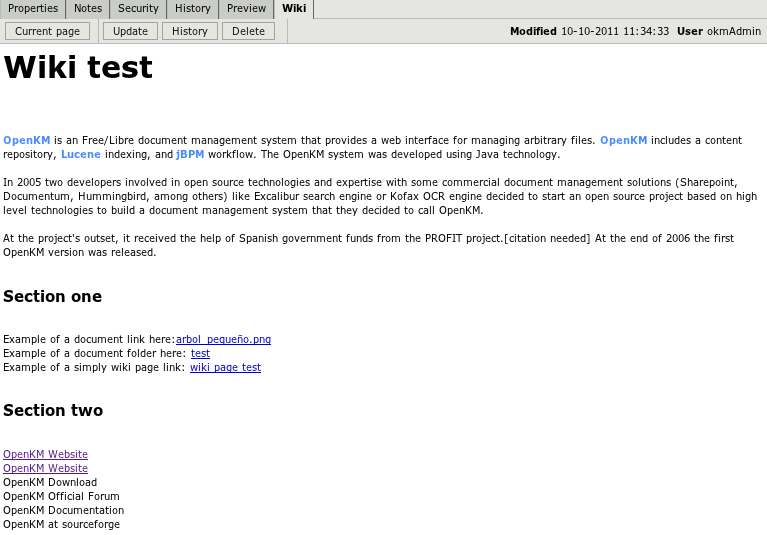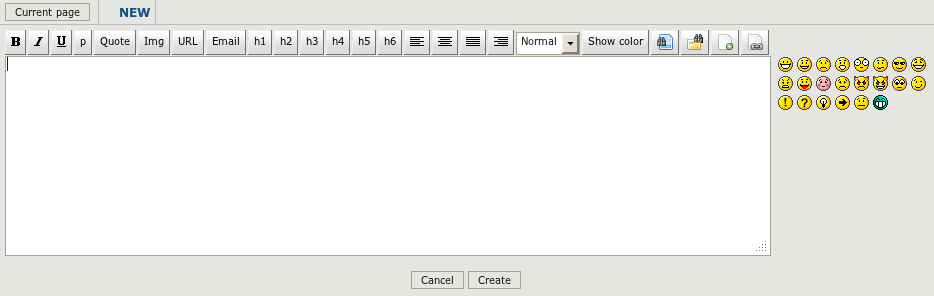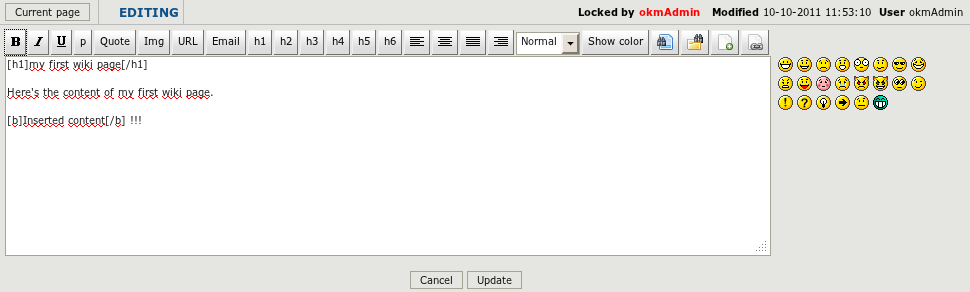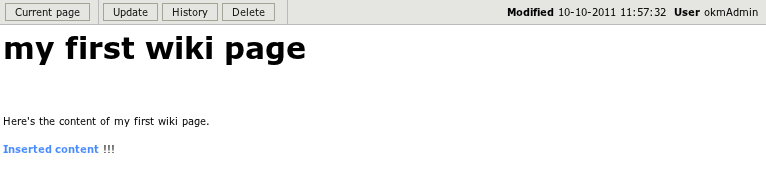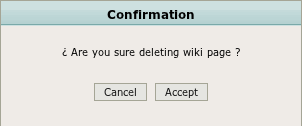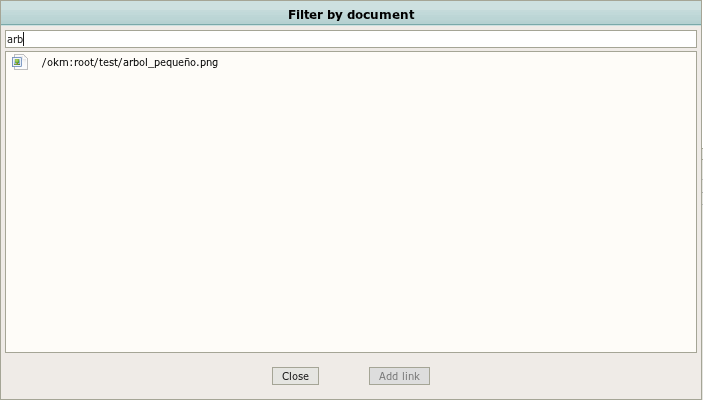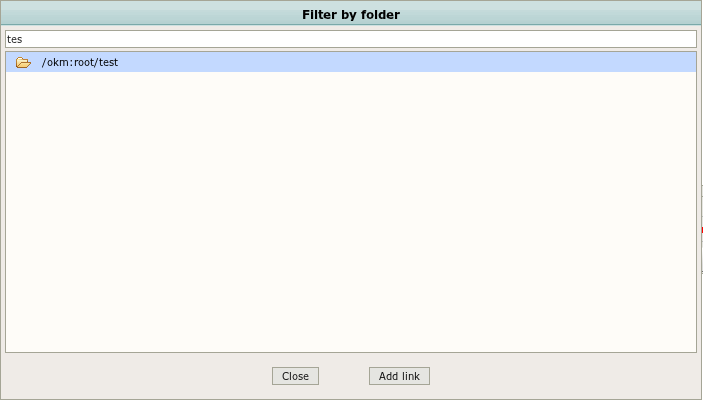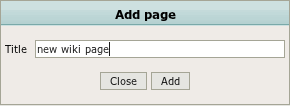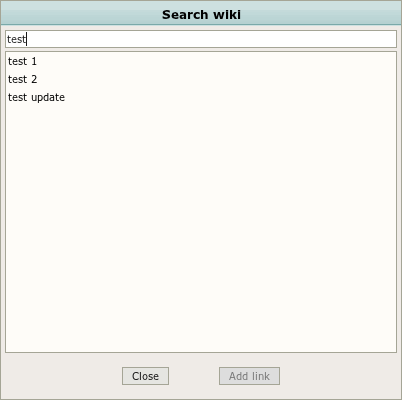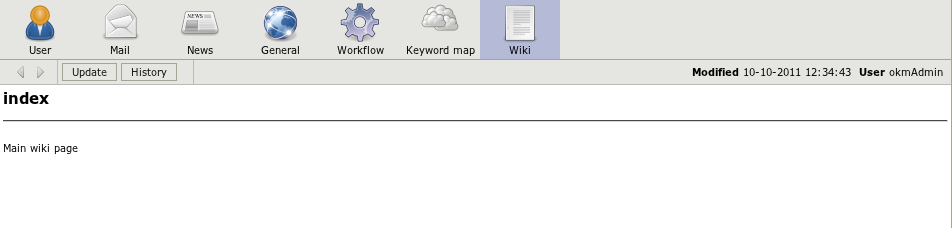Difference between revisions of "Wiki"
| Line 1: | Line 1: | ||
Wiki allows fast creation an dediting any number of interlinked wiki pages and OpenKM documents and folders. Multiple users can collaborate on it, creating, updating or deleting wiki information. | Wiki allows fast creation an dediting any number of interlinked wiki pages and OpenKM documents and folders. Multiple users can collaborate on it, creating, updating or deleting wiki information. | ||
| + | |||
| + | Each document, folder and mail can have their own wiki. On Dashboard there's a general purpose wiki for all OpenKM, where can be created new wiki pages linked with documents, folders among others. | ||
| Line 98: | Line 100: | ||
== Unlock wiki page == | == Unlock wiki page == | ||
| − | Wiki pages are updated by only one user at same time. Meanwhile are updated by this user nobody can change it. User who has lock the wiki page can directly unlock it pressing button unlock ( normally if users from edition view has pressed cancel or update the wiki page will return to be unlocked ). | + | Wiki pages are updated by only one user at same time. Meanwhile are updated by this user nobody can change it. User who has lock the wiki page can directly unlock it pressing button '''unlock''' ( normally if users from edition view has pressed cancel or update the wiki page will return to be unlocked ). |
| Line 154: | Line 156: | ||
Select the wiki page, and then press the button '''Add link'''. | Select the wiki page, and then press the button '''Add link'''. | ||
| + | |||
| + | |||
| + | == General wiki == | ||
| + | In dashboard view there's a general purpose wiki. The main wiki page can not be deleted. This view includes a navigators buttons with wiki page history clicked by users. | ||
| + | |||
| + | |||
| + | [[File:Okm_user_guide_278.png|center]] | ||
[[Category: User Guide]] | [[Category: User Guide]] | ||
Revision as of 12:39, 10 October 2011
Wiki allows fast creation an dediting any number of interlinked wiki pages and OpenKM documents and folders. Multiple users can collaborate on it, creating, updating or deleting wiki information.
Each document, folder and mail can have their own wiki. On Dashboard there's a general purpose wiki for all OpenKM, where can be created new wiki pages linked with documents, folders among others.
Contents
Wiki editor features
- B - Bold
- I - Italic
- U - Underline
- p - Paragrap
- Quote - Make a quotation
- Img - Add image url.
- Email - Add e-mail.
- h1 to h6 - Header settings.
- Align Left, center, justify and right.
- Text size.
- Font color palette.
- Smilies
- Document link
- Folder link
- New wiki page
- Wiki page link
Create new wiki page
If you're on Desktop view, select the tab wiki, and press the button create
Then will appearing the wiki editor. Fill the content.
Press the button create and will be forwarded to wiki view.
Update wiki page
If you're on Desktop view, select the tab wiki, and press the button update
Then will appearing the wiki editor. Update the content.
Press the button update and will be forwarded to wiki view.
History wiki page
If you're on Desktop view, select the tab wiki, and press the button history
Then will apearing history wiki page.
From this view you can view older wiki page or restore older.
Delete wiki page
If you're on Desktop view, select the tab wiki, and press the button delete
Then will appearing confimation popup.
If you press the button accept, the wiki page will be deleted ( database marked as deleted ). To restore simply create new page called with same name and go to history. Deleted wiki page can be deleted from there.
Unlock wiki page
Wiki pages are updated by only one user at same time. Meanwhile are updated by this user nobody can change it. User who has lock the wiki page can directly unlock it pressing button unlock ( normally if users from edition view has pressed cancel or update the wiki page will return to be unlocked ).
Inserting document link
From update wiki editor view select the icon ![]() document find. Will appearing a document finder popup.
document find. Will appearing a document finder popup.
Select the document you want to link and press the button Add link.
Inserting folder link
From update wiki editor view select the icon ![]() folder find. Will appearing a folder finder popup.
folder find. Will appearing a folder finder popup.
Select the document you want to link and press the button Add link.
Insert new wiki page link
From update wiki editor view select the icon ![]() new wiki page. Will appearing a popup.
new wiki page. Will appearing a popup.
Typewrite the new wiki page title ( if exist will not replace existing wiki page ) and then press button Add.
Insert existing wiki page link
From update wiki editor view select the icon ![]() wiki page. Will appearing a wiki page finder popup.
wiki page. Will appearing a wiki page finder popup.
Select the wiki page, and then press the button Add link.
General wiki
In dashboard view there's a general purpose wiki. The main wiki page can not be deleted. This view includes a navigators buttons with wiki page history clicked by users.