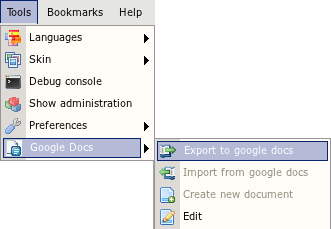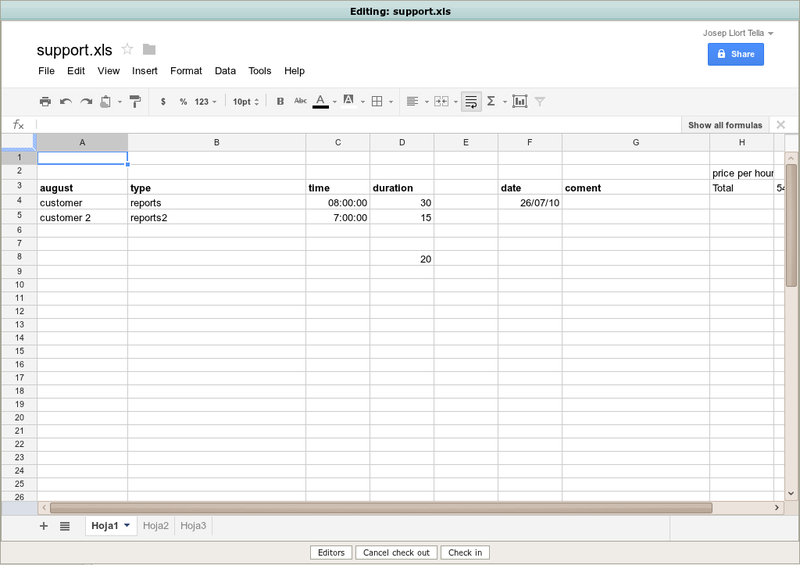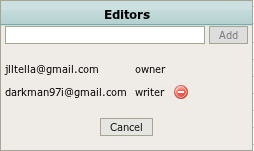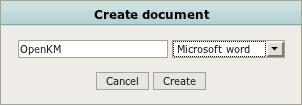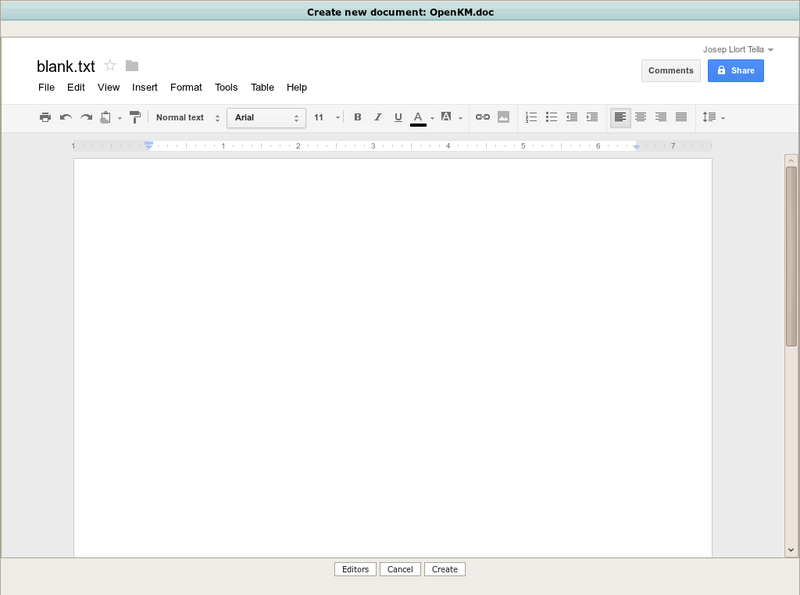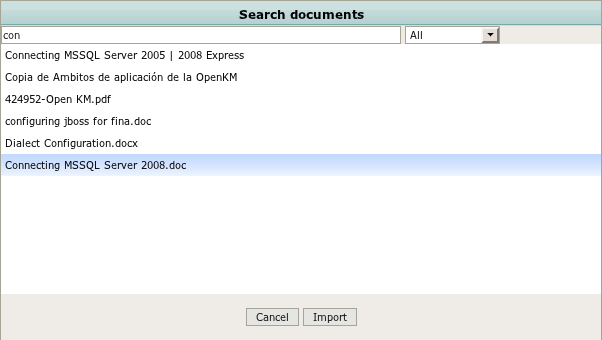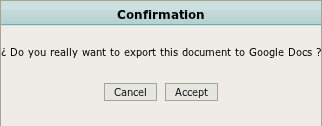Difference between revisions of "Google Docs"
| Line 8: | Line 8: | ||
* '''Edit''': The supported formats are csv", "doc", "docx", "html", "htm", "ods", "odt", "pdf", "ppt", "pps", "rtf", "sxw", "tsv", "tab", "txt", "xls", "xlsx" | * '''Edit''': The supported formats are csv", "doc", "docx", "html", "htm", "ods", "odt", "pdf", "ppt", "pps", "rtf", "sxw", "tsv", "tab", "txt", "xls", "xlsx" | ||
* '''Create new file''': The supported formats are "doc", "txt", "odt", "rtf", "xls", "ods", "csv", "pptx" | * '''Create new file''': The supported formats are "doc", "txt", "odt", "rtf", "xls", "ods", "csv", "pptx" | ||
| − | * '''Import | + | * '''Import from Google Docs''' |
| − | * '''Export | + | * '''Export to Google Docs''' |
=== Editor === | === Editor === | ||
| Line 45: | Line 45: | ||
Finally click on '''button create''', the document will be checkin to OpenKM repository and deleted from Google Docs. | Finally click on '''button create''', the document will be checkin to OpenKM repository and deleted from Google Docs. | ||
| − | === Import | + | === Import from Google Docs === |
Click on Google Docs menu option '''import file''' will open a dialog: | Click on Google Docs menu option '''import file''' will open a dialog: | ||
| Line 54: | Line 54: | ||
Type at least '''tree characters''' to doing some query - filter - in Google Docs. Select some document and then make '''double click''' or select '''button import'''. | Type at least '''tree characters''' to doing some query - filter - in Google Docs. Select some document and then make '''double click''' or select '''button import'''. | ||
| − | {{Note|The selected document will be imported | + | {{Note|The selected document will be imported to OpenKM and converted to one of these available formats "doc", "txt", "odt", "pdf", "png", "rtf", "html", "zip", "pptx", "swf", "xls", "ods", "csv", "tsv". If conversion is not possible will be imported in the same Google docs mime-type. }} |
| − | === Export | + | === Export to Google Docs === |
| + | Click on Google Docs menu option '''export file''' will open a dialog: | ||
| + | |||
| + | |||
| + | [[File:Google_docs_007.png|center]] | ||
Revision as of 16:53, 3 April 2012
Google Docs is a online, free word processing with Google documents, where can create and share documents on the web and access them from any computer or smart phone. The familiar desktop feel makes collaborative editing easy.
When you enable the Google Docs Extension you will see a new entry in the Tools menu. This submenu has a couple of entries to edit text documents, sheets, presentations, create new documents or import/export from Google docs.
Google Docs option will be avaible when you select a document of these types:
- Edit: The supported formats are csv", "doc", "docx", "html", "htm", "ods", "odt", "pdf", "ppt", "pps", "rtf", "sxw", "tsv", "tab", "txt", "xls", "xlsx"
- Create new file: The supported formats are "doc", "txt", "odt", "rtf", "xls", "ods", "csv", "pptx"
- Import from Google Docs
- Export to Google Docs
Editor
Once you have selected the document, click on the Google docs menu option editor and will open a dialog where you can modify the document contents:
Several users can edit the file at same time. If you click on editor button, you can add or remove google editors. Note that only the user who started the edition is able to cancel checkout or checkin the document.
| Editor are defined by gmail addresses, each time you add or revoke a editor grant Google Docs automatically sends a mail to the user. |
If you click on cancel checkout button the document will be checkout in OpenKM repository and remote Google docs will be deleted.
If you click on checkin button the document will be checkin in OpenKM repository and remote Google docs will be deleted.
Create new file
Click on Google Docs menu option create new file will open a dialog where you should indicate the document name ( without extension ) and the file type:
Click on button create and then will open a dialog where you can add document contents:
Finally click on button create, the document will be checkin to OpenKM repository and deleted from Google Docs.
Import from Google Docs
Click on Google Docs menu option import file will open a dialog:
Type at least tree characters to doing some query - filter - in Google Docs. Select some document and then make double click or select button import.
Export to Google Docs
Click on Google Docs menu option export file will open a dialog: