Difference between revisions of "Change default okmAdmin password"
(Created page with 'Once you have log into OpenKM you can see the application desktop. At the bottom-left you can see a red-and-white message which mean that you has logged as the administrator user…') |
|||
| Line 19: | Line 19: | ||
Here you can set an email and change the default password. Annotate the new password and keep it in a secured media. | Here you can set an email and change the default password. Annotate the new password and keep it in a secured media. | ||
| − | {{Warning|Be careful and don't delete the | + | {{Warning|Be careful and don't delete the AdminRole or deactivate the okmAdmin user because you won't be able to manage OpenKM.}} |
| + | |||
| + | [[Category: Installation Guide]] | ||
Revision as of 18:32, 25 January 2010
Once you have log into OpenKM you can see the application desktop. At the bottom-left you can see a red-and-white message which mean that you has logged as the administrator user and you must take care of your actions because can destroy the repository.
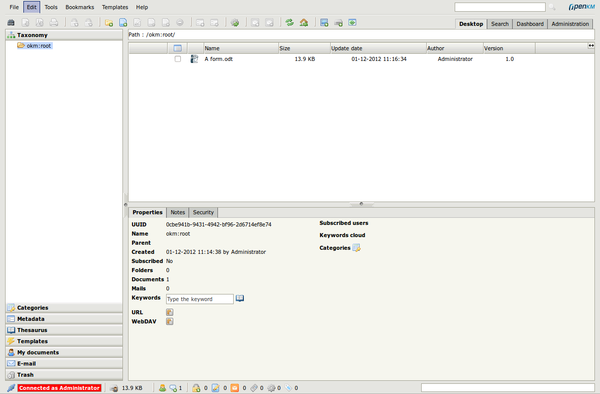
In the upper-right of the screen there is a tab called "Administration". This tab will be shown only if you log into OpenKM as the administration user. Click on this tab and you will see the OpenKM administration.
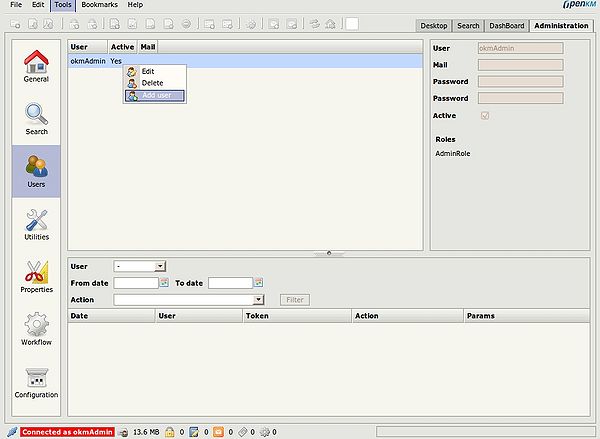
To manage users, click on Users icon. To modify the default okmAdmin password you have to right-click in the row and select Edit from the contextual menu. Here you can see the detail of the user modification form:
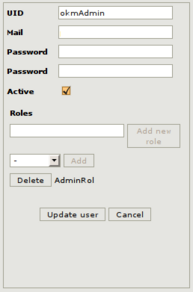
Here you can set an email and change the default password. Annotate the new password and keep it in a secured media.
| Be careful and don't delete the AdminRole or deactivate the okmAdmin user because you won't be able to manage OpenKM. |