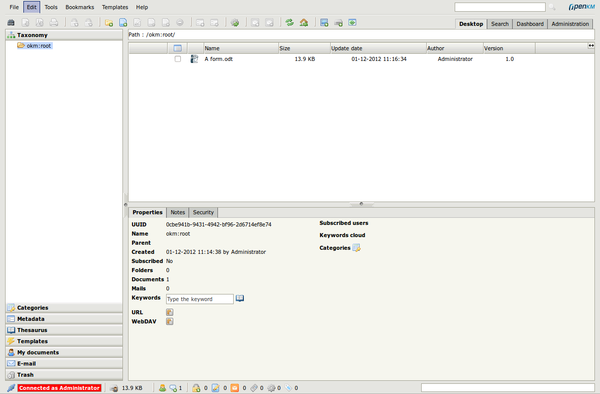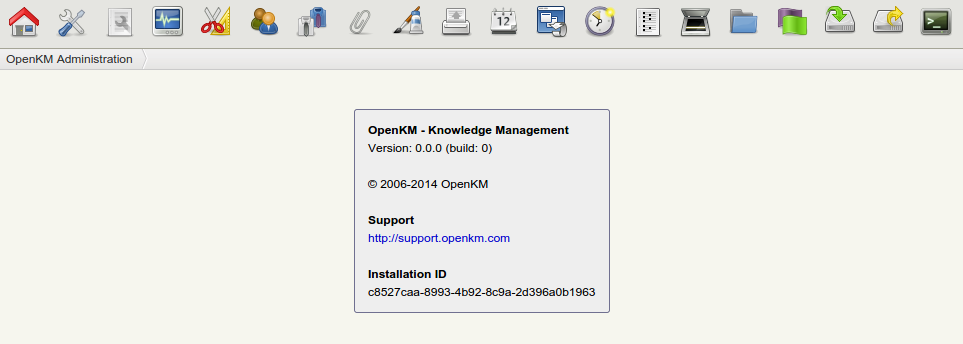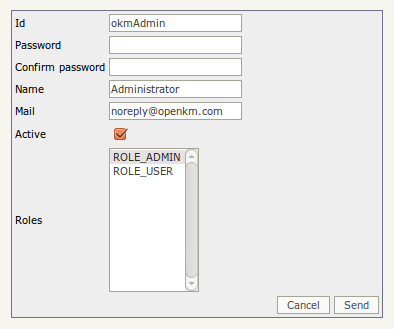Difference between revisions of "Change default okmAdmin password"
m |
m |
||
| Line 28: | Line 28: | ||
Here you can set an email and change the default password. Specify the new password and keep it in a secured media. | Here you can set an email and change the default password. Specify the new password and keep it in a secured media. | ||
| − | {{Warning|Be careful and don't delete the '''ROLE_ADMIN''' or '''ROLE_USER''' or | + | {{Warning|Be careful and don't delete the '''ROLE_ADMIN''' or '''ROLE_USER''' or disable the '''okmAdmin''' user because you won't be able to manage OpenKM.}} |
[[Category: Installation Guide]] | [[Category: Installation Guide]] | ||
Latest revision as of 19:58, 1 December 2012
Once you have logged into OpenKM you can see the application desktop. At the bottom-left you can see a red-and-white message which means that you have logged in as the administrator user and you must take care of your actions because can destroy the repository.
In the upper-right of the screen there is a tab called "Administration". This tab will be shown only if you log into OpenKM as the administration user. Click on this tab and you will see the OpenKM administration.
To manage users, click on Users icon.
You'll see user list.
To modify the default okmAdmin password you have to click on edit icon. Here you can see the details of the user modification form:
Here you can set an email and change the default password. Specify the new password and keep it in a secured media.
| Be careful and don't delete the ROLE_ADMIN or ROLE_USER or disable the okmAdmin user because you won't be able to manage OpenKM. |