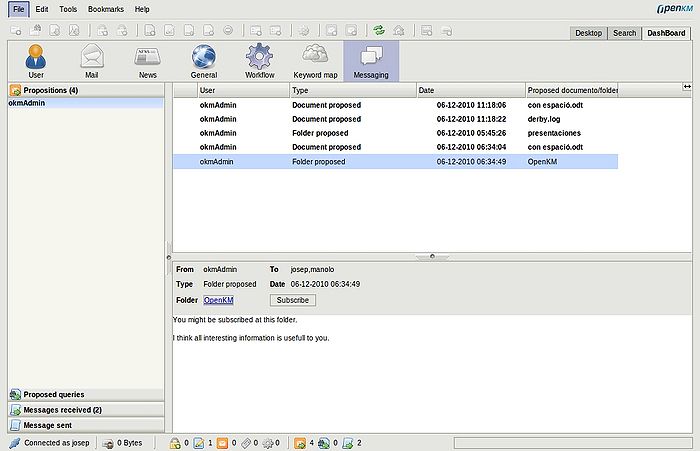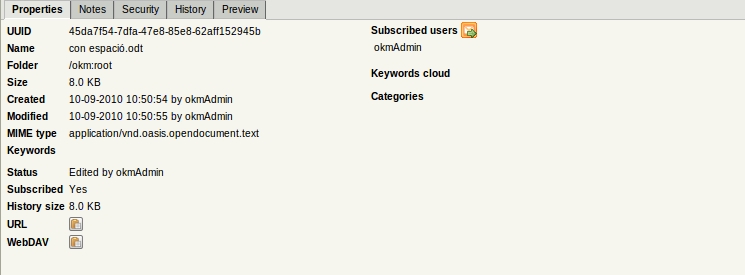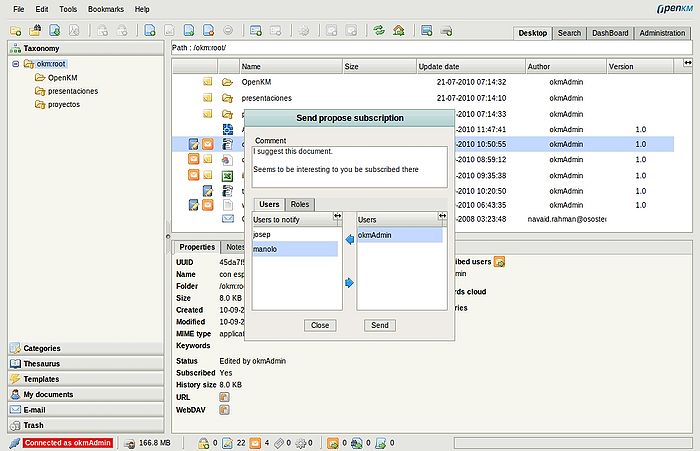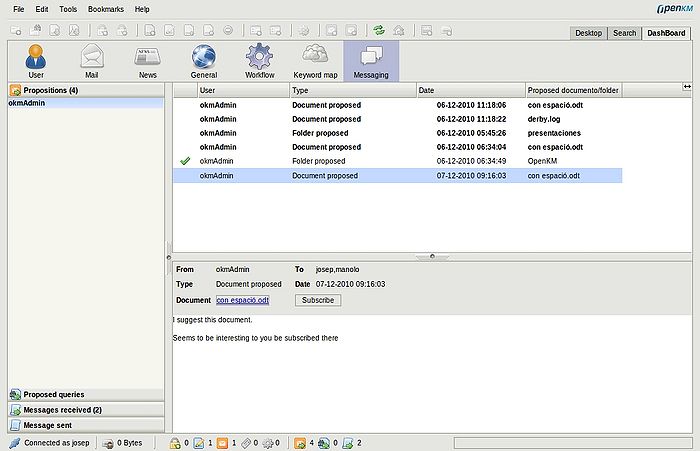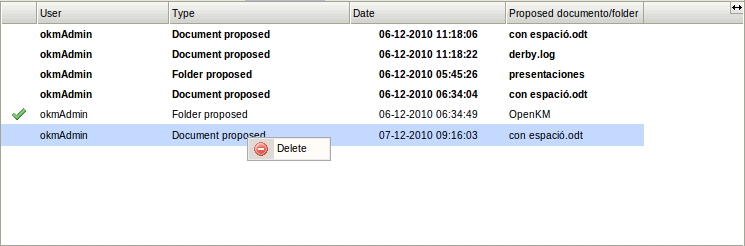Messaging
Messaging extension allows propose documents and folders to users, share normal queries and user news queries with other users and sending text messages to users.
Messaging extension widgets are located at tools menu ( send message option ), at any document / folder view in taxonomy with icon option to send proposed folder/document subscription, at bottom desktop with tree icons to indicate when news proposed subscriptions, proposed query or user message has arrived and in dashboard view where all information is available in one view.
Contents
Description of the different icon options
Proposing subscription
You can propose a subscription ( document / folder ) to any user or group of users ( based in roles ). For doing it simply select some document or folder, in document or folder properties view it'll appearing the propose subscription icon ![]() .
.
Click on the the propose subscription icon ![]() , it'll appearing the propose subscription popup.
, it'll appearing the propose subscription popup.
Select users and group of users ( by roles ) you want to propose the subscription. They'll receive the notification in the messaging panel.
Proposed subscription notification
At bottom UI Desktop panel, with messaging extensions appears tree new icons. Periodically OpenKM indicates to end user if new messages has arrived.
Making a click in proposed subscription icon ![]() ( at bottom ), OpenKM automatically open messaging view. In propositions tab, the proposed subscriptions are ordered by users who has sent.
( at bottom ), OpenKM automatically open messaging view. In propositions tab, the proposed subscriptions are ordered by users who has sent.
End user proposed subscription received
In Dashboard view, end user, can take advantage of OpenKM proposed subscriptions received from other users. Selecting some proposed subscription you've got several options. Clicking at folder or document link, will go to document or folder desktop location or simply pressing subscribe option to making the subscription ( It'll appearing a icon to indicate you've yet done it operation ). You can also delete a proposed subscription ( single ) or all proposed by users with appropriate contextual menus is stack and explorer panels.