Menu bar
From OpenKM Documentation
The menu bar is formed by all the pull down menus with their different options. If an option within a menu has a button on the toolbar, this button will appear to the left of the option name. If an option within a menu appears greyed-out, this option is not available.
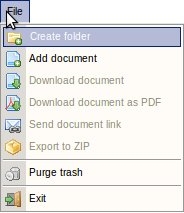
|
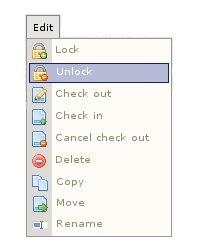
|
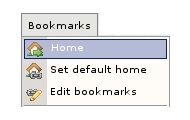
|
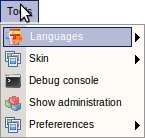
|
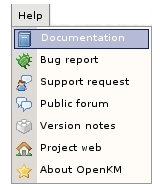
|
Detail of the functions according to their icons:
-
 Create a new folder
Create a new folder -
 Add new document
Add new document -
 Download document
Download document -
 Send document link
Send document link -
 Empty trash
Empty trash -
 Exit application
Exit application -
 Lock document
Lock document -
 Unlock document
Unlock document -
 Document edit ( check-out )
Document edit ( check-out ) -
 Upload modified document (check-in)
Upload modified document (check-in) -
 Cancel document edit
Cancel document edit -
 Move document to user’s Trash.
Move document to user’s Trash. -
 Copy document
Copy document -
 Move document
Move document -
 Rename document
Rename document -
 Submenu of available languages
Submenu of available languages -
 Submenu of available skins
Submenu of available skins -
 Debug console in event of errors
Debug console in event of errors -
 Skip to folder or document set as home by the user
Skip to folder or document set as home by the user -
 Add document or folder to bookmark list
Add document or folder to bookmark list -
 Edit bookmark list
Edit bookmark list -
 Link to OpenKM documentation
Link to OpenKM documentation -
 Link to report errors (bugs)
Link to report errors (bugs) -
 Link to Support-request form
Link to Support-request form -
 Link to forum
Link to forum -
 Link to changes in each version (changelog)
Link to changes in each version (changelog) -
 Link to application website
Link to application website -
 Application information
Application information -
 Download file as pdf
Download file as pdf -
 Export to ZIP
Export to ZIP -
 Administration
Administration