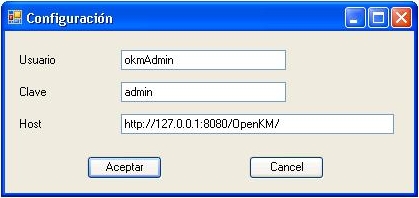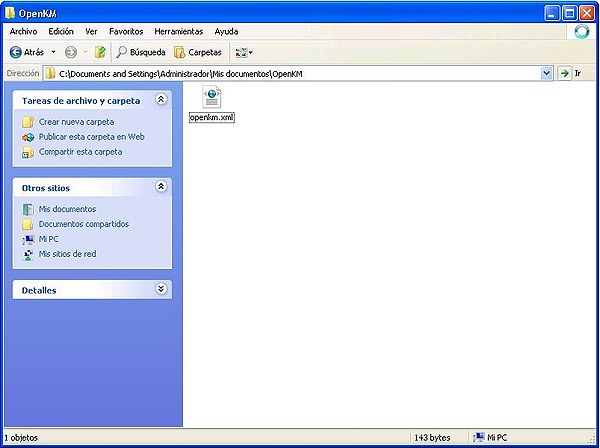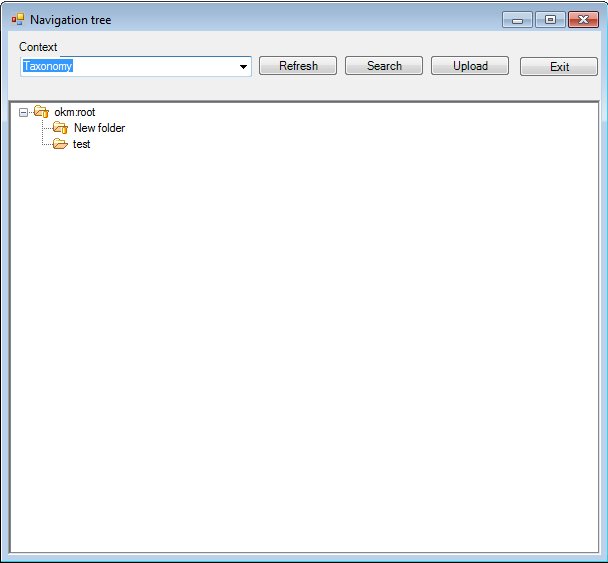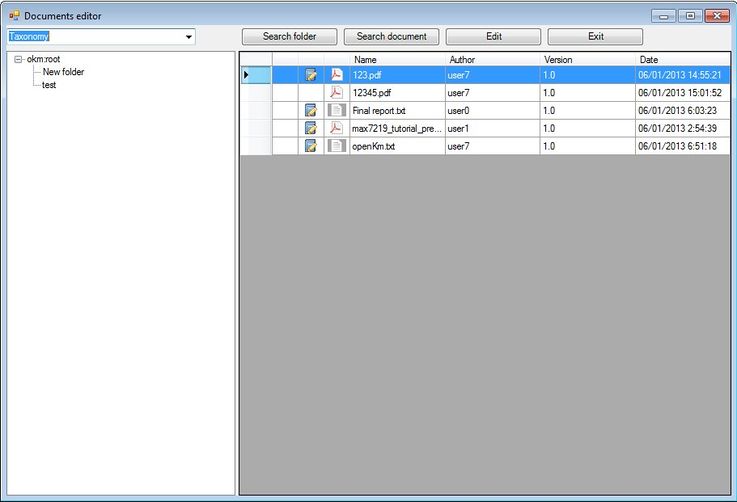Excel Addin
Office Addins are compatible from version 2000 to version 2007.
After installing the Excel add-in, a new menu item "OpenKM" will appear in Excel .
Detail of the functions according to their icons:
-
 → Addin configuration
→ Addin configuration -
 → Add new document
→ Add new document -
 → Document edit ( check-out )
→ Document edit ( check-out ) -
 → Upload modified document (check-in)
→ Upload modified document (check-in) -
 → Cancel document edit
→ Cancel document edit -
 → Help
→ Help
Configure OpenKM AddIn
First you must select the OpenKM tool bar option to set your configuration values to access OpenKM from the client computer. If you've got other OpenKM Add-Ins already installed, this may not be needed.
When you set your configuration values, a folder called OpenKM is created in your user My documents folder. In this OpenKM folder, a configuration file called openkm.xml and another file called document.xml are created that the OpenKM Add-in uses to store some document editing information. You should not edit or delete these files.
Uploading a new file
After clicking on the ![]() add new document button, a folder tree view will appear. You must select the folder where you want to upload the file.
add new document button, a folder tree view will appear. You must select the folder where you want to upload the file.
Click on the Send Button and after that the document will be uploaded to OpenKM and a notification message will appear.
Editing an OpenKM document
After clicking on the ![]() document edit button, a folder navigator will appear. You must navigate across folders and select a document that you want to edit.
document edit button, a folder navigator will appear. You must navigate across folders and select a document that you want to edit.
When you've got some OpenKM document opened, the ![]() Upload modified document (check-in) and
Upload modified document (check-in) and ![]() Cancel document edit toolbar options will be enabled.
Cancel document edit toolbar options will be enabled.
| After editing, your local document copy will be deleted to prevent user confusion. |
| OpenKM Excel Add-in runs with OpenKM 4.1 or higher. |