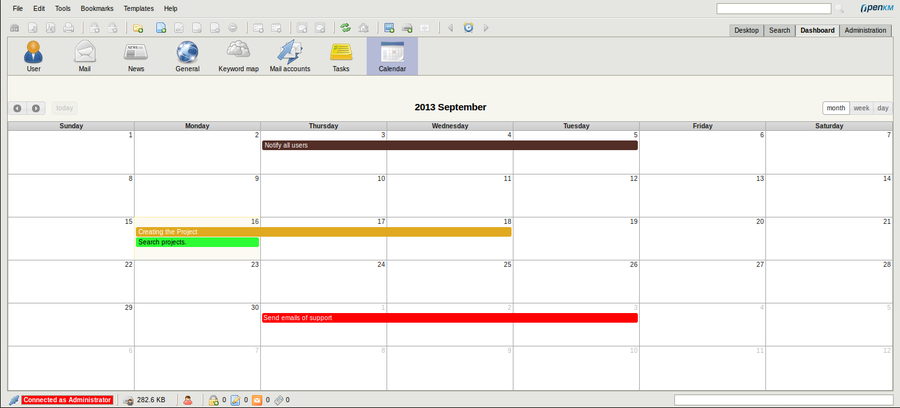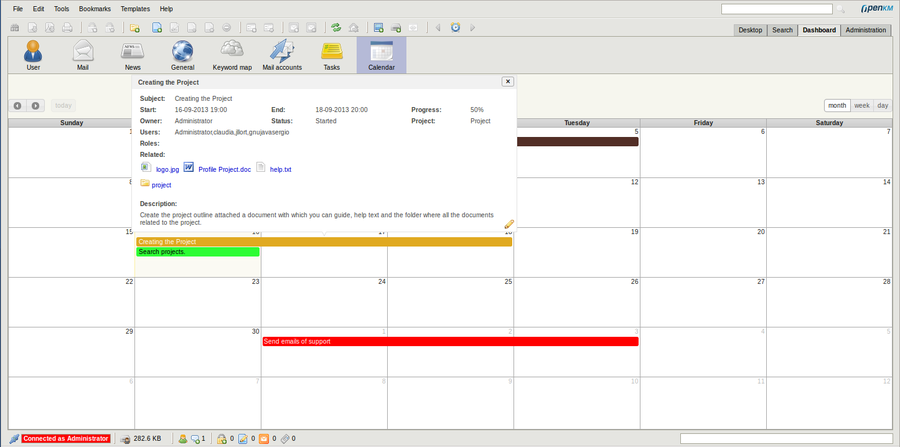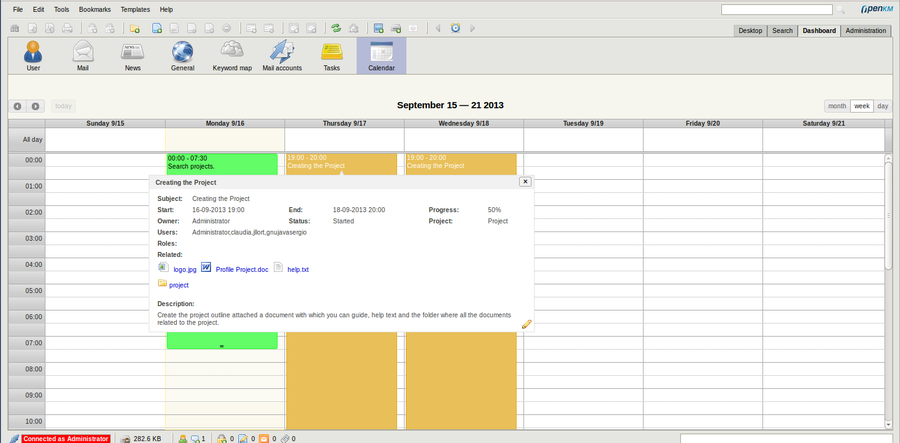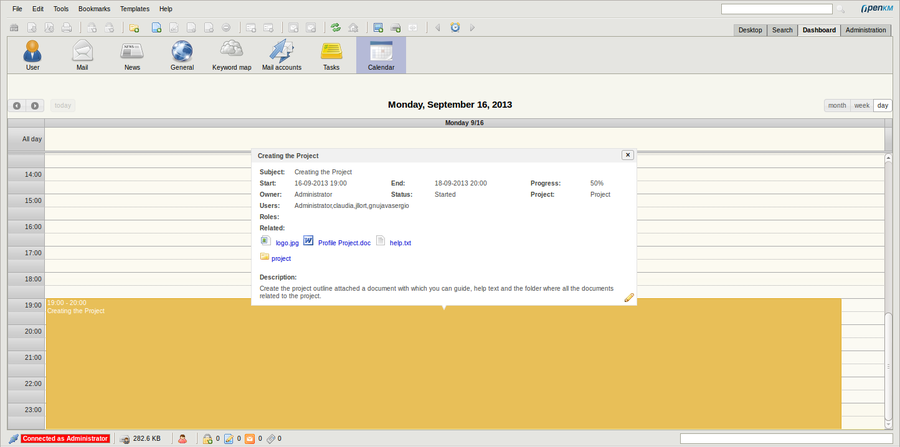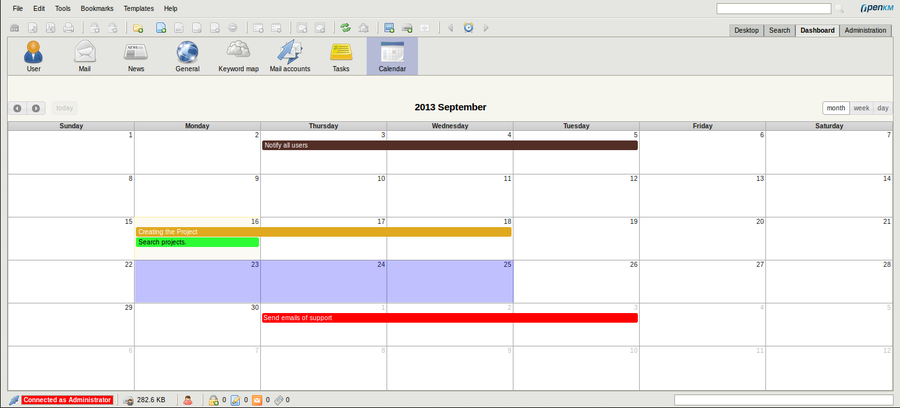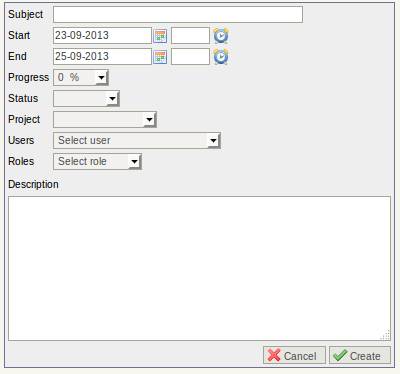Calendar
Openkm Calendar feature that provides a full-sized, drag & drop calendar. Dinamically can manage tasks like create, move, change range among other options. There're available tree views, month, week and day view.
Description of different icon options
Default view
Month View is default view. In this view are show monthly task with several color in concordance with de % of task progress.
Tooltip information
Click in task and will be show a popup which contains all task information. This operation is available in any view, month, week or day.
Month view:
Week view
Day view:
Create
Simply cliking and dragging in calendar can create new tasks. Click & drag should be used to select a single day or range of days.
| On week or day view is available to select a range of hours too |
Next will be shown a form. Fill fields to complete task creation.
| Create action is also available from week or day view. For do it simply show one of these views |
Edit
To edit task click ![]() edit icon. Will be shown a task form.
edit icon. Will be shown a task form.
| Only creator user can change all fields, assigned user only can edit status, and progress |
Owner can also dinamically - drag & drop - change date range from month and week view. Hour range also can be changed from week and day view.