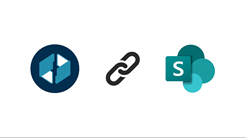- Call Us: +34 605 074 544
- Email us:

Be updated, subscribe to the OpenKM news
How to Sync Documents between OpenKM and SharePoint
Written by Ana Canteli on 1 October 2024
In this article, we will show you how the integration between OpenKM and Microsoft SharePoint works to efficiently manage and synchronize documents. This process is ideal for those who want to use both platforms to leverage their strengths, such as document management and team collaboration. With this integration, you will be able to transfer, edit, and control documents across both systems, optimizing your workflow and freeing up space on your local or cloud storage. Let’s see how it works!
Introduction to OpenKM and SharePoint
What is OpenKM?
OpenKM is an open-source document management system designed to help businesses efficiently manage their digital files. This type of document management software allows for storing, organizing, searching, and managing large volumes of documents, offering advanced functionalities such as version control, change auditing, process automation, workflows, and metadata. OpenKM is flexible, allowing for customization according to the specific needs of each organization.
What is Microsoft SharePoint?
Microsoft SharePoint, on the other hand, is a collaboration platform that enables businesses to create internal websites, SharePoint libraries for managing documents, and provide a collaborative space where employees can share information and files in real time.
Differences and Similarities
Both OpenKM and SharePoint are powerful document management programs, but they have key differences:
- OpenKM is open-source, providing greater flexibility and customization.
- SharePoint is integrated with the Microsoft 365 ecosystem, making it an ideal choice for companies already using the Microsoft Office suite.
- Both platforms offer version control and auditing functionalities; SharePoint excels in its collaborative capabilities, while OpenKM is stronger in advanced document management and classification.
Advantages of Integrating OpenKM and SharePoint
Why integrate these two platforms? By combining OpenKM and SharePoint, companies can leverage the best of both systems:
Better Collaboration: SharePoint facilitates team collaboration, while OpenKM provides a robust document management system, ensuring that files are organized efficiently.
Version Control and Auditing: By integrating both platforms, you can ensure that every modification of a document is recorded and available in both systems.
Automation: Automatic file transfer between SharePoint and OpenKM reduces manual work, improving efficiency and minimizing the possibility of errors.
Security: Both platforms have advanced access control and auditing systems, allowing management of who can view or edit certain files at all times.
Now, let’s go step-by-step on how to synchronize documents between OpenKM and SharePoint libraries.
How to Synchronize Documents between OpenKM and SharePoint
To demonstrate how the integration between OpenKM and SharePoint works, we will follow a practical example.
1. Preparation of Both Systems
In OpenKM, we have our document management system configured and ready to receive documents. In SharePoint, we have created a site called "OpenKM," with a specific SharePoint library to manage the documents we will transfer from OpenKM.
2. Uploading a Document to OpenKM
In this case, we will use a Word document and upload this file to OpenKM to proceed with the synchronization.
3. Transferring the Document to SharePoint
To synchronize the document from OpenKM to SharePoint, we follow these steps:
- In OpenKM, we add the necessary metadata group to the document to enable synchronization between the document management software and SharePoint.
- Upon insertion, the document is automatically uploaded to SharePoint Online. When the upload is complete, we receive an ID and a direct link to access the document in SharePoint.
4. Verification in SharePoint
Accessing SharePoint, we verify that the document has been uploaded correctly. From the SharePoint library, we can open and edit the document.
5. Editing and Version Control
We edit the document to test the version control functionality. After making some changes, we save the file. While this occurs, we return to OpenKM to check the document status. The file appears locked, meaning no one can modify it until editing in SharePoint is completed. In OpenKM, we modify the document's metadata. This unlocks the document and uploads it back to OpenKM. In OpenKM, we can see that the document has been correctly updated with the new version.
6. Notification and Management in OpenKM
When the document has been modified in SharePoint, OpenKM generates a notification indicating that it has been edited. Additionally, if configured, the integration can also automatically delete the file from SharePoint after synchronizing the new version in OpenKM. From here, users can download the updated document and edit it in their native application, such as Microsoft Word, using OpenKM's Live Edit or the Online Editor without downloading the file.
Conclusion
The integration between OpenKM and SharePoint offers a powerful solution for document management and collaboration. By combining the strengths of both systems, companies can enhance productivity, ensure version control, and maintain an efficient workflow.
Both document managers and these integrated platforms help organizations free up space and keep their information centralized and organized. If you are looking for a way to optimize file management within your organization, the combination of OpenKM and SharePoint Online is an excellent option.
For more information about this integration or how to choose the best document management program for your business, feel free to contact us. You can find more details about this integration on our website, and even watch an explanatory video about the integration.